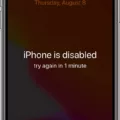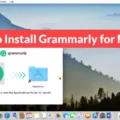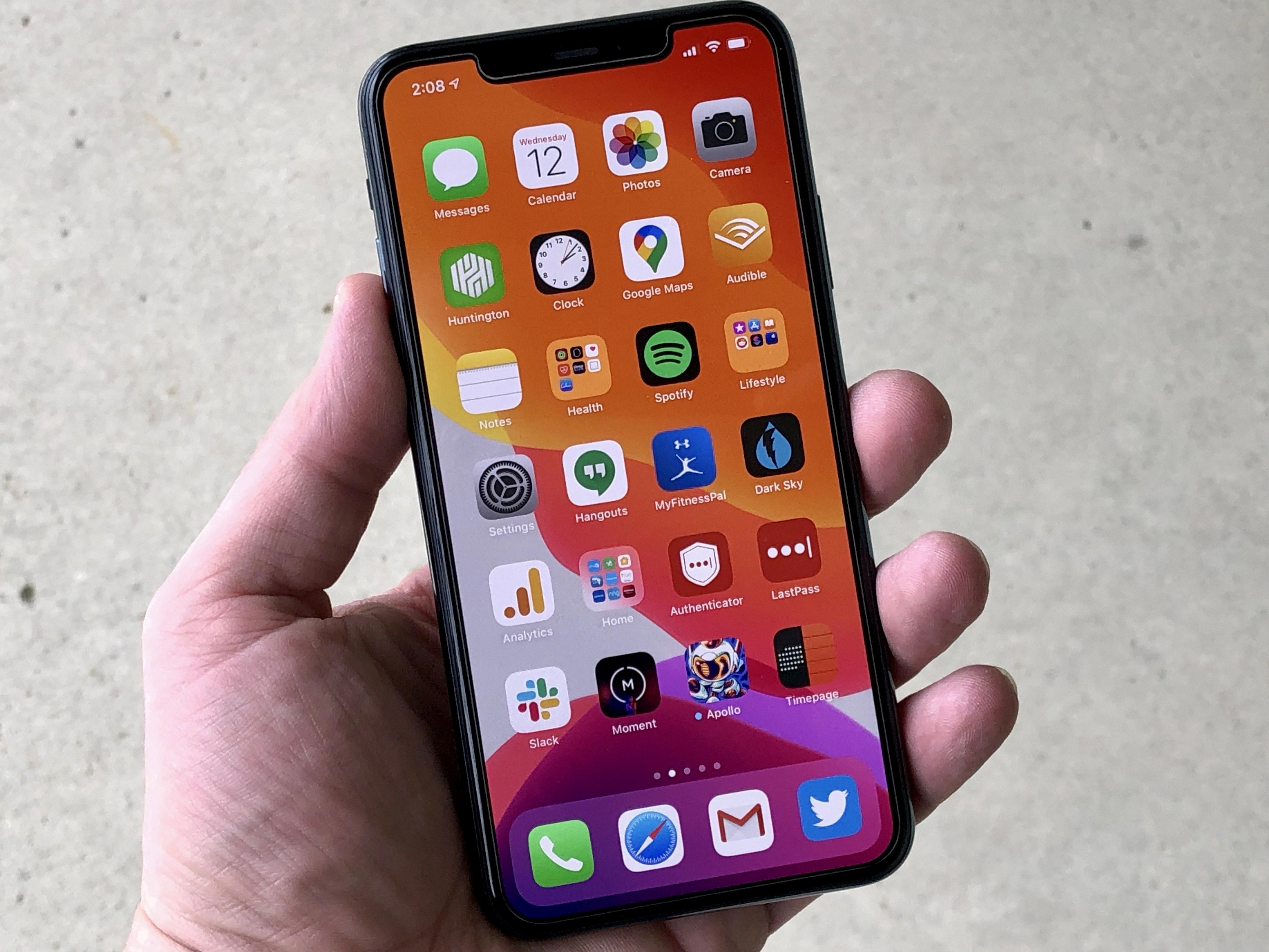Recording lectures on your iPhone is a great way to stay organized and make sure you don’t miss any important information. With the help of Apple’s built-in Voice Memos app, iOS users can start recording lectures from the moment they set up ther phone – no additional downloads required.
Using the Voice Memos app is simple – open the app and hit record. Once you’re finished, hit stop and your lecture will be saved in your recordings list. You can also easily pause while recording if you need to take a break or come back to it later.
If you’re looking for more advanced features, there are lots of voice recording apps aailable on both iOS and Android devices. Rev Voice Recorder is a great option for those needing extra features such as background noise cancellation, audio editing tools, cloud storage options, and much more. To use Rev Voice Recorder, simply start a meeting from your iOS device then tap the More icon in the lower menu to begin recording. Tap again to pause or stop when you’re finished. The meeting recording will be available in your Meeting History tab once the session has ended.
Recording lectures on your iPhone is an easy way to stay organized and make sure you don’t miss any important information while attending classes or taking notes in meetings. Whether you choose Apple’s built-in Voice Memos app or download one of many third-party solutions available today, recording lectures on your iPhone is an easy task that anone can do!
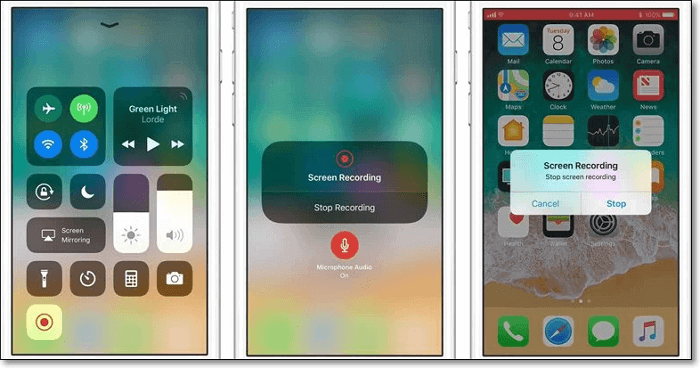
Recording College Lectures on an iPhone
To record college lectures with your iPhone, first open the Voice Memos app. Once you’re in the app, tap the red circle to begin recording. Make sure your microphone is facing the lecture hall if you want to capture audio from the professor. When you’re done recording, tap the same red circle again to stop. You can then go back and listen to your recordings or share them with friends or classmates. To delete a recording, simply swipe left and select “Delete” when prompted.
Recording Online Classes on an iPhone
To record online classes on your iPhone, start by opening the online course that you wish to record. Then, pull up the control center from the bottom of the screen and tap on the recording icon to start recording. You can then continue with your class as usual, and when you’re finished, hit the stop button to end the recording. The video will then be saved in your Photos app for you to review or share.
Recording Lectures Using a Phone
Yes, you can use your phone to record lectures with the Rev Voice Recorder app. The app is available for both iOS and Android devices and allows you to record memos, meetings, lectures, and interviews. It has a variety of features such as easy playback options and the ability to share or export audio files. You can also add photos or text notes to your recordings for easy reference laer on. With its intuitive design, you’ll be able to quickly navigate through the app’s features and start recording in no time. With Rev Voice Recorder you’ll have everything you need to capture those important lectures or conversations.
Recording Meetings Using an iPhone
Yes, you can use your iPhone to record a meeting. To start the recording, tap the More icon in the lower menu and select Start Recording. To pause or stop the recording, tap the More icon in the top toolbar and select Stop Recording. The meeting recording will be aailable in your Meeting History tab once the session has ended.
Is It Illegal to Record College Lectures?
Recording college lectures is not necessarily illegal, but it does require permission from the appropriate authority at your university. Depending on the school’s policies, you may need to receive approval from your professor or other faculty members before recording lectures. Additionally, some universities may have restrictions on posting recordings of lectures online or using them in any form of commercial activity.
It’s important to follow the rules and regulations of your college when recording lectures. Your school may provide guidelines for how to record lectures and what can be done with the recordings afterward. Furthermore, make sure to clearly inform all parties who will be recorded so that teir consent is obtained prior to recording.
Finally, it’s important to note that some schools may have more stringent regulations regarding audio-recording than others, so it’s essential to check with your college firt before attempting to record a lecture.
Recording a Professor’s Lecture
1. Prepare your lecture capture software or app. Make sure to download any updated versions of the software and ensure that it is compatible with your computer, tablet, or phone.
2. Optimize audio and video quality. Make sure to check the microphone and camera settings on your device for optimal sound and image quality.
3. Record a test video to check the quality of your audio and video before beginning to record your professor’s lecture.
4. Set up your recording space. Choose an area with minimal background noise, as well as good lighting for filming your professor’s lecture.
5. Begin recording the lecture using your lecture capture software or app. To avoid missing important information, make sure to record in short bursts rather than one long take if possible.
6. Stop recording when the lecture has concluded and save the file in a secure location on your device or cloud storage account for later editing if needed.
7. Share your recorded lecture with other students or post it online if desired by uploading it to a streaming service such as YouTube or Vimeo, or sharing it through an LMS (learning management system).
Recording Lectures with Apps
Rev Voice Recorder is an app that can be used to record lectures, memos, meeting notes, or even interviews. It is available for both Android and iOS users and provides a great recording experience. After recording the audio files, you can easily trim them usng the inbuilt trimming tool. This app also allows you to save the recordings to cloud services such as Dropbox or Google Drive for easy access. With its simple and easy-to-use interface, Rev Voice Recorder is an ideal choice for recording lectures.
Recording Online Classes on Mobile Devices
Recording your online classes on a mobile device is easy and convenient. All you need is an app that can record audio and video. Here are some of the best lecture recording apps for mobile devices:
1. Office Lens (Android, iPhone, iPad): Office Lens is an all-in-one scanning and document creation app that alows users to easily capture, edit and share documents and photos. It also has a lecture recording feature that allows you to capture audio and video recordings of lectures, seminars, workshops or presentations.
2. Notability (iPhone, iPad): Notability is a powerful note-taking app that makes it easy to take lecture notes as well as record lectures with audio and video. The app also offers features such as annotation tools and the ability to search trough notes using keywords.
3. GoodNotes 5 (iPhone, iPad): GoodNotes 5 is a digital notebook where users can store ther lecture notes as well as draw sketches or diagrams with the help of its Apple Pencil integration feature. It also has a lecture recording feature for capturing audio and video recordings of lectures or other events.
4. Evernote (Android, iPhone, iPad): Evernote is an all-in-one note-taking application that alows users to easily take notes, record lectures with audio or video recordings, create checklists or reminders, sync data across multiple devices and more.
5. Microsoft OneNote for iPad (iPhone/iPad): Microsoft OneNote for iPad offers an intuitive user interface along with useful features such as note taking capabilities including handwriting recognition support, audio/video recording capabilities for capturing lectures or other events in real time plus cloud storage options for easy access anywhere anytime from any device.
6. Rev Voice Recorder (Android/iPhone/iPad): Rev Voice Recorder is an easy-to-use voice recorder app designed specifically for recording lectures in high quality audio format with background noise reduction capability to ensure crystal clear recordings even in noisy environments like classrooms or conferences halls etc..
Recording Audio Secretly on an iPhone
To secretly record audio on your iPhone, you can use the Voice Memos app. First, open the Voice Memos app and hit ‘Record’. The red bar and timer in the upper rght corner will show that it is recording. To stop recording, hit ‘Stop’ in the center of the screen.
If you want to start recording without having to manually open the Voice Memos app each time, you can use Back Tap, a new accessibility feature in iOS 14 and later. To do this, go to Settings > Accessibility > Touch > Back Tap. Here you can set up a double or triple tap at the back of your iPhone to start recording with Voice Memos without having to unlock your phone or open any apps.
Conclusion
Recording lectures on an iPhone can be a great way to capture information while in a lecture or meeting. With the built-in Voice Memos app, users can easily start recording from the second they set up their phone, with no additional downloads required. Additionally, tere are third-party apps such as Rev Voice Recorder that offer more advanced features like pausing and stopping recordings. In either case, recording lectures on an iPhone is a convenient way to ensure that you don’t miss any important details.