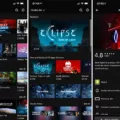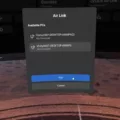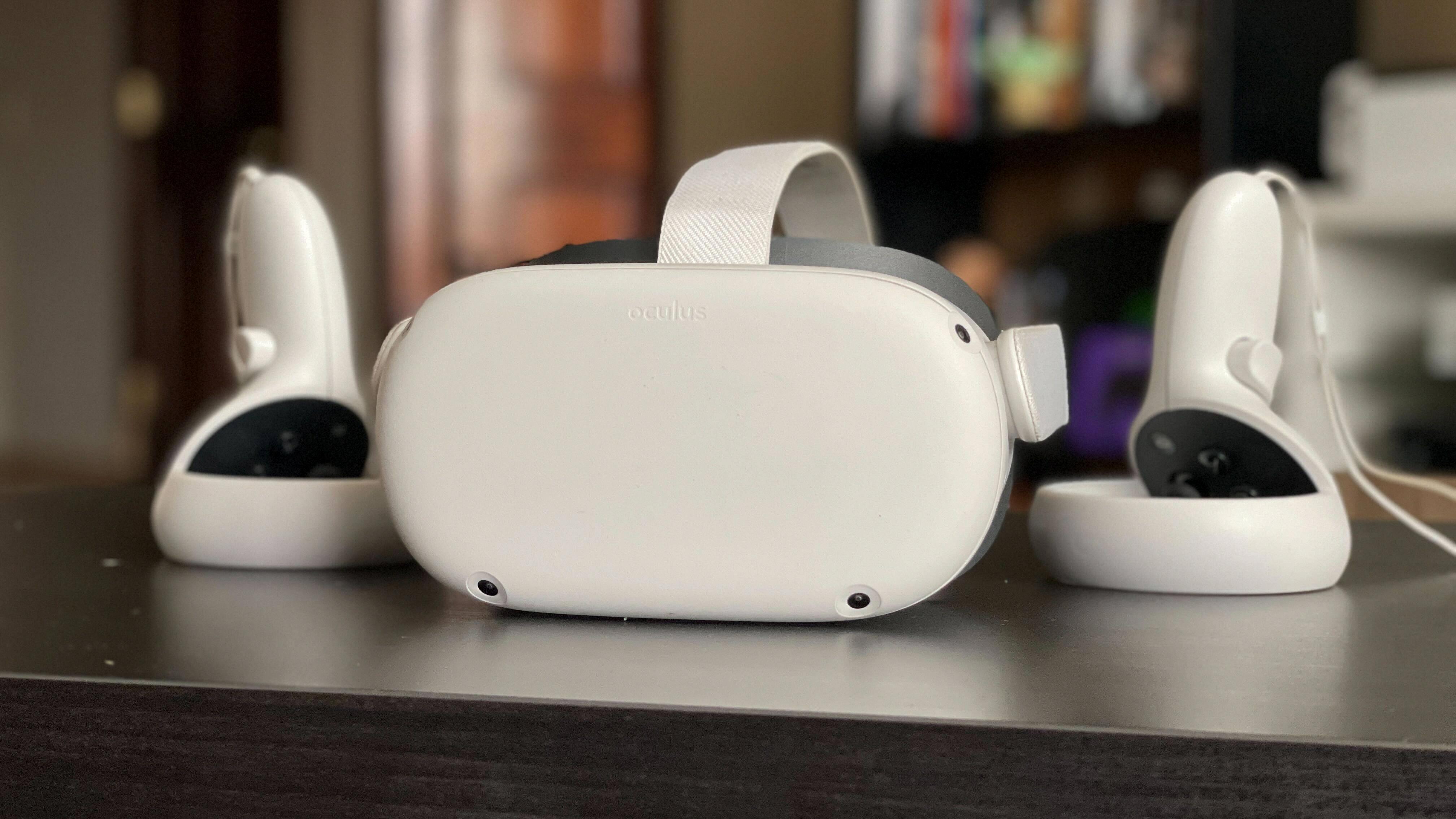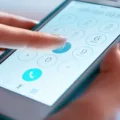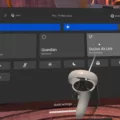If you own an Oculus Quest 2, you’ve probably experienced the frustration of having your controllers not work properly at some point. While this can be a frustrating issue to deal with, there are some steps you can take to troubleshoot the problem and get your controllers working again.
The first thing you should try when your Quest 2 controllers aren’t working is to remove and reinsert the AA batteries. This may seem like a simple step, but it can often solve the problem. To do this, simply open the battery compartment on the back of the controller and take out the batteries. Wait a few seconds before putting them back in, then try using the controller again.
If removing and reinserting the batteries doesn’t work, you may need to reset the controller. To do this, hold down the Oculus button and the B button on the controller for about five seconds. This will reset the controller and may solve any issues you were experiencing.
If your Quest 2 controller still isn’t working, you may need to try pairing it again. To do this, open the Oculus app on your Android phone and go to the Controllers section of your settings. Make sure your controller isn’t already paired, and if it is, unpair it from the Bluetooth settings on your phone. Then try pairing it again by selecting Devices in the bottom right corner of the app, then selecting Controllers and choosing which controller you’d like to pair. Hold down the A and B buttons on the right controller or X and Y buttons on the left controller until the controller LED blinks and then lights up to finalize the pairing.
Another thing to check is whether your Quest 2 software is up to date. Make sure you have the latest version of the software installed, as this can often solve issues with the controllers.
If none of these steps solve the problem, you may need to contact Oculus support for further assistance. They can help you troubleshoot the issue and determine if your controller needs to be repaired or replaced.
There are several steps you can take to troubleshoot issues with your Quest 2 controllers. By removing and reinserting the batteries, resetting the controller, pairing it again, ensuring your software is up to date, and contacting Oculus support if necessary, you can get your controllers working properly again.

Troubleshooting Oculus Quest 2 Controller Issues
There could be several reasons why your Oculus Quest 2 controllers are not working. Some of the common causes are:
1. Low battery: If the batteries of your controller are low or dead, it may not work properly.
2. Syncing issue: If the controllers are not synced properly with the headset, they may not work.
3. Software issue: If there is a software issue with the controllers or the headset, it may cause the controllers to malfunction.
4. Physical damage: If the controllers have been dropped or damaged, they may not work properly.
5. Interference: If there is interference from other wireless devices, it may affect the functioning of the controllers.
To troubleshoot the issue, you can try the following steps:
– Make sure the batteries in the controller are fully charged or replace them with fresh batteries.
– Check if the controllers are properly synced with the headset. You can do this by going to the Devices section in the Oculus app and selecting the controller. Follow the on-screen instructions to sync the controller.
– Check for any software updates for the headset or the controllers and install them if available.
– Check for any physical damage to the controllers and try to fix it if possible.
– Try using the controllers in a different location to see if interference is causing the issue.
If the problem persists even after trying these steps, you may need to contact Oculus Support for further assistance.
Troubleshooting Oculus Controller Issues
There could be several reasons why your Oculus Controllers are not working. Here are a few troubleshooting steps you can try:
1. Check the battery level: Make sure your controller batteries are not dead. If they are, replace them with fresh batteries and try again.
2. Restart the controller: Press and hold the Oculus button on the controller until it turns off. Then, press and hold the button again until the controller turns on.
3. Re-pair the controller: If your controller is not paired with your Oculus device or has lost its connection, re-pair it. To do this, turn on your Oculus device and hold down the Oculus button on your controller until it starts flashing. Then, select the controller from the list of available devices on your Oculus device.
4. Update the firmware: If your controller is not working because of outdated firmware, update it. To do this, connect your controller to your Oculus device and follow the on-screen instructions to download and install the latest firmware.
5. Reset the controller: If none of the above steps work, try resetting the controller. To do this, press and hold the Oculus and B buttons on the controller until the LED light on the controller flashes white. Then, release the buttons and wait for the controller to turn off. Turn the controller back on and re-pair it with your Oculus device.
If none of these steps work, you may need to contact Oculus support for further assistance.

Resynchronizing a Quest 2 Controller
To resync a Quest 2 controller, start by opening the Oculus app on your mobile device and selecting “Devices” in the bottom right corner. From there, select “Controllers” and choose which controller you’d like to pair, either left or right.
To pair the controller, press and hold the “Oculus” and “Menu” buttons on your right controller or the “Oculus” and “X” buttons on your left controller until the controller LED blinks and then lights up to finalize the pairing.
If you are having trouble pairing the controller or if it continues to disconnect, try resetting the controller by pressing the small button on the bottom of the controller with a paperclip or similar object. You can also try replacing the batteries or charging the controller to ensure it has enough power.
The steps to resync a Quest 2 controller are:
1. Open the Oculus app and select “Devices”
2. Select “Controllers” and choose left or right
3. Press and hold the appropriate buttons until the LED blinks and then lights up
4. If necessary, reset the controller or replace the batteries.
Conclusion
The Quest 2 controllers not working can be a frustrating experience for any user. However, there are several troubleshooting steps that can be taken to resolve the issue. These include resetting the controllers, checking for firmware updates, ensuring proper battery placement, and ensuring proper pairing with the Oculus app. Additionally, it’s important to ensure that the controllers are not damaged or malfunctioning. By following these steps and taking proper care of the controllers, users can enjoy a seamless and enjoyable VR experience with their Quest 2.