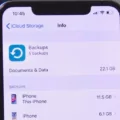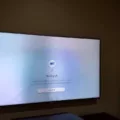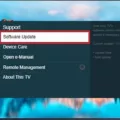Have you ever encountered the frustrating message “mode not supported” on your Samsung TV? This message typically appears when there is a compatibility issue between your TV and the device you are trying to connect it to, such as a gaming console or DVD player. Fortunately, there are a few simple steps you can take to fix this issue and get your TV back up and running.
Firstly, try restarting both your TV and the device you are trying to connect it to. This can often solve the issue and allow the two devices to communicate properly. If this doesn’t work, check to see if there is a software update available for your TV. Updating the software can often solve compatibility issues and ensure that your TV is able to communicate with the device.
If neither of these solutions works, try setting the device to a fixed resolution. Sometimes, devices will automatically adjust the resolution based on the TV they are connected to, but this can cause compatibility issues. By setting the device to a fixed resolution, you can ensure that it is sending a signal that your TV can handle.
Another potential solution is to use a shorter HDMI cable. Long cables can sometimes cause signal degradation, which can result in compatibility issues. By using a shorter cable, you can ensure that the signal is strong enough to be received by your TV.
Make sure that the outputted resolution of the device is supported by your TV. If it is not, you may need to adjust the resolution or image size of the source picture to fit on your HDTV. This can typically be done through the settings control of the device you are trying to connect.
Encountering the message “mode not supported” on your Samsung TV can be frustrating, but it is typically an easy problem to solve. By following these simple steps, you can ensure that your TV is able to communicate properly with the device you are trying to connect it to and get back to enjoying your favorite shows and movies.
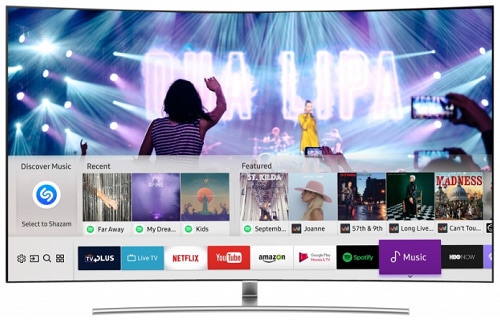
Troubleshooting Samsung TV’s Mode Not Supported Error
If you encounter the “Mode Not Supported” error message on your Samsung TV, there are several ways to fix it. Here are some steps you can take:
1. Restart the TV and device: Sometimes, a simple restart can resolve the issue. Turn off both the TV and the device that you are trying to connect to the TV, then turn them both back on.
2. Update your TV’s software: Check if your Samsung TV has the latest software version. If not, update it. You can do this by going to the TV’s settings menu and selecting “Support” > “Software Update” > “Update Now.”
3. Set the device to a fixed resolution: If the device you are connecting to the TV has a variable resolution, try setting it to a fixed resolution that is supported by your TV. You can usually do this in the device’s display settings.
4. Use a shorter HDMI cable: If you are using a long HDMI cable, try replacing it with a shorter one. Long cables can sometimes cause signal loss or interference, which can result in the “Mode Not Supported” error.
5. Confirm that the device’s outputted resolution is supported: Check the device’s manual or specifications to ensure that the resolution it is outputting is supported by your Samsung TV. If not, you may need to adjust the device’s resolution or use a different device that is compatible with your TV.
If your Samsung TV says “Mode Not Supported,” try restarting both the TV and the device, updating your TV’s software, setting the device to a fixed resolution, using a shorter HDMI cable, and confirming that the device’s outputted resolution is supported. By following these steps, you should be able to resolve the issue and enjoy your favorite content on your Samsung TV without any problems.
What Does ‘Not Supported’ Mean on a TV?
When your TV displays a message saying “not supported,” it usually means that the resolution or image size of the source picture is not compatible with your HDTV. To fix this issue, you need to adjust the settings on the device that is connected to your television, such as a DVD player, Xbox, or cable box. You can do this by changing the resolution of the source picture to fit your HDTV. The most common resolution for HDTVs is 1920 x 1080, also known as 1080p. By adjusting the resolution of the source picture, you can ensure that it displays correctly on your TV without any compatibility issues.
Fixing Format Not Supported on TV
When encountering a format not supported error on your TV, there are several steps you can take to resolve the issue.
1. Install the Proper Codec: Codecs are either hardware or software used to encode and decode a video file. If your TV does not support the codec used by your video file, you can install the appropriate codec to resolve this issue.
2. Use Another Media Player: If your TV does not support the media player you are using to play your video file, you can try using another media player that is compatible with your TV.
3. Convert the Format of the Video File: You can convert the format of your video file to a format that is supported by your TV. This can be done using various video conversion software available online.
4. Repair the Corrupt Video File: If your video file is corrupt or damaged, it may not be playable on your TV. You can try repairing the video file using video repair software to fix the issue.
It is recommended to try these steps in the order listed above until the issue is resolved. Additionally, it is important to ensure that your TV software is up-to-date and that your TV is compatible with the video file format you are trying to play.
Understanding the Meaning of ‘Video Mode Not Supported’
Video mode not supported is an error message displayed on a monitor or TV when it is unable to display the video signal from a device due to an unsupported video resolution or refresh rate. This error message can be caused by a number of factors, such as the video output settings of the device being incompatible with the monitor or TV’s capabilities. The error message may also occur when the cables used to connect the device to the monitor or TV are damaged or not properly connected. In order to resolve this issue, it is necessary to adjust the video output settings of the device to match the supported resolution and refresh rate of the monitor or TV, or to use cables that are compatible with the device and the monitor or TV.
Conclusion
Samsung TVs are widely popular for their high-quality display and advanced features. However, users may sometimes encounter issues such as the “Mode Not Supported” error message. This can be resolved by updating the TV’s software, using a shorter HDMI cable, and ensuring that the device’s output resolution is supported. Additionally, unsupported video file formats can be fixed by installing the proper codec, using another media player, converting the format of the file, or repairing the corrupt video file. Samsung TVs are a great choice for those seeking a top-notch viewing experience.