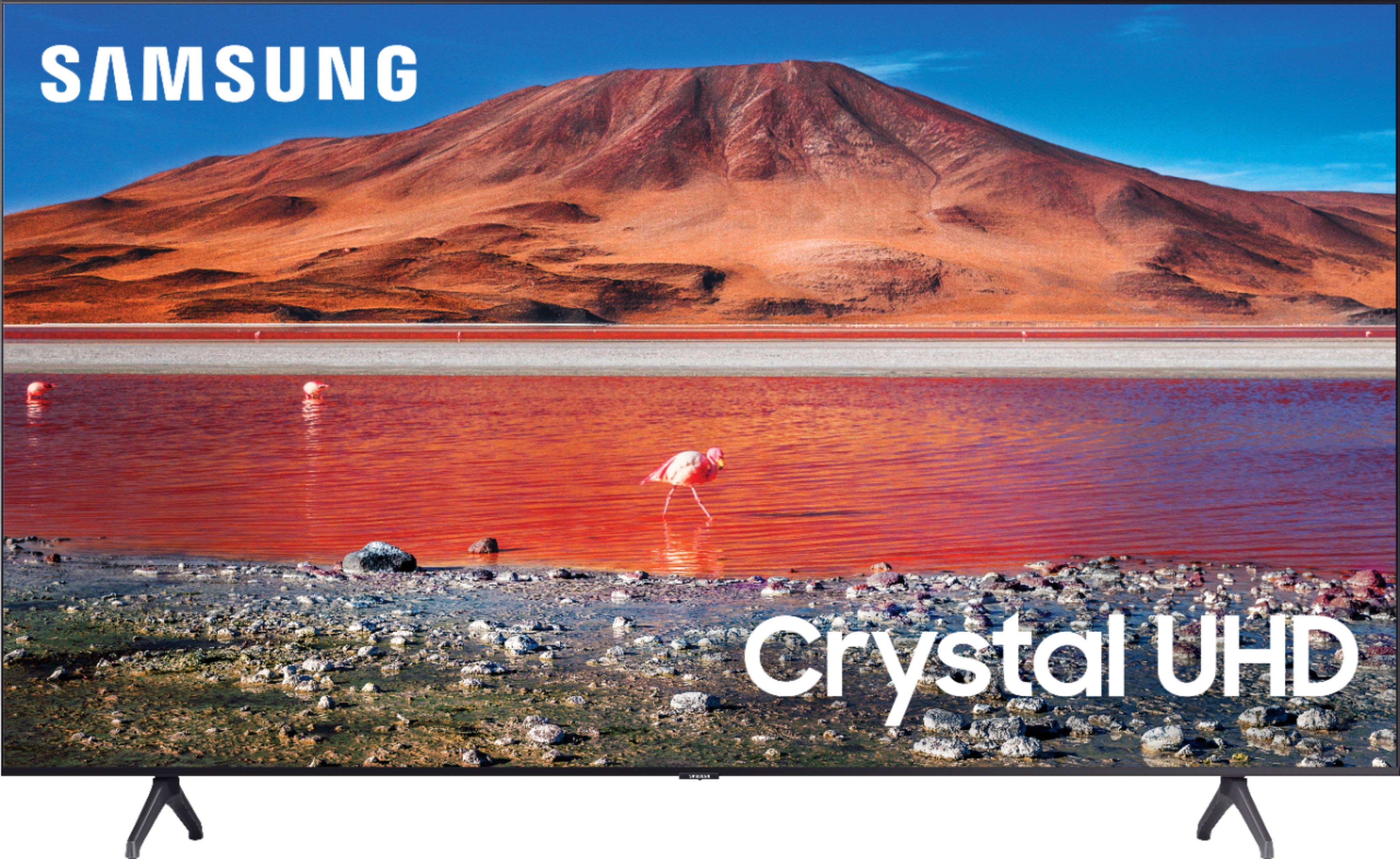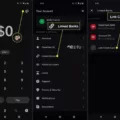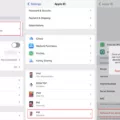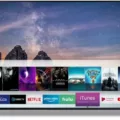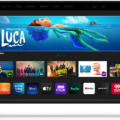Samsung is a well-known brand that offers a wide range of electronic products, including televisions. These TVs come with advanced features and technologies that ensure a superior viewing experience. To ensure that the Samsung TV operates optimally, it is essential to update the software on a regular basis.
However, sometimes when a Samsung TV is checked for software updates, the message “Software Update not Available” appears. This can be frustrating, especially when you want to access new features or fix bugs on your TV.
There can be several reasons why the Samsung TV software update is not available. One of the most common reasons is that the TV is not connected to the internet. Without an internet connection, the TV can’t download and install new updates. To fix this, make sure that your TV is connected to a stable internet connection.
Another reason why the Samsung TV software update may not be available is that the TV is too old. Samsung often discontinues software updates for older models to focus on newer ones. If your TV is too old, you may not be able to access new updates.
In some cases, the software update may not be available due to technical issues. For instance, the Samsung servers may be down, or there may be a problem with your TV’s software. In such cases, you may need to wait for a while or contact Samsung support for assistance.
To update your Samsung TV software, you can follow these steps:
1. Press the “Source” button on the TV remote and select “TV.”
2. Go to “Settings” and select “Support.”
3. Select “Software Update” and then “Update Now.”
4. Wait for the TV to download and install the new updates.
It is important to note that Samsung often uses the term “Software Update” to refer to both software and firmware updates. Therefore, it is advisable to check for both types of updates regularly.
Keeping your Samsung TV software up-to-date is essential to ensure optimal performance and access to new features. If you encounter the “Software Update not Available” message, check your internet connection, and the age of your TV, and contact Samsung support if necessary.
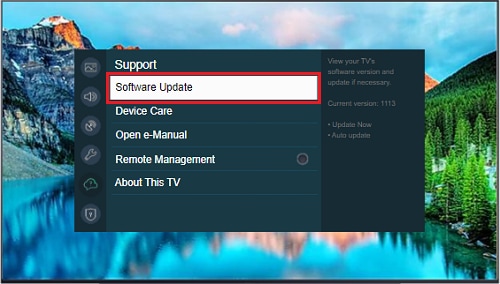
Reasons for the Unavailability of Samsung TV Software Update
Samsung TV Software Update may not be available due to a number of reasons. One of the main reasons is that the TV may not be connected to the internet. The Software Update and Contact Support options require an internet connection to work, so if the TV is not connected to the internet, these options will be greyed out and unavailable.
Another reason for the Software Update not being available could be due to the TV’s model or age. If the TV is an older model, it may not be compatible with the latest software updates. In this case, the TV may still work perfectly fine, but it may not have access to the latest features or improvements that come with the updated software.
Lastly, it’s possible that Samsung may not have released a new software update for the TV yet. In this case, the Software Update option will not be available until a new update is released by Samsung.
The Software Update option may not be available due to the TV not being connected to the internet, the TV’s model or age, or if Samsung has not released a new software update yet.
Forcing a Samsung TV to Update
To force your Samsung TV to update, follow these steps:
1. Using your TV’s remote, navigate to the Settings option.
2. Select the Support option from the settings menu.
3. Select Software Update from the support menu.
4. Select Update Now from the software update menu.
The TV will now check for available updates and download them if any are found. The update process may take a few minutes, so it is important not to turn off the TV until the update is complete. In case you face any issues during the update process, you can refer to the user manual for troubleshooting steps or contact Samsung customer support for assistance.
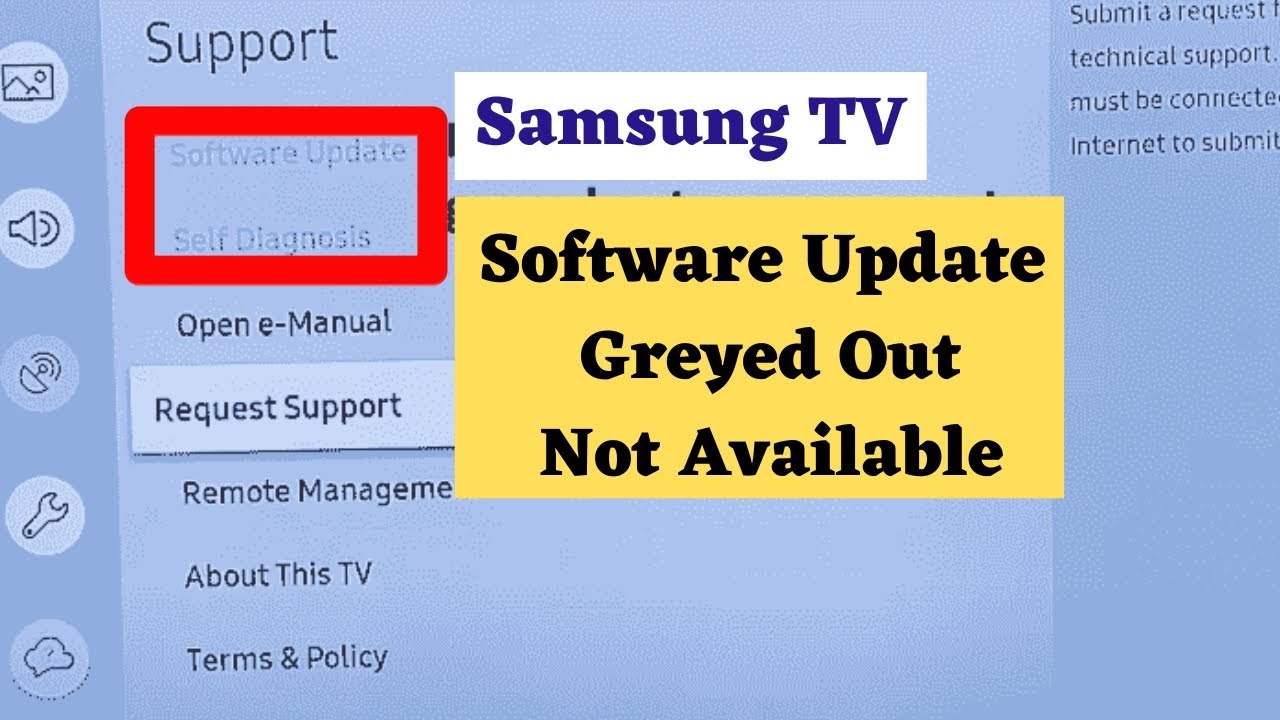
Updating Samsung Software Manually
To manually update your Samsung software, follow these steps:
1. Connect your Samsung device to a Wi-Fi network.
2. Open the Settings app on your device.
3. Scroll down and select “Software update.”
4. Tap on “Download and Install” to check for updates.
5. If an update is available, tap on “Install now.”
6. Wait for the update to download and install on your device.
7. Once the update is installed, your device will restart automatically.
If your device is not connected to Wi-Fi, you may be prompted to use your mobile data to download the update. It is recommended to use Wi-Fi to avoid using up your mobile data allowance.
Note that the process of updating your Samsung device may vary depending on the model and Android version of your device.
Updating an Older Samsung Smart TV
You can update your old Samsung Smart TV. However, the update availability and compatibility may vary based on your TV model and its operating system. To check for updates, go to the settings menu on your TV, select the support option, and then click on software update. If an update is available, follow the on-screen instructions to download and install it. It is recommended to keep your TV updated to ensure the best performance and access to new features. Note that some older Samsung Smart TV models may no longer receive updates, so it is important to check with Samsung support for more information.
Conclusion
Samsung TVs are a popular choice for many consumers due to their advanced features and high-quality display. Updating your Samsung TV is essential to ensure that it remains up-to-date with the latest software and firmware updates. By following the simple steps outlined in this guide, you can easily update your Samsung TV and enjoy improved performance, new features, and enhanced user experience. Whether you prefer to update your TV manually or set it to update automatically, keeping your Samsung TV updated is crucial to ensure that it continues to function smoothly and efficiently. So, stay up-to-date with your Samsung TV updates and enjoy an exceptional TV viewing experience!