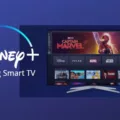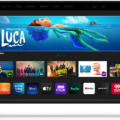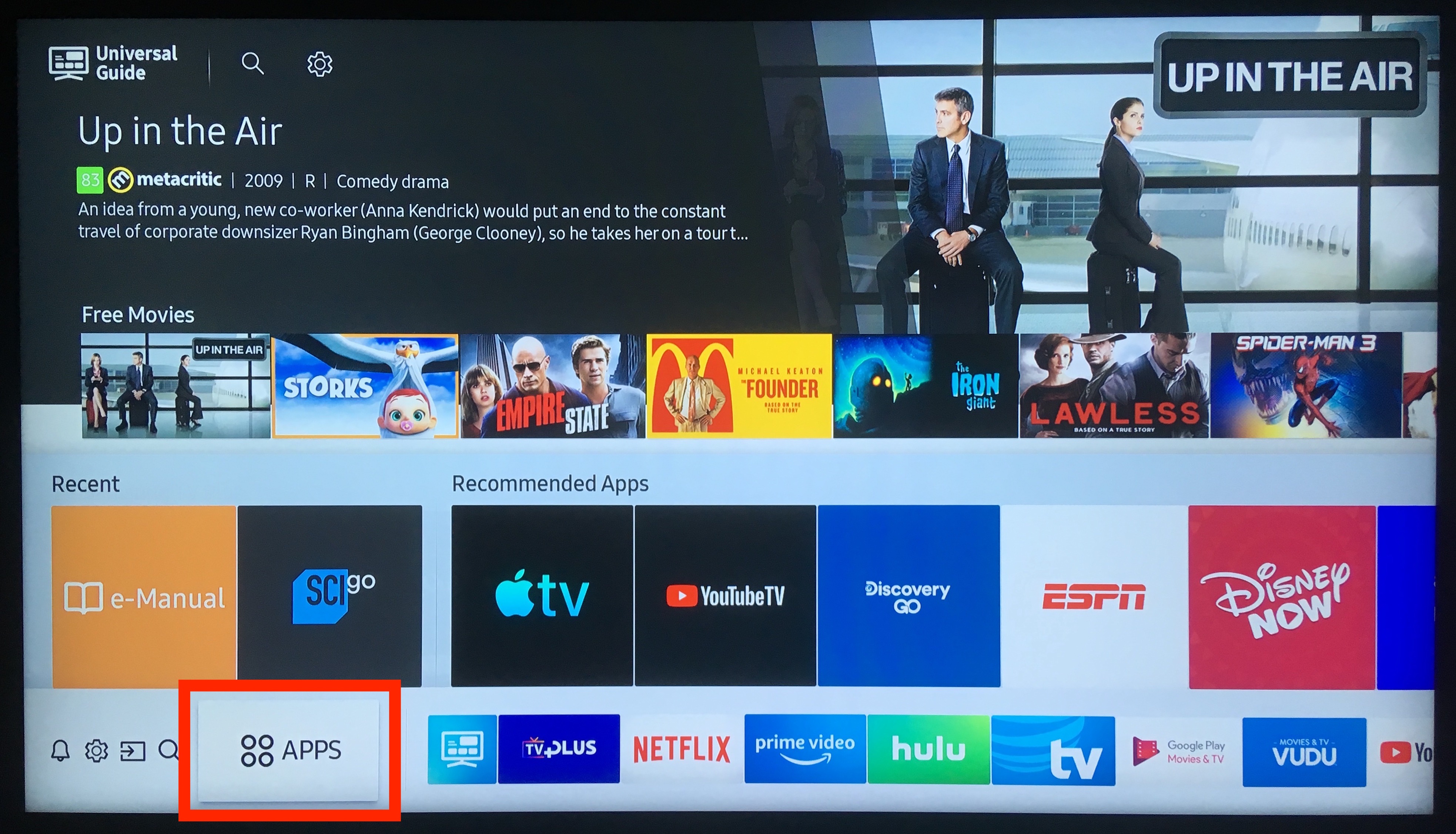Samsung Smart TVs are a popular choice for those looking to enjoy their favorite shows and movies in the comfort of their own homes. One of the benefits of owning a Samsung Smart TV is the ability to download and use various apps to enhance your viewing experience. However, it is important to keep these apps updated to ensure optimal performance and access to new features. In this article, we will discuss how to update apps on a Samsung Smart TV.
First, it is important to ensure that your Samsung Smart TV is connected to the internet. Without an internet connection, you will not be able to download or update apps. Once you have confirmed that your TV is connected to the internet, you can proceed with updating your apps.
To update apps on a Samsung Smart TV, you can follow these simple steps:
1. Press the Home button on your remote control to access the TV’s home screen menu.
2. Navigate to the Apps section and select the Settings icon in the top right corner.
3. Select Auto Update and ensure that it is set to automatically update all apps whenever updates are available. This will ensure that your apps are always up-to-date without requiring any manual intervention on your part.
Alternatively, if you prefer to manually update your apps, you can do so by following these steps:
1. Open the Play Store on your Samsung Smart TV.
2. Tap your profile picture in the top right corner of the screen.
3. Tap Manage apps & devices.
4. Tap Updates available to see which apps require updates.
5. From here, you can either tap Update next to individual apps or tap Update All to install all available updates.
It is important to note that updating apps on a Samsung Smart TV may take some time, depending on the size of the update and the speed of your internet connection. It is recommended that you allow sufficient time for the updates to complete before using the apps again.
Updating apps on a Samsung Smart TV is a simple and straightforward process that can be done automatically or manually. By ensuring that your apps are up-to-date, you can enjoy an enhanced viewing experience with access to new features and improved performance.
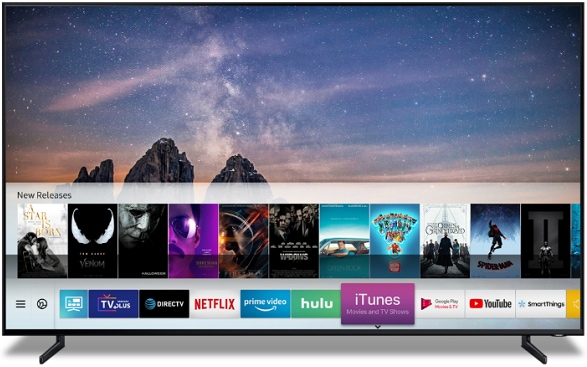
Updating Apps on a Samsung TV
To update the apps on your Samsung TV, you need to follow these steps:
1. Press the Home button on your TV remote to access the Home screen menu.
2. Navigate to the Apps section using the arrow keys on your remote.
3. Once you’re in the Apps section, locate and select the Settings icon in the top right corner.
4. In the Settings menu, locate the Auto Update option and select it.
5. Make sure the Auto Update option is turned on. This will ensure that all of your apps are automatically updated whenever updates are available.
6. Alternatively, you can also manually update your apps. To do this, select the app you want to update and then select the Update button if it’s available.
7. If you have multiple apps that need updating, you can select the Update All button to update them all at once.
8. Once the update process is complete, you can launch the app and enjoy the latest version with all the new features and improvements.
Remember to keep your TV connected to the internet to ensure that your apps are always up-to-date.
Troubleshooting App Update Issues on Samsung TV
There could be several reasons why your apps are not updating on your Samsung TV. Firstly, ensure that your TV is connected to the internet. Automatic updates only occur when the TV is connected to the internet. If your TV is not connected to the internet, the updates will not download.
Another reason why your apps may not be updating is that there may not be enough storage space available on your TV. Check the storage capacity of your TV and delete any unused apps to free up space.
Additionally, if the app update requires a newer version of the operating system, the update may fail. Ensure that your TV is running the latest version of the operating system. You can check for updates by navigating to Settings > Support > Software Update.
Lastly, if the issue persists, try resetting the Smart Hub. This can be done by navigating to Settings > Support > Self Diagnosis > Reset Smart Hub. This will reset the Smart Hub back to its default settings and may resolve the issue with app updates.
By following these steps, you should be able to troubleshoot and resolve the issue with app updates on your Samsung TV.
Updating Samsung Apps
To update Samsung apps, you need to follow a few simple steps. Firstly, open the Play Store on your Samsung device. Then, tap on your profile picture, which can be found in the top right corner of the screen. This will take you to your account page. Next, tap on the option that reads “Manage apps & device”. Here, you will be able to see all the apps that need updates.
If you want to update a specific app, simply find it in the list and tap on the “Update” button next to it. Alternatively, you can tap on “Update all” to install all available updates at once. It’s important to keep your Samsung apps up to date to ensure that they work smoothly and efficiently. By following these steps, you can easily update your Samsung apps and enjoy the latest features and bug fixes.
Updating Apps on a TV
To update apps on your TV, you can follow these steps:
1. Firstly, select the Google Play store from your TV menu. If you cannot find it, look for the Apps section and then select the Google Play Store.
2. Once you are inside the Google Play store, select your profile icon which can usually be found in the top-right corner of the screen.
3. After selecting your profile, you will be taken to a new screen. Here, select ‘Manage apps and games’ from the options provided.
4. Next, choose ‘Updates’ and you will be presented with a list of all the apps that require updating.
5. From this list, you can choose to update a single app by selecting it or update all apps at once by selecting ‘Update all’.
By following these simple steps, you can easily update all the apps on your TV and ensure that you have access to the latest features and bug fixes.
Conclusion
The Samsung Smart TV is a top-of-the-line television that offers a plethora of features and functions to enhance your viewing experience. From its sleek design to its advanced technology, this TV is a must-have for any modern home. Its user-friendly interface allows for easy navigation and access to a vast array of apps and content. With automatic updates and the ability to manage and update apps, you can rest assured that your TV will always be up-to-date with the latest features and improvements. the Samsung Smart TV is a reliable and innovative choice for anyone looking to upgrade their home entertainment system.