A dark Samsung TV can be frustrating, especially when you are trying to enjoy your favorite show or movie. The picture quality can be affected by various factors, such as the settings, the connected devices, and the environment. In this article, we will explore the reasons and solutions for a dark Samsung TV.
Reasons for a Dark Samsung TV
One of the main reasons for a dark Samsung TV is the settings. If the brightness, contrast, or backlight settings are not properly adjusted, the picture quality can be affected. To fix this issue, you can access the Picture menu by pressing the MENU button on the remote control. Then, use the ▲ or ▼ button to select the Picture mode and press the ENTER button. Adjust the Brightness level of the picture to your preference.
Another reason for a dark Samsung TV is the ambient light detection function. This feature, also known as ECO Sensor, measures the light in the room and adjusts the screen brightness automatically to reduce power consumption. If the room is too dark, the TV may appear too dim. To disable this feature, go to the Picture menu and select the ECO Solution option. Then, turn off the ECO Sensor option.
A weak signal strength and signal quality of the connected device can also cause a dark Samsung TV. If the connected device is not sending a strong signal, the TV may not display the picture properly. To fix this issue, check the connected device and connected cable. Replace the cable if necessary.
Solutions for a Dark Samsung TV
If the above solutions do not work, there are other steps you can take to fix a dark Samsung TV. One option is to reset the TV to its default settings. To do this, go to the System menu and select the Reset option. Then, follow the on-screen instructions to complete the reset process.
Another solution is to update the TV’s firmware. Samsung regularly releases firmware updates that can improve performance and fix any bugs or issues. To check for updates, go to the Support menu and select the Software Update option. Then, follow the on-screen instructions to download and install the latest firmware.
A dark Samsung TV can be caused by various factors, such as the settings, the ambient light detection function, and the connected devices. By adjusting the settings, disabling the ambient light detection function, checking the connected devices and cable, resetting the TV, and updating the firmware, you can fix the issue and enjoy a brighter picture quality. If the problem persists, you may need to contact Samsung customer support for further assistance.
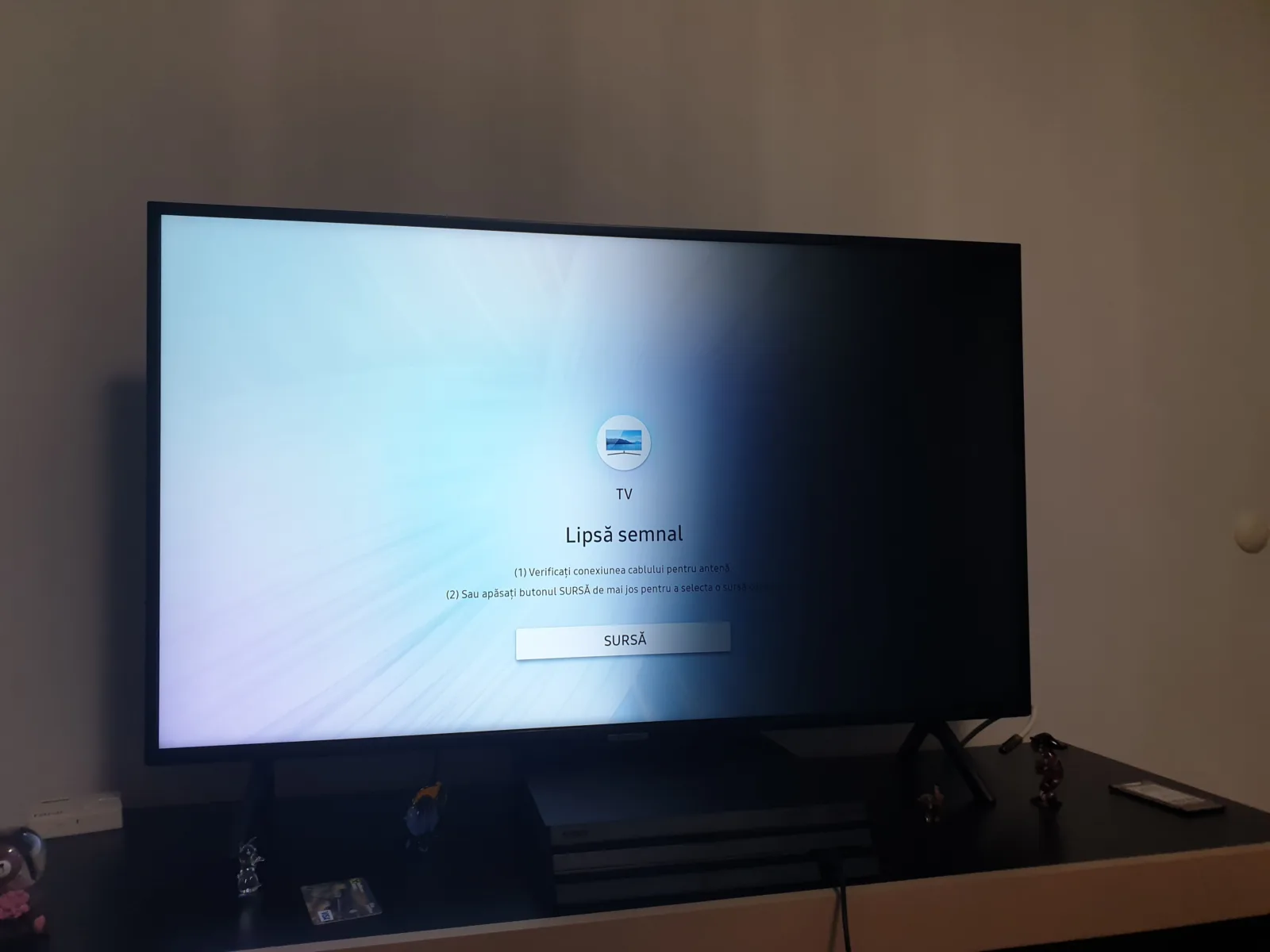
Understanding the Causes of a Dark Samsung TV Display
There can be several reasons why your Samsung TV looks dark. Here are some possible causes:
1. Picture mode: Your TV’s picture mode settings may be set to a darker mode, which can make the overall picture appear darker. You can adjust the picture mode settings through the TV’s menu options.
2. Backlight setting: The backlight setting determines how bright the TV’s screen is. If the backlight setting is set to low, the screen may appear dark. You can adjust the backlight setting through the TV’s menu options.
3. Room lighting: The lighting in the room where the TV is located can also affect how dark the TV appears. If the room is too bright, it can make the TV appear darker. Adjusting the room lighting can help improve the picture quality.
4. Dirty screen: A dirty screen can also make the TV appear darker. Dust, fingerprints, and other debris can accumulate on the screen over time, blocking the light and making the screen appear darker. Cleaning the screen with a soft cloth can help improve the picture quality.
There are various reasons why your Samsung TV may appear dark. By adjusting the picture mode settings, backlight settings, room lighting, and cleaning the screen, you can improve the picture quality and brightness of your TV.
Brightening the Screen of a Samsung TV
To adjust the brightness of your Samsung TV screen, you can follow these steps:
1. Using the remote control, press the MENU button to access the main menu.
2. Once the main menu appears on the screen, use the ▲ or ▼ button to select the Picture mode option.
3. Press the ENTER button to access the Picture menu.
4. Within the Picture menu, use the ▲ or ▼ button to select the Brightness option.
5. Adjust the Brightness level to your desired setting by using the ▲ or ▼ button.
6. Once you have made the desired adjustments, press the EXIT button on the remote control to exit the Picture menu and apply the changes.
Alternatively, you can also access the Picture menu and adjust the Brightness level by pressing the Home button on your remote control, selecting Settings, selecting Picture, and then adjusting the Brightness level.
It’s important to note that adjusting the brightness level may affect the overall picture quality and may require further adjustments to other picture settings, such as contrast or color.
Investigating the Cause of a Sudden Darkening TV Screen
If your TV screen has suddenly become dark, it may be due to a few possible reasons. Firstly, it could be due to the brightness settings of your TV. You can check the brightness settings by going to the settings menu of your TV and adjusting the brightness level.
Secondly, it could be due to the backlight of your TV. If the backlight is not functioning properly, it can result in a dark screen. You can check the backlight settings by going to the settings menu of your TV and adjusting the backlight level.
Thirdly, it could be due to the contrast settings of your TV. If the contrast settings are too low, it can result in a dark screen. You can check the contrast settings by going to the settings menu of your TV and adjusting the contrast level.
Lastly, it could be due to a hardware malfunction in your TV. If none of the above solutions work, you may need to contact a professional technician to diagnose and repair the issue.
Conclusion
If your Samsung TV is dark, there are several reasons why it might be happening. It could be due to the Ambient Light Detection function, which automatically adjusts the screen brightness based on the light in the room. You can adjust the brightness manually by accessing the Picture menu in the settings. However, if the problem persists, it could be due to weak signal strength or poor signal quality of the connected device. In this case, it is important to check the connected device and cable to ensure they are functioning properly. By taking these steps, you can ensure that your Samsung TV is bright and provides the best viewing experience possible.








