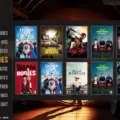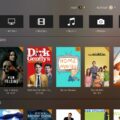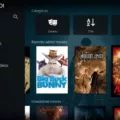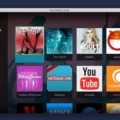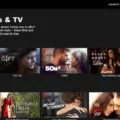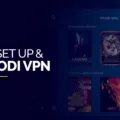If you’re looking for a way to watch live TV on your Kodi device, you’ve come to the right place. Kodi is a great streaming media platform that allows you to stream content from the web and local storage, as well as live TV. In this article, we will show you how to watch live TV on Kodi using a Live TV add-on.
The first step is to open up Kodi. Once opened, select Download at the bottom of the list of tabs. After that, scroll down and click Video Add-ons. You will then need to scroll through the list until you find your desired add-on, then select it. After selecting your add-on, Kodi will take you to a page devoted to it with additional instructions and information about how to get started with it.
The next step is setting up your chosen Live TV add-on on Kodi. Depending on the type of add-on you choose, there may be different steps involved in getting everything set up and running properly. Generally speaking though, most Live TV add-ons require you to enter some form of authentication credentials or subscription information before they can be used.
Once everything is set up and configured correctly, you can begin streaming live TV via your chosen Live TV add-on on Kodi. There are usually various channels available for viewing depending on which type of subscription or service you have signed up for (if any). For example, if you have purchased a subscription from an IPTV provider, then those channels should be accessible in your chosen Live TV add-on once everything has been set up correctly.
Watching live TV on Kodi using a Live TV add-on is an easy way to get access to all sorts of great content without having to pay for cable or satellite television service. With just a few simple steps and some authentication credentials or subscription information (if necessary), you can quickly start streaming live television shows directly from your chosen Live TV add-on within Kodi!
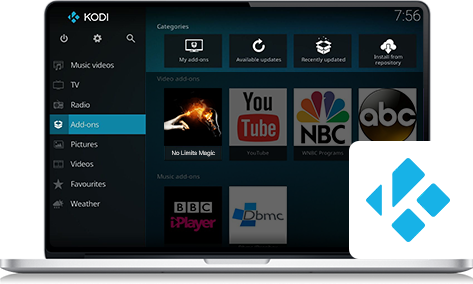
Can You Stream TV on Kodi?
Yes, you can watch TV on Kodi. Kodi is a powerful media player that allows you to access live TV streams from a variety of sources. To access live TV streams, you will need to install an add-on such as the PVR IPTV Simple Client or the Live TV add-on. Once installed, you can search for and watch TV channels from around the world. You can also use Kodi to access on-demand content from streaming services like Netflix, Hulu, and Amazon Prime Video. With all of these options, Kodi makes it easy to watch your favorite shows and movies from the comfort of your own home.
Watching Local TV on Kodi
Watching local TV on Kodi is a great way to access content from your local area. To do so, you will need to first install a live TV add-on. Begin by opening Kodi and selecting the ‘Download’ tab at the bottom of the list. Scroll down and select ‘Video Add-ons’. You can then scroll through the list of available add-ons until you find one that offers local channels in your area. Once you have selected your desired add-on, Kodi will take you to a page devoted to it. From there, you can configure and set up the add-on to access local channels from your area. Depending on the add-on, you may be able to access both live broadcasts as well as archived content from past broadcasts. Once setup is complete, you can begin watching local TV on Kodi!
Is Kodi TV a Free Service?
Yes, Kodi TV is completely free! It is developed and maintained by the non-profit technology consortium, the Kodi Foundation. Kodi is available to download and use on multiple operating systems and hardware platforms, including Windows, Mac OS X, iOS, Linux, and Android. It also has a 10-foot user interface designed for televisions and remote controls. With Kodi, you can access online streaming media such as videos, music, and podcasts from various sources. You can also watch videos from local storage or network storage devices such as a PC or NAS (Network Attached Storage) device. Additionally, you can customize your experience with hundreds of free add-ons that are available for download in the official Kodi repository. All of this makes Kodi an excellent media player for anyone looking for a free solution for their media entertainment needs.
Adding TV Menu to Kodi
To add a TV menu to Kodi, you will need to first install the HDHomeRun add-on. To do this, open Kodi and go to the “Kodi Add-on repository > Video Add-ons” folder. Select the HDHomeRun add-on and click install to download it. Once the download is complete, you will find the HDHomeRun add-on listed under the Video Add-ons folder in the Add-ons menu. Now, you can launch the HDHomeRun from this menu to start watching TV.
Conclusion
In conclusion, Kodi is a great way to watch live TV and access on-demand content online. It’s easy to set up and the choice of add-ons available means that there’s something for everyone. With just a few simple steps, you can start enjoying live TV or catching up on your favorite shows from the comfort of your own home. Kodi provides an excellent platform for streaming media and is sure to be a hit with both casual and hardcore TV viewers alike.