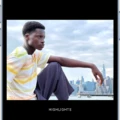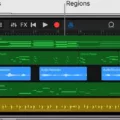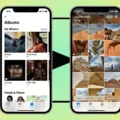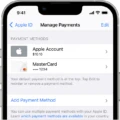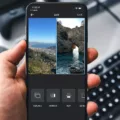The iPhone has become a staple in the world of smartphones, offering a plethora of features and functionalities that cater to the needs of its users. One such feature is the ability to edit and trim videos directly on the device itself. This convenient tool allows users to easily cut and trim videos to their desired length, eliminating any unnecessary footage and creating a more concise and polished final product.
To cut a video on an iPhone, simply follow these steps:
1. Open the Photos app on your iPhone and locate the video you wish to edit.
2. Tap on the video to open it, then select the Edit option located at the top right corner of the screen.
3. A timeline will appear below the video, displaying the entire duration of the footage. To trim the video, drag the handles at either end of the timeline to adjust the start and stop times.
4. As you drag the handles, a preview of the trimmed video will be displayed in real-time, allowing you to see the changes as you make them.
5. Once you have selected the desired start and stop times, tap on the Done button to save your changes.
6. You will then be prompted to either save the trimmed video as a new clip or replace the original video with the edited version. Choose the option that best suits your needs.
7. If you choose to save the trimmed video as a new clip, it will be saved separately from the original video, allowing you to keep both versions if desired.
It’s important to note that the built-in video trimming feature on the iPhone is a simple tool that allows you to make basic edits to your videos. If you require more advanced editing capabilities, there are a plethora of third-party video editing apps available on the App Store that offer a wider range of features and functionalities.
The ability to cut and trim videos directly on the iPhone is a valuable tool that allows users to easily edit their footage and create more concise and polished videos. With just a few simple steps, you can eliminate any unnecessary footage and create a final product that meets your specific needs. So go ahead and give it a try, and unleash your creativity with the power of video editing on your iPhone.
Is It Possible to Cut Videos On iPhone?
It is indeed possible to trim or cut videos directly on an iPhone using the Photos app. To perform this task, follow these steps:
1. Open the “Photos” app on your iPhone.
2. Locate and select the video you want to trim or cut.
3. Tap on the “Edit” option in the top-right corner of the screen.
4. Below the video, you will see a frame viewer. Drag either end of the frame viewer to adjust the start and stop times of the video.
5. As you drag the frame viewer, the video preview will update accordingly, allowing you to see the changes in real-time.
6. Once you have set the desired start and stop times, tap on the “Done” button in the bottom-right corner of the screen.
7. You will then be presented with two options: “Save Video” and “Save Video as New Clip.”
– If you choose “Save Video,” only the trimmed version of the video will be saved, overwriting the original.
– If you select “Save Video as New Clip,” both the original video and the trimmed version will be saved separately.
8. Tap on the option that suits your preference, and the trimmed video will be saved accordingly.
you can easily trim or cut videos on your iPhone using the Photos app. Open the video, tap Edit, adjust the start and stop times using the frame viewer, tap Done, and choose to save either just the trimmed video or both versions.
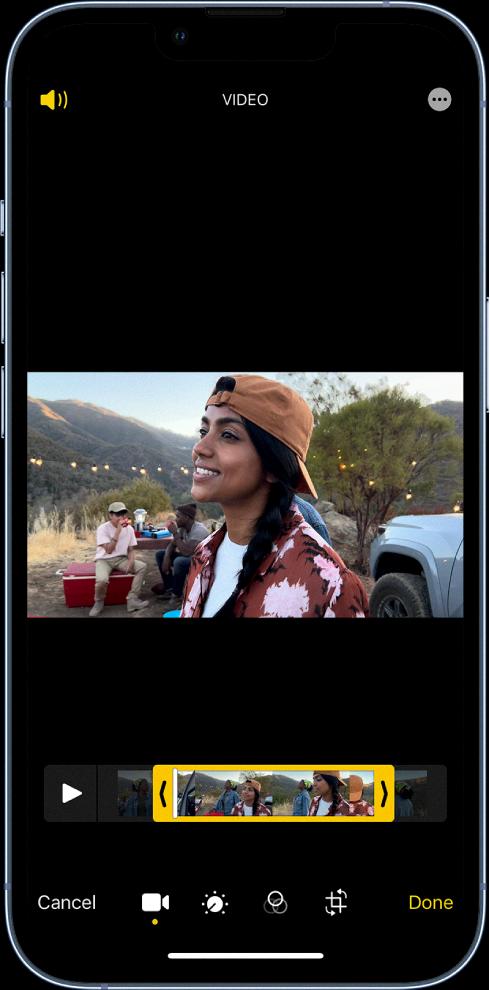
Why Won’t Your iPhone Let You Trim A Video?
If you are unable to trim a video on your iPhone, there could be several reasons for this issue. Here are some possible explanations:
1. Unsupported video format: iPhones support specific video formats, such as MP4, MOV, and M4V. If your video is in a different format, the built-in video editing feature may not be able to handle it. In this case, you can try converting the video to a compatible format using third-party software or apps.
2. Video length: The built-in video editing feature on iPhones may have limitations on the length of videos that can be trimmed. If your video exceeds a certain duration, it may not allow you to trim it. Consider shortening the video or splitting it into smaller segments before attempting to trim it.
3. Protected or DRM-encrypted videos: If the video you are trying to edit is protected by digital rights management (DRM) or has copyright restrictions, it may prevent you from making any modifications, including trimming. Such videos often come from sources like iTunes or other streaming platforms. To edit these videos, you may need to use specialized software or remove the DRM restrictions.
4. Insufficient storage space: If your iPhone’s storage is almost full, it can hinder the editing process of videos. Check your device’s storage capacity and free up some space by deleting unnecessary files or apps. Having enough free space will ensure smooth video editing.
5. Software or iOS version limitations: Older iPhone models or outdated iOS versions may have limitations on the video editing capabilities. Make sure your device is running on the latest iOS version and check if there are any available software updates for your device. Updating your iPhone’s software may resolve any compatibility issues.
If none of these reasons seem to apply, you may want to consider seeking technical support from Apple or visiting an authorized service center to troubleshoot the issue further.