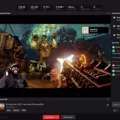Disney Plus is a popular streaming service that offers a wide variety of movies and TV shows from Disney, Pixar, Marvel, Star Wars, and National Geographic. The service is available on various platforms including smartphones, tablets, laptops, desktops, and smart TVs. One of the most convenient ways to watch Disney Plus is by casting it on your TV using Chromecast.
Chromecast is a device that allows you to stream content from your smartphone, tablet, or laptop to your TV. It is easy to set up and use, and it supports a wide range of streaming services including Disney Plus. To cast Disney Plus to your TV, you need to have a Chromecast device or a TV with built-in Chromecast support.
If you are experiencing issues with casting Disney Plus to your Chromecast, there are a few things you can try to fix the problem. First, make sure that both your Chromecast and the device you are casting from are connected to the same Wi-Fi network. If they are not, you may encounter connectivity issues that can prevent you from casting.
Next, try restarting your Chromecast and the device you are casting from. This can help clear any temporary bugs or glitches that may be preventing you from casting. To restart your Chromecast, unplug it from the power source for a few seconds and then plug it back in. To restart your device, simply turn it off and then back on again.
If restarting your Chromecast and device does not work, you can try clearing the cache of your Chromecast. This can help fix any issues caused by temporary bugs or glitches that may have occurred on your system. To clear the cache of your Chromecast, go to the settings menu, select apps, find Chromecast built-in, and then select clear cache.
In addition to casting Disney Plus using Chromecast, you can also use other devices such as Apple TV, Amazon Fire TV, and Roku. These devices offer similar features and can be used to stream Disney Plus to your TV.
Casting Disney Plus using Chromecast is a convenient way to watch your favorite movies and TV shows on the big screen. If you are experiencing issues with casting, try restarting your Chromecast and device, clearing the cache of your Chromecast, or using other devices such as Apple TV, Amazon Fire TV, or Roku. With a little troubleshooting, you can enjoy all the great content that Disney Plus has to offer on your TV.
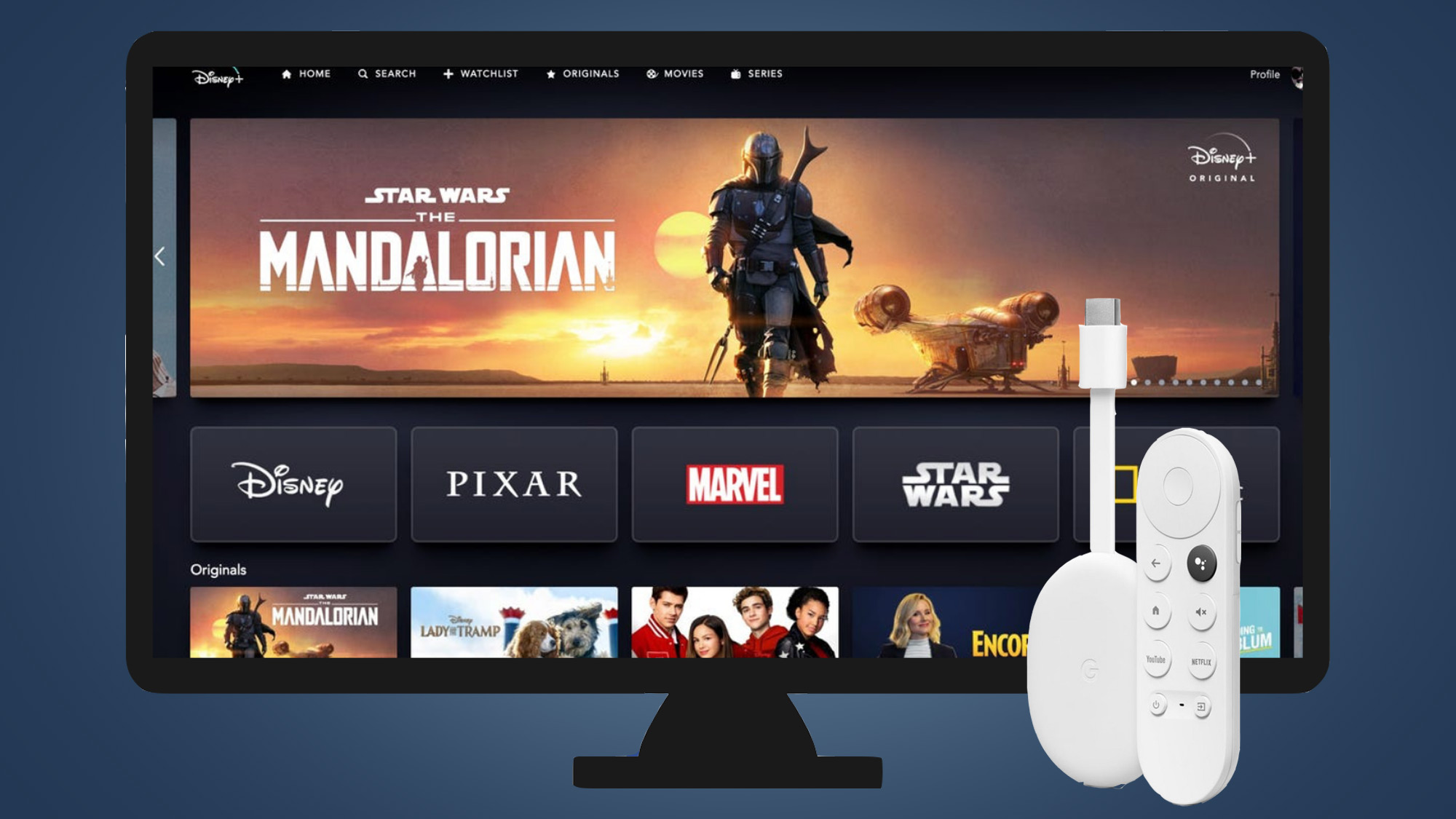
Troubleshooting Issues With Casting on Disney Plus
There could be various reasons why you are unable to cast Disney Plus on your device. Some of the common issues that may cause the problem are as follows:
1. Network Connection: The most common issue that prevents users from casting Disney Plus is a poor network connection. If your internet speed is slow or there is a weak Wi-Fi signal, it may affect the casting process.
2. Outdated App: Using an outdated version of the Disney Plus app may also cause casting issues. Make sure to update the app to the latest version to avoid any problems.
3. Compatibility Issues: Not all devices are compatible with the Disney Plus app. Ensure that your device is compatible with the app and meets the minimum system requirements.
4. Cache and Data: Accumulated cache and data on your device may also cause casting issues. Clearing the app’s cache and data may help resolve the issue.
5. Device Settings: Incorrect device settings can also prevent you from casting Disney Plus. Ensure that your device’s settings are correctly configured to support casting.
6. App Glitches: Temporary bugs and glitches in the app can cause issues with casting. Try restarting the app or restarting your device to fix the issue.
There can be several reasons why you may not be able to cast Disney Plus on your device. Identifying the root cause of the issue and taking the necessary steps to resolve it can help you cast Disney Plus smoothly.
Is Disney Plus Compatible with Chromecast?
Disney+ is Chromecast enabled. Chromecast allows you to stream content from your phone, laptop, or tablet to your TV. To Chromecast Disney+, you need to have a Chromecast device connected to your TV and the Disney+ app installed on your phone, laptop, or tablet. Once you have both, simply open the Disney+ app, select the content you want to watch, and tap the Chromecast icon in the top right corner of the app. From there, select your Chromecast device and the content will start playing on your TV.
Locating the Casting Button on Disney Plus
The casting button on Disney Plus can be found in the upper right-hand corner of the screen when you open the app. It is represented by a symbol that resembles a television screen with a Wi-Fi signal emitting from it. To cast content from your device to your TV, simply tap on this symbol and follow the prompts that appear on your screen. This will allow you to enjoy your favorite Disney Plus content on a larger screen and enhance your viewing experience.
Conclusion
Disney Plus is a must-have streaming service for all Disney fans out there. It offers a vast collection of classic and modern Disney movies, TV shows, and original content that cater to all age groups. The user-friendly interface and features make it easy to navigate and customize your viewing experience. With the addition of Chromecast support, users can now easily cast their favorite content onto their TV. Although there have been some technical issues in the past, Disney Plus has been quick to address them and provide solutions to ensure a seamless streaming experience. Disney Plus is great value for your money and provides endless entertainment options for the whole family.