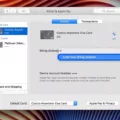When watching TV, it’s important to have the picture fill the entire screen to enhance your viewing experience. However, sometimes the picture may not be displayed on full screen due to the aspect ratio of the program or movie. In this article, we’ll explore how to make a picture-fill TV screen.
Firstly, it’s important to understand what aspect ratio is. Aspect ratio refers to the proportions of the screen. The most common aspect ratio for modern TVs is 16:9, which means the screen is 16 units wide and 9 units tall. However, some programs and movies are produced in different aspect ratios, such as 21:9 for cinema films. This will result in black bars appearing on the top and bottom of the screen when viewed on a 16:9 TV.
To set the picture size for your TV, you can follow these steps:
1. Open the Main Menu by pressing the left arrow button on your remote.
2. Choose Settings and press OK.
3. Select Television and press the right arrow button six times.
4. Choose Screen Aspect Ratio and High Definition and press OK.
5. Choose the setting for your TV and set-top box.
6. Select Continue and press OK.
By setting the correct aspect ratio, you can ensure that the picture fills the entire screen and eliminates the black bars.
If the picture still doesn’t fill the entire screen, you can adjust the picture size settings on your TV. Here’s how:
1. Press the Menu button on your remote.
2. Select Picture and press OK.
3. Choose Screen Adjustment.
4. From here, you can adjust the aspect ratio, screen fit, and screen position to ensure the picture fills the entire screen.
It’s essential to note that adjusting the picture size settings may affect the quality of the picture. It’s recommended to adjust the settings until the picture fills the screen without compromising its quality.
Setting the correct aspect ratio and adjusting the picture size settings on your TV can ensure that the picture fills the entire screen and enhances your viewing experience. By following these steps, you can enjoy your favorite TV programs and movies without any black bars or distorted images.
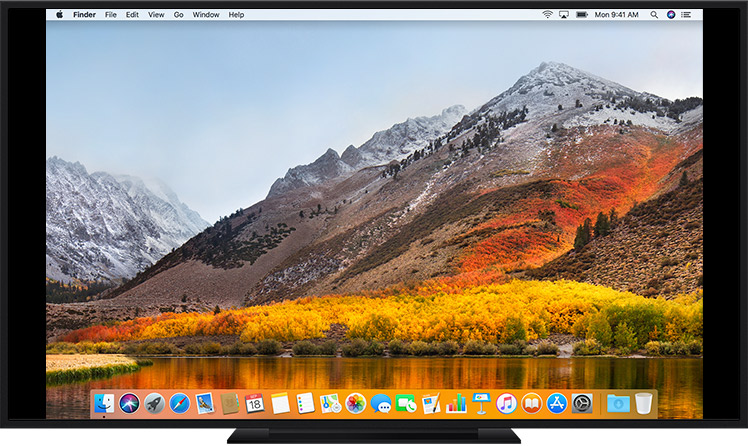
Inadequate TV Picture Filling Screen
There could be several reasons why your TV picture doesn’t fill the screen. One possibility is that the aspect ratio of the program or movie that you’re watching is not compatible with the aspect ratio of your TV. Some programs are not produced in full screen, while some movies are in a 21:9 cinema format, which means that they will show black bars on the top and bottom when viewed on a widescreen (16:9) TV.
Another reason could be that your TV’s picture settings need to be adjusted. Check the settings menu on your TV to see if you can adjust the picture size or aspect ratio to better fit the content you are watching.
It’s also possible that your cable or satellite box is not set up properly. Check the settings on your box to make sure that it is set to output the correct aspect ratio for your TV.
If you are streaming content, it could be that the streaming service is not optimized for your TV’s resolution. Check the settings on the streaming app to see if you can adjust the picture size or resolution to better fit your TV screen.
Changing TV Screen to Full Size
To change your TV screen to full size, follow these steps:
1. Open the Main Menu by pressing the left arrow button on your remote control.
2. Choose Settings from the menu and press OK.
3. Select Television from the options and press the right arrow button six times.
4. Choose Screen Aspect Ratio and High Definition, then press OK.
5. Select the setting that matches your TV and set-top box, such as “16:9” or “Full Screen.”
6. Press Continue and then OK to save your changes.
By following these steps, you should be able to adjust your TV screen to full size and enjoy your favorite shows and movies without any black bars or missing content. Remember to double-check your settings and make sure they are saved before exiting the menu.
Understanding How to Get the Full Picture on a Smart TV
To get the full picture on your smart TV, you can adjust the picture size through the TV’s menu settings. First, grab your remote control and press the Menu button. Once the menu is displayed on your screen, navigate to the Picture option and select it. Next, look for the Screen Adjustment option and choose it. In this section, you can adjust the aspect ratio, screen fit, and screen position to achieve the desired picture size. Select the option that works best for you, and then exit the menu. By making these adjustments, you can ensure that your smart TV displays the entire picture without any cropping or black bars on the edges.
Conclusion
Adjusting the picture size and aspect ratio on your TV can significantly enhance your viewing experience. By ensuring that the aspect ratio of the program or movie matches the aspect ratio of your TV, you can avoid black bars and ensure that the picture fills the screen. Additionally, adjusting the screen position and screen fit can help to eliminate any distortion or stretching of the image. By taking the time to adjust these settings, you can enjoy a clear and immersive viewing experience that is tailored to your preferences. So, next time you settle in to watch your favorite show or movie, don’t forget to check your picture settings and make any necessary adjustments for optimal viewing.