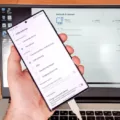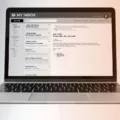Apple Pay has revolutionized the way we make payments in the digital age. With just a tap of your finger, you can securely pay for goods and services using your iPhone, iPad, or Apple Watch. But what if you need to change your billing information or update your shipping address? In this article, we will guide you through the steps to change your Apple Pay address.
To update your billing information on Apple Pay, start by opening the Settings app on your device. Scroll down and tap on “Wallet & Apple Pay.” Here, you will see a list of the cards you have added to Apple Pay. Select the card for which you want to update the billing information.
Once you have chosen the card, you will see a screen with various options. Tap on the option that corresponds to the information you want to update, such as “Billing Address” or “Phone Number.” You will be prompted to enter the new information. Make sure to double-check the accuracy of the details before saving the changes.
If you need to update your email address or shipping address, the process is similar. Open the Settings app and navigate to “Wallet & Apple Pay.” Choose the card you want to update, and then select the option for the information you wish to change, such as “Email Address” or “Shipping Address.” Enter the new details and save the changes.
It is worth noting that when you make a purchase using Apple Pay, the shipping and billing address associated with the card on file will be automatically entered during the checkout process. This makes the payment process quick and seamless, as you don’t have to manually enter this information each time.
To sum up, changing your Apple Pay address is a straightforward process. Simply navigate to the “Wallet & Apple Pay” section in the Settings app, select the card you want to update, and choose the option for the information you wish to change. Whether it’s your billing address, phone number, email address, or shipping address, Apple Pay makes it easy to keep your payment details up to date.
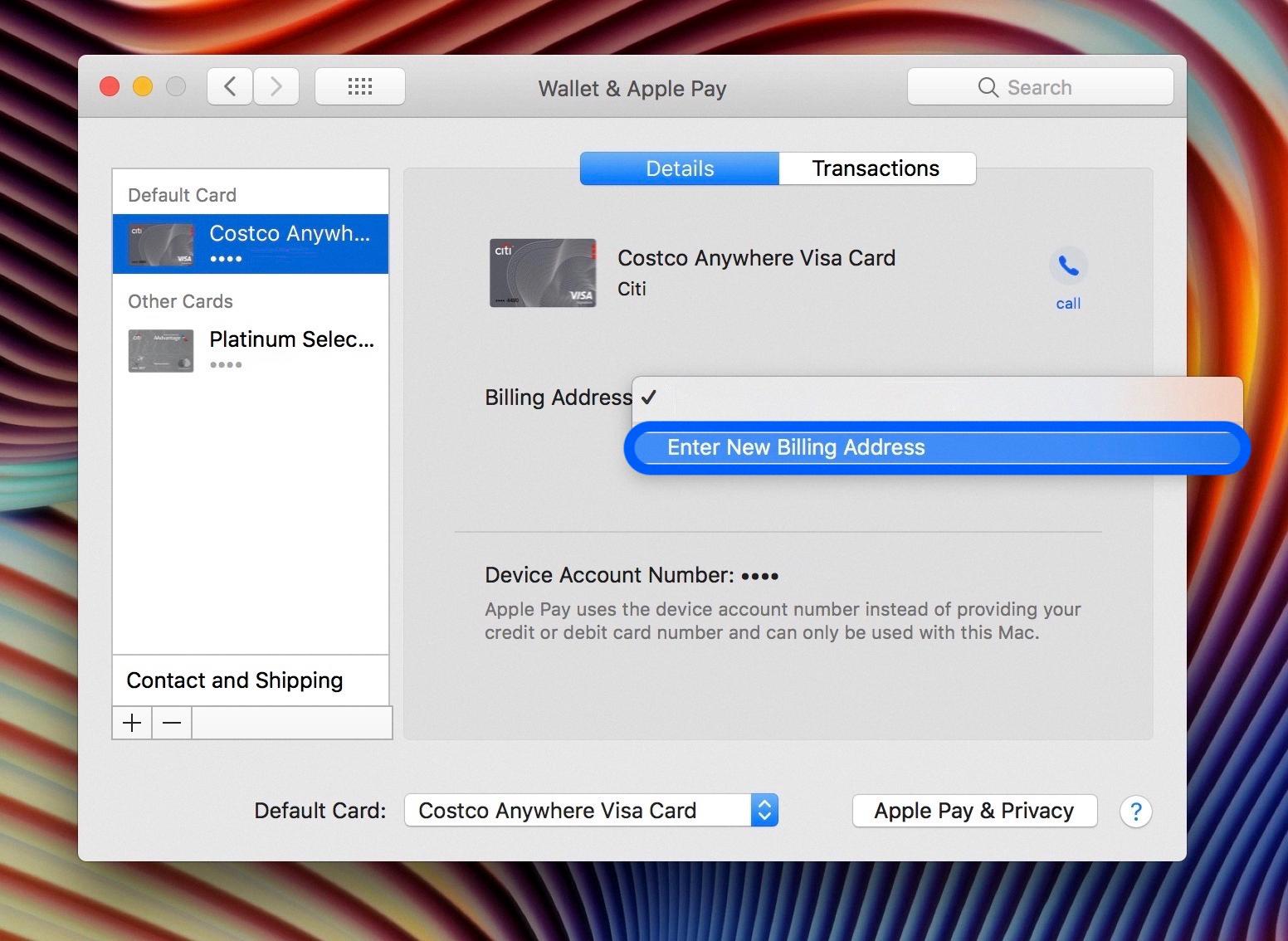
Why Can’t You Change Your Address On Apple Pay?
There can be several reasons why you may be unable to change your address on Apple Pay. Here are some possible explanations:
1. Incorrect settings: Ensure that you are accessing the correct settings on your device. Go to “Settings” and then tap on “Wallet & Apple Pay”. From there, choose the option to update your address.
2. Card restrictions: Some credit or debit cards may have restrictions on updating address information through Apple Pay. Contact your card issuer to confirm if this is the case and to inquire about any necessary steps to update your address.
3. Verification issues: Apple Pay may require additional verification steps to change your address. This could involve providing additional documentation or confirming your identity in some way. Check for any verification requests or contact Apple Support for assistance.
4. Regional limitations: Apple Pay availability and features may vary depending on your region or country. It’s possible that certain address changes are not supported in your specific location. Verify the availability and limitations of Apple Pay in your region.
5. Software or device issues: Ensure that you are using the latest version of iOS or macOS on your device. Outdated software may cause issues when attempting to update your address. Try restarting your device or updating the software to see if the problem persists.
If none of these solutions work, it is recommended to contact Apple Support directly for further assistance. They can provide specific guidance based on your device, location, and any potential account-related issues.
Does Apple Pay Use Your Address?
Apple Pay uses the shipping/billing address associated with the credit or debit card on file. When a user selects Apple Pay as the payment method during the checkout process, their name and address information is automatically entered from their card’s details. This means that users don’t have to manually enter their shipping/billing address every time they make a purchase using Apple Pay, saving them time and effort.
To summarize, here is how Apple Pay uses your address:
– When you select Apple Pay as the payment method during checkout, the shipping/billing address associated with your credit or debit card on file is automatically entered.
– This saves you from manually entering your address information every time you make a purchase using Apple Pay.
– The convenience of this feature makes the checkout process quicker and more seamless.
Please note that this answer is based on the general functionality of Apple Pay and may vary depending on the specific implementation by different merchants or platforms.
Conclusion
Apple Pay provides a convenient and secure payment method for users. With its seamless integration into Apple devices and its ability to store multiple credit and debit cards, it simplifies the checkout process for online purchases. By automatically entering the shipping and billing address associated with the user’s card on file, it eliminates the need for manual data entry and reduces the risk of errors. Additionally, the use of Touch ID for verification adds an extra layer of security, ensuring that only authorized users can complete a transaction. Apple Pay offers a user-friendly and efficient solution for making payments, making it a popular choice for consumers.