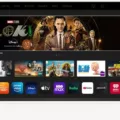Are you experiencing a black screen on your Sharp Roku TV? Don’t worry, there are several solutions available that can help you fix this issue.
Firstly, you can perform a hard reset. This involves unplugging the Sharp TV and holding down the power button for 30 seconds. You may need to also press or hold some of the volume buttons, depending on your TV model. Resetting your Roku can also help, which can be done by holding down the RESET button on the device or navigating to Settings > System > Advanced system settings > Factory reset.
Another solution is to reset the Sharp Roku TV using your remote. Press the Home button five times, followed by the Up button once, the Rewind button twice, and Fast-forward button twice. Then, locate the pinhole reset button on the back of your TV and hold it down for at least 20 seconds. Your Roku TV will restart and display the Recovery Mode screen.
It’s also important to check your TV’s connections and ensure they are properly plugged in. Make sure your HDMI cables are firmly connected and try switching to a different HDMI port. If you are using an antenna, try repositioning it or using a signal booster.
If none of these solutions work, it may be a hardware issue and you should contact Sharp or Roku support for further assistance.
Experiencing a black screen on your Sharp Roku TV can be frustrating, but there are several solutions available to fix the issue. Try performing a hard reset, resetting the TV using your remote, checking connections, and contacting support if necessary.
Fixing a Black Screen on a Sharp TV
If your Sharp TV is displaying a black screen, there are a few steps that you can take to try and fix it. Here are some possible solutions:
1. Check the power: Make sure that your Sharp TV is receiving power by checking that the power cable is securely connected to the TV and the electrical outlet. You can also try plugging a different device into the same outlet to see if the problem is with the outlet itself.
2. Check the input: Make sure that your Sharp TV is on the correct input by pressing the input button on your TV remote and selecting the correct input source. You can also cycle through the inputs to see if the picture appears on a different input.
3. Check the cables: Make sure that all of the cables connecting your Sharp TV to any external devices, such as a cable box or DVD player, are securely connected and not damaged. You can also try swapping out the cables to see if that fixes the problem.
4. Do a hard reset: If none of the above solutions work, you can try doing a hard reset of your Sharp TV. To do this, unplug the TV from the electrical outlet and hold down the power button on the TV for 30 seconds. This should reset the TV and may fix the black screen issue.
If none of these solutions work, there may be a more serious issue with your Sharp TV that requires professional repair. In that case, you should contact Sharp customer service or a qualified technician for further assistance.

Troubleshooting a Roku TV with a Black Screen
When your TV turns on but the screen is black on Roku, it can be frustrating. However, there are several things you can do to troubleshoot the issue. Here are some steps you can take:
1. Check the power source: Ensure that your Roku device is properly connected to a power source and that the power cable is securely plugged in.
2. Check the HDMI cable: Make sure that the HDMI cable is securely connected to both the TV and the Roku device. You may also want to try a different HDMI cable to see if that resolves the issue.
3. Restart the Roku device: Unplug the Roku device from the power source, wait for a few seconds, and then plug it back in. This will reboot the device and may fix the issue.
4. Check the TV input: Make sure that your TV is set to the correct input. If your Roku device is connected to an HDMI port labeled “ARC,” try using a different HDMI port.
5. Reset the Roku device: If none of the above steps work, try resetting your Roku device to its factory settings. To do this, press the Home button on your remote, then go to Settings > System > Advanced system settings > Factory reset.
By following these steps, you can troubleshoot the black screen issue on your Roku device and get back to enjoying your favorite shows and movies.
Factory Resetting a Sharp Roku TV with a Black Screen
To perform a factory reset on your Sharp Roku TV when you are experiencing a black screen, you can follow the steps given below:
1. Locate the reset button on your Sharp Roku TV. It is usually located on the back of the TV or in some cases, on the bottom.
2. Press and hold the reset button for about 20 seconds using a pointed object such as a toothpick or a paper clip. This will initiate the reset process.
3. After holding the button for 20 seconds, release it and wait for the TV to turn off and then back on. This may take a few seconds.
4. Once the TV has turned back on, you will need to go through the initial setup process. This will involve selecting your language, connecting to your Wi-Fi network, and signing in to your Roku account.
5. After completing the setup process, your Sharp Roku TV will be restored to its factory settings.
Alternatively, you can also reset your Sharp Roku TV using your remote. Here are the steps to follow:
1. Press the Home button on your remote five times.
2. Press the Up button once.
3. Press the Rewind button twice.
4. Press the Fast-forward button twice.
5. This will take you to the factory reset option. Select “Factory reset” and confirm your choice.
6. Your Sharp Roku TV will now be reset to its factory settings.
Please note that performing a factory reset will erase all your personal settings, preferences, and installed apps. Therefore, it is advisable to back up your important files before resetting your TV.

Resetting a Sharp Roku TV
To reset a Sharp Roku TV, you need to locate the pinhole Reset button on the back of your TV, which is located near the antenna, HDMI, and audio connections.
To reset your Sharp Roku TV, follow these steps:
1. Take a straightened paperclip or similar object and press and hold the reset button for at least 20 seconds.
2. After holding the reset button, release it and wait for a moment.
3. Your Sharp Roku TV will restart and display the Recovery Mode screen.
Note: Resetting your Sharp Roku TV will erase all the settings and data stored on the TV. So, make sure to back up any important data before resetting your TV.
In summary, to reset a Sharp Roku TV, locate the Reset button on the back of the TV, press and hold the button for at least 20 seconds, and wait for the TV to restart and display the Recovery Mode screen.
Conclusion
The Sharp Roku TV is a high-quality television that offers a superior viewing experience with its advanced features and technologies. However, like any electronic device, it may encounter issues such as a black screen, frozen display, or other performance problems. Fortunately, there are several solutions to these problems, such as updating the firmware, resetting the TV, or performing a hard reset. By following these steps, users can quickly resolve any issues they may encounter with their Sharp Roku TV and enjoy the best viewing experience possible. the Sharp Roku TV is an excellent choice for anyne looking for a reliable and high-performing television.