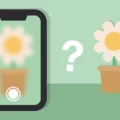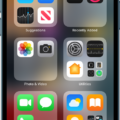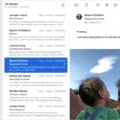Email has become an essential part of our daily lives, allowing us to communicate quickly and efficiently. However, it can be incredibly frustrating when our mail app keeps crashing. In this article, we will explore some of the common reasons why mail apps crash and provide solutions to help you resolve the issue.
One of the possible reasons for email apps crashing on Android is caching issues. When the cache becomes overloaded, background services can fail, leading to app crashes. If your email app is open in the background and crashes frequently, it may be worth clearing the cache to improve its performance.
Low memory or a weak chipset can also contribute to email app crashes. If your device has limited RAM or an underpowered processor, it may struggle to handle the demands of the email app, resulting in crashes. In such cases, closing other resource-intensive apps or freeing up memory by deleting unnecessary files can help alleviate the issue.
On the Mac platform, the Mail app may hang or crash at launch, leaving users frustrated. In some instances, the problem may arise from outdated or incompatible software. Updating the Mail app to the latest version can often resolve this issue. To update the Mail app on your Mac, simply update your macOS by navigating to “About This Mac” and selecting “Software Update.”
In rare cases, Mac Mail crashes may be caused by malware or disk errors. Running a malware scan on your Mac using trusted security software can help identify and remove any malicious programs. Additionally, using the Apple Disk Utility Repair tool can fix any underlying disk errors that may be causing the crashes.
For users with multiple email accounts set up in Mac Mail, it’s worth noting that crashes may be specific to one particular account. If you experience crashes upon opening the Mail app, try disabling or removing one email account at a time to identify the problematic account. Once identified, you can troubleshoot that specific account to prevent further crashes.
Email app crashes can be a frustrating experience, disrupting our ability to stay connected and organized. However, by understanding the common causes of these crashes and implementing the suggested solutions, you can restore stability to your email app. Whether it’s clearing the cache, optimizing device resources, updating software, scanning for malware, or troubleshooting specific accounts, there are steps you can take to resolve the issue and enjoy a seamless email experience.
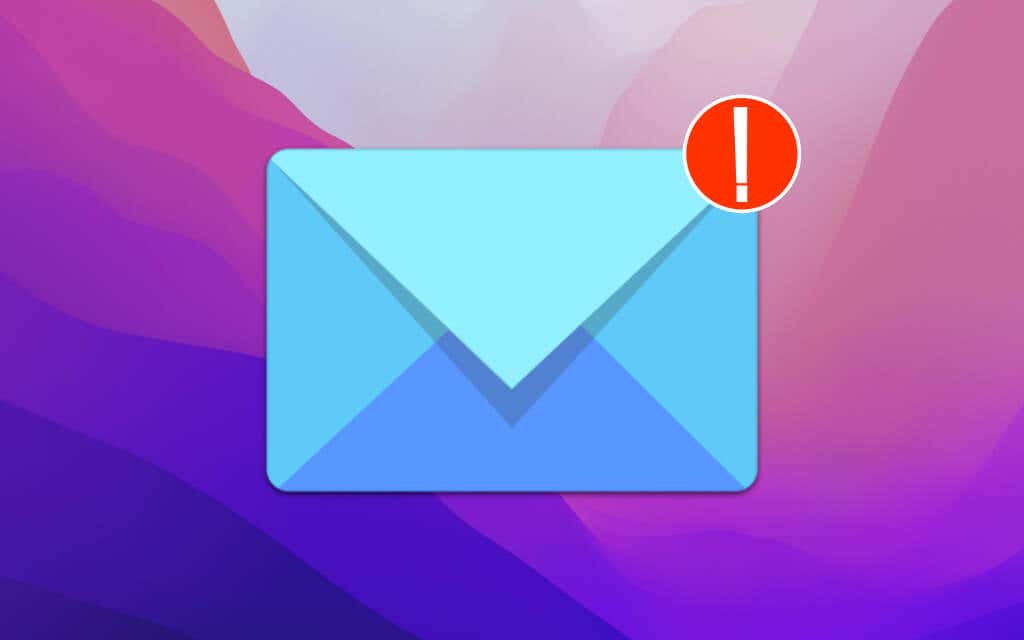
Reasons Why Does Your Email Keep Crashing?
There are several reasons why your email app may keep crashing on your Android device. These include:
1. Caching Issues: Caching problems can cause background services to fail, leading to the crashing of your email app. When the cache of your email app becomes too large or corrupted, it can hinder its proper functioning and cause crashes.
2. Low Memory: Insufficient available memory on your device can also be a common cause of email app crashes. If your device is running low on memory, it may struggle to handle the operations required to run the email app smoothly, resulting in crashes.
3. Weak Chipset: Another factor that can contribute to email app crashes is a weak chipset. If your device has a lower-end or outdated chipset, it may not have enough processing power to handle the demands of the email app, leading to crashes.
4. Outdated App Version: Using an outdated version of the email app can also cause issues and crashes. Developers regularly release updates to fix bugs, improve performance, and ensure compatibility with the latest operating systems. If you haven’t updated your email app in a while, it’s possible that it’s not optimized for your device’s current software, resulting in crashes.
5. Incompatible Third-Party Apps: Some third-party apps installed on your device might conflict with your email app, causing it to crash. These conflicts can occur due to compatibility issues or software conflicts between different apps.
To resolve these issues and reduce the chances of your email app crashing, you can try the following solutions:
– Clear the cache of your email app: Go to your device’s Settings, find the Apps or Application Manager section, locate your email app, and clear its cache. This will remove any temporary files or corrupted data that may be causing issues.
– Free up memory: Delete unnecessary files, uninstall unused apps, and transfer media to an external storage device to free up space on your device. This will improve the available memory and help your email app run more smoothly.
– Update your email app: Check for updates in the Google Play Store or the app’s official website and install the latest version of your email app. This will ensure that you have the most recent bug fixes and improvements.
– Disable or uninstall conflicting apps: If you suspect that certain third-party apps are causing conflicts, try disabling or uninstalling them temporarily to see if it resolves the crashing issue. You can do this by going to Settings > Apps > [App Name] > Disable or Uninstall.
– Consider upgrading your device: If you’re consistently experiencing crashes with your email app and have an older or low-end device, it might be worth considering upgrading to a more powerful device that can handle the demands of the app more effectively.
By addressing these potential causes and implementing the suggested solutions, you should be able to minimize the crashing of your email app and enjoy a smoother email experience on your Android device.
How to Fix Your Apple Mail From Crashing?
To fix the issue of Apple Mail crashing on your Mac, follow these detailed steps:
1. First, ensure that you have closed the Mail app completely. To do this, click on the Apple logo located on the top menu bar.
2. From the drop-down menu, choose “Force Quit.” This will open a new window displaying all the currently running applications on your Mac.
3. Locate the Mail app in the list and select it. Then click on the “Force Quit” button at the bottom right corner of the window. This will forcefully close the Mail app.
4. Now, try reopening the Mail app to check if the issue is resolved. If it still crashes, proceed to the next steps.
5. Restart your Mac by clicking on the Apple logo and selecting “Restart” from the drop-down menu. This will refresh all system processes and may resolve any underlying issues causing the Mail app to crash.
6. After the restart, open the Mail app again. If it continues to crash, proceed to the next steps.
7. Check for any available updates for your Mac and Mail app. To do this, click on the Apple logo and select “System Preferences” from the drop-down menu.
8. In the System Preferences window, click on “Software Update.” If any updates are available, follow the on-screen instructions to install them. This can often fix bugs and compatibility issues that may be causing the Mail app to crash.
9. If the issue persists, you can try rebuilding your Mail app’s database. Before proceeding with this step, make sure you have a backup of your important emails or data.
10. Open the Mail app and go to the “Mail” menu in the top menu bar. From the drop-down menu, select “Preferences.”
11. In the Preferences window, click on the “Accounts” tab and select your email account from the list on the left-hand side.
12. Click on the “Mailbox Behaviors” tab and then click on the “Rebuild” button next to the “Rebuild the selected mailbox” option.
13. The Mail app will now start rebuilding the selected mailbox. This process may take some time, depending on the size of your mailbox and the number of emails.
14. Once the mailbox is rebuilt, restart the Mail app and check if it still crashes. Hopefully, this step resolves the issue.
If the Mail app continues to crash after following these steps, you may need to consider more advanced troubleshooting or reach out to Apple Support for further assistance.
Why Does Apple Mail Keep Shutting Down?
There are several possible reasons why Apple Mail keeps shutting down on your Mac:
1. Outdated Mail app: If you are using an older version of Mail that is not compatible with your macOS, it may lead to frequent crashes. Updating the Mail app can resolve this issue.
2. Incompatible plugins or add-ons: If you have installed third-party plugins or add-ons in Mail, they may not be compatible with the current macOS version, causing the app to crash. Try disabling or removing these plugins to see if it resolves the problem.
3. Corrupted Mail preferences: Sometimes, the preferences files associated with Mail can become corrupted, leading to unexpected quitting. Resetting the Mail preferences to default settings may fix the issue.
4. Large mailbox size: If your mailbox contains a large number of emails or attachments, it can put a strain on the Mail app and cause it to crash. You can try archiving or deleting unnecessary emails to reduce the mailbox size and improve performance.
5. System issues: Occasionally, issues with your macOS system can affect the stability of Mail. Running general system maintenance tasks, such as repairing disk permissions or performing a system update, can help resolve these issues.
6. Insufficient system resources: If your Mac is running low on memory or storage space, it can impact the performance of Mail and lead to unexpected shutdowns. Freeing up disk space and closing unnecessary applications can help alleviate this problem.
7. Malware or viruses: Though rare, malware or viruses can interfere with the normal functioning of applications, including Mail. Running a thorough scan using reliable antivirus software can help detect and remove any malicious programs.
It’s important to note that these are just potential causes for Mail unexpectedly quitting, and the specific reason may vary depending on your system configuration. If the issue persists, it is recommended to contact Apple support or visit an Apple service center for further assistance.
Why Does Mail Keep Crashing On Your iMac?
There can be several reasons why Apple Mail keeps crashing on your iMac. Here are some possible causes:
1. Mac Malware: If your iMac has been infected with malware, it can cause Apple Mail to crash. Malware can disrupt system processes, including those associated with Apple Mail, leading to crashes. Running a thorough malware scan using trusted antivirus software can help identify and remove any malicious programs.
2. Corrupted Mail Database: Over time, the Mail database on your iMac can become corrupted, resulting in crashes. This can happen due to various reasons, such as interrupted software updates, power outages, or improper shutdowns. To fix this, you can try rebuilding the Mail database by holding the Option key while launching Mail and selecting the appropriate option to rebuild.
3. Large or Corrupted Mail Attachments: Sometimes, large or corrupted email attachments can cause Apple Mail to crash. If you suspect a particular email or attachment is causing the issue, try deleting it from your mailbox or moving it to a different folder to see if the crashes cease.
4. Incompatible Mail Plugins or Add-ons: If you have installed any third-party plugins or add-ons in Apple Mail, they may not be compatible with the latest version of the application or with your iMac’s operating system. In such cases, try disabling or removing these plugins to see if it resolves the crashing issue.
5. Multiple Email Accounts: If you have multiple email accounts set up in Apple Mail, it’s possible that one of them is causing the crashes. Try removing one account at a time and see if the crashes stop. This can help identify if a specific email account is causing the problem.
6. Outdated Mail Application: Using an outdated version of Apple Mail can sometimes lead to crashes. Make sure you have the latest updates installed on your iMac. Check for updates in the App Store or through the Software Update feature in System Preferences.
7. System Issues: In some cases, general system issues on your iMac can impact the stability of Apple Mail. Running disk utility repair can help fix any file system errors or disk permission issues that may be causing the crashes.
If none of these troubleshooting steps resolve the issue, it may be worth contacting Apple Support for further assistance.
Conclusion
There are several possible reasons why email apps, such as those on Android or Mac, may keep crashing or hanging. Caching issues, low memory, and weak chipsets can all contribute to the instability of these apps. In the case of Android, the background services of the email app may fail due to cache problems, leading to crashes. On Mac, outdated or incompatible Mail apps can cause them to hang or crash at launch. Updating the Mail app or the macOS system can often resolve these issues. Additionally, Mac Malware or the need for a Disk Utility Repair can also result in immediate crashes upon opening Mail. It is worth noting that having multiple email accounts set up in Apple Mac Mail can sometimes lead to crashes, with one particular email account being the culprit. troubleshooting the specific cause of the crashes and addressing it accordingly is necessary to ensure the smooth functioning of email apps.