Are you looking for a way to clear SSL state on Mac for enhanced privacy and browsing performance? SSL is a protocol that allows you to establish secure connections when browsing the web.
Unfortunately, there is no way to clear the SSL state on Chrome on a Mac. That is a Windows feature – and it’s not available in Chrome, only in your Windows settings. However, there is a way to remove SSL certificates from your Mac if you think they are outdated and interfering with secure browsing.
Removing SSL Certificates on Mac
You can remove untrusted certificates in the Keychain Access app, which is built into your Mac. Follow these steps to remove SSL certificates that have expired or cannot be verified:
- Use the Spotlight search tool at the top-right of your screen to search for “Keychain Access” and open it.
- Search for “SSL” in the search bar at the top-right of the app to find SSL certificates.
- Browse through the certificates. You should see a green checkmark along with a message that says, “This certificate is valid.”
- If you see an invalid certificate, CTRL-click on it and delete it.
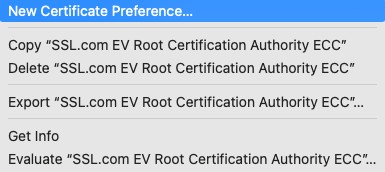
Troubleshooting SSL Connection Issues
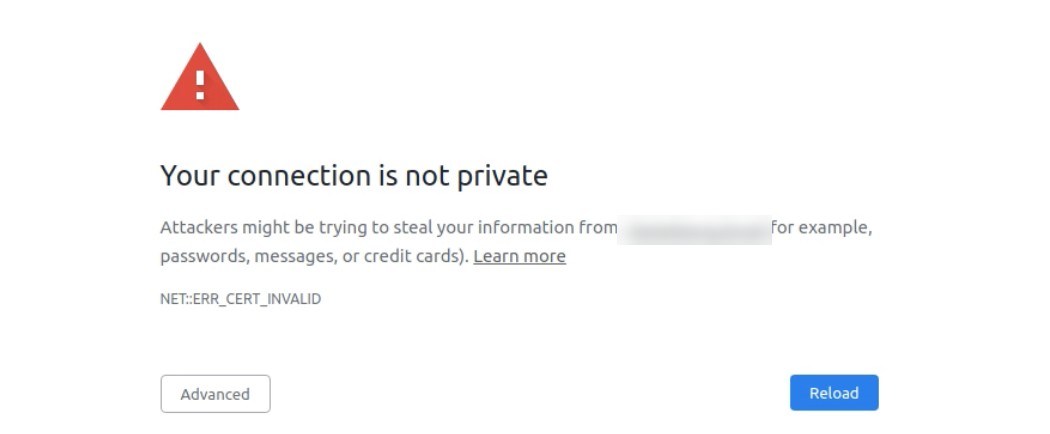
Here is how to troubleshoot SSL issues that may be preventing you from accessing a website properly:
- Clear the cache in your browser.
- Make sure your Mac’s system clock is accurate. An incorrect clock could cause an SSL certificate to be incorrectly flagged as not valid.
- Check that all SSL certificates in Keychain Access are valid.
- Disable extensions, VPNs, or antivirus programs and try again.
If you can’t verify the SSL certificate, don’t proceed by clicking on “Proceed Anyway!” It’s best to simply avoid visiting that site for the time being.
Understanding SSL Settings in Chrome
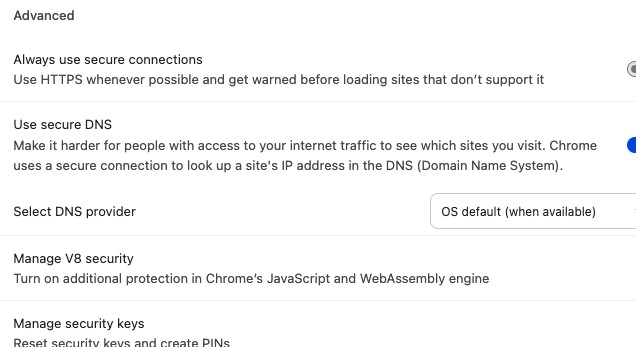
Chrome doesn’t offer specific SSL settings. If you click on Manage Certificates in Chrome on a Mac, you will be redirected to Keychain Access, where you can delete certificates.
In your Chrome security settings (chrome://settings/security), though, you can manage secure connections – for example, you can force HTTPS whenever possible and turn on additional protection by enabling V8 security.
Benefits of Regular SSL State Maintenance
Regular SSL maintenance can ensure all SSL certificates on your device are up-to-date. While you can’t clear SSL state on a Mac, you can on Windows. It can lead to enhanced browsing speed by ensuring your browser isn’t using a cached version of an old SSL certificate. On Mac, you can manually delete invalid SSL certificates in Keychain Access for improved security.
Here is how to do it on Windows:
- Open the Start menu.
- Search for Internet Options.
- Click on the Content tab.
- Click on Clear SSL State.
Conclusion
We hope you enjoyed this quick guide on SSL state management. SSL is the best protocol we have today to ensure secure browsing on the web, and we should all be thankful for it. It allows us to enter sensitive details, such as credit cards or passwords, and have them encrypted when sent over the internet.

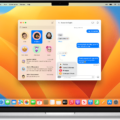
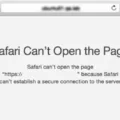

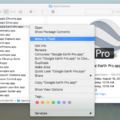


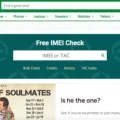
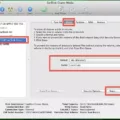
This internet site is my aspiration, very superb design and perfect content material.