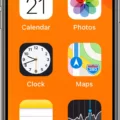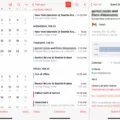The iPhone is an incredible piece of technology that has revolutionized the way we communicate and interact with the world around us. Unfortunately, like any piece of technology, it is not immune to issues and malfunctions. One of the most common problems that iPhone users encounter is a non-working screen. This can be extremely frustrating and disruptive to your daily life, but there are steps you can take to diagnose and potentially fix the issue.
There are a few different reasons why your iPhone screen may not be working. First, it could be a hardware issue. This means that something is physically wrong with your phone’s display or the components that allow it to function properly. Alternatively, it could be a software issue, which means that something is wrong with the way your iPhone’s software is communicating with the hardware. In either case, there are steps you can take to try to resolve the issue.
If you suspect that the problem is a hardware issue, the first thing you should do is try to restart your phone. Press and hold the power button until the “slide to power off” option appears. Slide the button to turn your phone off, and then wait a few seconds before turning it back on. This simple step can sometimes fix the issue by resetting the hardware components.
If restarting your phone doesn’t work, you can try a hard reset. This is a more aggressive form of restarting your phone that can sometimes fix more complex issues. To perform a hard reset, press and hold both the power button and the home button at the same time for at least 10 seconds. Keep holding the buttons until you see the Apple logo appear on the screen. Once the logo appears, release the buttons and wait for your phone to restart.
If neither of these steps works, it may be time to take your phone to a professional. A hardware issue with your phone’s screen or components may require a repair or replacement that only a trained technician can perform. Contact your phone manufacturer or a reputable repair shop to get an estimate on the cost and time required to fix the issue.
If you suspect that the problem is a software issue, there are a few steps you can take to try to resolve it. First, try updating your phone’s software to the latest version. Apple releases software updates periodically that can fix bugs and issues with your phone’s performance. To check for updates, go to Settings > General > Software Update. If there is an update available, follow the prompts to install it.
If updating your software doesn’t work, you can try restoring your phone to its factory settings. This will erase all of the data and settings on your phone, so be sure to back up any important information before proceeding. To restore your phone, go to Settings > General > Reset > Erase All Content and Settings. Follow the prompts to confirm that you want to erase everything on your phone, and then wait for the process to complete.
A non-working iPhone screen can be a frustrating and disruptive problem, but there are steps you can take to try to resolve it. Whether the issue is a hardware or software problem, restarting your phone, performing a hard reset, updating your software, or restoring your phone to its factory settings can potentially fix the issue. If none of these steps work, it may be time to take your phone to a professional for repair or replacement.
How Do I Fix An Unresponsive Touch Screen?
To fix an unresponsive touch screen, one of the first things to try is a simple restart of the device. This can often solve the issue by resetting any processes that may be causing the problem.
If that doesn’t work, you may want to try putting your device into safe mode. This can help you determine whether the issue is caused by a third-party app. To do this, press and hold your device’s power button until you see the power options on the screen. Then, press and hold the “Power off” option until you see the “Safe mode” option, and tap it.
If the touch screen works properly in safe mode, then you may have to uninstall any apps that may be causing the issue. If safe mode doesn’t work, then you may need to perform a factory reset. However, this is a drastic step and will erase all data on the device, so be sure to back up any important data before proceeding.
Restarting the device, putting it into safe mode, and performing a factory reset are some of the ways to fix an unresponsive touch screen.

What Causes An Unresponsive iPhone Screen?
An unresponsive iPhone screen can be caused by various factors, including hardware and software issues. Some of the most common causes include a damaged or malfunctioning digitizer, a faulty software update, a frozen app or system, and water damage. The digitizer is part of the display that processes touch, and if it’s damaged or not working correctly, it can lead to an unresponsive screen. Similarly, if a software update is installed incorrectly or causes conflicts with other apps or the system, it can cause the screen to stop responding. Additionally, if an app or the system freezes or crashes, it can also cause the screen to become unresponsive. water damage can cause corrosion and damage to the internal components of the iPhone, leading to an unresponsive screen. If you are experiencing an unresponsive iPhone screen, it’s important to troubleshoot the issue to determine the cause and seek repair or replacement if necessary.
Conclusion
When your iPhone screen stops responding or working properly, it can be frustrating and inconvenient. The root cause of the problem could be either hardware or software related. It is recommended to try restarting your phone or putting it in safe mode first to rule out any software issues. However, if the problem persists, it may require professional assistance to repair or replace the damaged hardware. It is important to take care of your iPhone and seek expert help to ensure that your device continues to function properly.