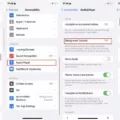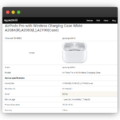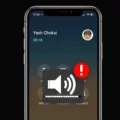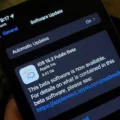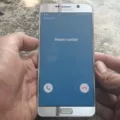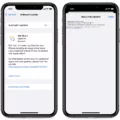Apple’s iOS 15 Beta 2 has arrived, bringing with it a range of exciting new features and updates. However, as with any beta software, it is not without its flaws. In this article, we will delve into some of the bugs and issues that users have reported encountering while using iOS 15 Beta 2.
1. Abnormal Battery Drain:
One of the most commonly reported problems with iOS 15 Beta 2 is abnormal battery drain. Users have noticed that their devices are losing battery life at a faster rate than usual. This issue can be quite frustrating, especially for those who rely heavily on their iPhones throughout the day.
2. Wi-Fi Issues:
Some users have experienced Wi-Fi connectivity problems after updating to iOS 15 Beta 2. This can manifest as slow internet speeds, intermittent disconnections, or the device not being able to connect to a Wi-Fi network at all. These issues can be particularly troublesome for those who heavily rely on a stable internet connection for work or entertainment purposes.
3. Bluetooth Problems:
Another common bug in iOS 15 Beta 2 is related to Bluetooth connectivity. Users have reported issues with connecting their devices to Bluetooth accessories such as headphones or car speakers. This can result in audio interruptions or the device not being able to establish a connection altogether.
4. UI Lag:
Users have also noticed a laggy user interface (UI) experience in iOS 15 Beta 2. This can make navigation through apps, switching between screens, and performing various tasks feel slower and less responsive than expected. UI lag can greatly impact the overall user experience, making the device feel less enjoyable to use.
5. Crashes:
Some users have reported experiencing random crashes and freezes while using iOS 15 Beta 2. These crashes can occur when using specific apps or even during normal device usage. Crashes can cause data loss, disrupt workflows, and generally hinder the usability of the device.
6. Face ID and Touch ID Issues:
A few users have encountered problems with Face ID and Touch ID on their devices after updating to iOS 15 Beta 2. Face ID may fail to recognize the user’s face, while Touch ID may become unresponsive or inconsistent. These issues can make unlocking the device or authenticating certain actions more cumbersome.
7. Installation Problems:
Lastly, some users have faced difficulties during the installation process of iOS 15 Beta 2. This can include issues such as the update failing to download or install correctly, resulting in the device being stuck in a loop or becoming unresponsive. These installation problems can be frustrating for users eager to try out the latest features and improvements.
It’s important to note that these bugs and issues are not necessarily permanent. Apple is actively working on bug fixes and improvements with each subsequent beta release, aiming to address these problems before the official iOS 15 release. Therefore, it is crucial to provide feedback to Apple regarding any issues encountered during the beta testing phase.
While iOS 15 Beta 2 brings a host of exciting features, it also comes with its fair share of bugs and issues. From abnormal battery drain to Wi-Fi and Bluetooth problems, UI lag, crashes, and Face ID or Touch ID issues, users may encounter various challenges while using this beta software. However, it is essential to remember that this is a testing phase, and Apple is actively working to resolve these issues. With each subsequent beta release, we can expect improvements and a smoother user experience.
Does iOS 15 Have Bugs?
IOS 15 does have bugs. While it introduced new features and improvements, like any software update, it also came with its fair share of issues. Here is a detailed list of the problems that users have reported with iOS 15:
1. Abnormal battery drain: Some users have noticed their iPhone’s battery draining faster than usual after updating to iOS 15.
2. Wi-Fi issues: There have been reports of Wi-Fi connectivity problems, with users experiencing slow or unstable connections, or even being unable to connect to Wi-Fi networks.
3. Bluetooth problems: Similar to Wi-Fi issues, users have reported Bluetooth connectivity problems, such as devices not pairing or disconnecting unexpectedly.
4. UI lag: Some users have noticed a delay or lag in the user interface, where actions like opening apps or switching between screens take longer than usual.
5. Crashes: iOS 15 has been reported to crash or freeze for some users, leading to a frustrating user experience.
6. Face ID issues: Face ID, the facial recognition feature on newer iPhones, has been reported to have issues with recognition or failing to unlock the device.
7. Touch ID issues: Users who have devices with Touch ID, the fingerprint recognition feature, have also reported problems with recognition or the feature not working consistently.
8. Installation problems: Some users have encountered difficulties while installing iOS 15, with the update failing to complete or getting stuck in a loop.
It’s important to note that not all users experience these issues, and Apple is actively working to address them through subsequent updates and bug fixes.

Why is Your iPhone Glitching After Update iOS 15?
There can be several reasons why your iPhone may be experiencing glitches or performance issues after updating to iOS 15. Let’s explore some possible causes:
1. Software bugs: It’s not uncommon for new software updates to come with certain bugs or compatibility issues. iOS 15, being a major update, may have introduced some glitches that are affecting the performance of your iPhone.
2. Insufficient device resources: iOS updates often bring new features and improvements that may require more processing power or memory. If your iPhone is an older model or has limited resources, it may struggle to handle the increased demands of iOS 15, leading to lag or glitches.
3. Incompatible apps: After updating to iOS 15, certain apps on your iPhone may not be fully compatible with the new software version. This can result in app crashes, freezes, or overall system instability.
4. Background processes: Sometimes, background processes or tasks running on your iPhone can cause performance issues. These processes may include automatic backups, app updates, or other system tasks that consume system resources and affect overall performance.
5. Fragmented system data: Over time, your iPhone’s system data can become fragmented, leading to slower performance. This fragmentation can be exacerbated after a major software update like iOS 15, as the system rearranges and optimizes data.
To address these issues and potentially resolve the glitches on your iPhone, you can try the following steps:
1. Restart your iPhone: A simple restart can often clear temporary glitches and free up system resources. Press and hold the power button, then slide to power off. Wait for a minute, then turn your iPhone back on.
2. Update apps: Make sure all your apps are up to date with the latest versions available on the App Store. Developers often release updates to address compatibility issues with new software versions.
3. Clear app cache: Some apps accumulate cache data over time, which can slow down performance. You can clear app cache by going to Settings > General > iPhone Storage, selecting the app, and tapping on “Offload App” or “Delete App.”
4. Reset all settings: If the glitches persist, you can try resetting all settings on your iPhone. This will not erase your data but will revert your device settings to their default state. Go to Settings > General > Reset > Reset All Settings.
5. Backup and restore: If all else fails, you can try backing up your iPhone and performing a clean restore of iOS 15. This process will erase all data on your device, so make sure to back up your important files beforehand. You can restore your iPhone using iTunes or Finder on a computer or through the Settings app on your device.
Remember, if the glitches continue to persist even after trying these steps, it might be worth reaching out to Apple Support for further assistance.
Does iOS 16.0 2 Fix Bugs?
IOS 16.0.2 does fix bugs. This update specifically addresses two issues that users may have encountered.
1. Camera Vibration: Some iPhone 14 Pro and iPhone 14 Pro Max users reported experiencing camera vibration and blurry photos when using certain third-party apps. iOS 16.0.2 fixes this problem, ensuring a stable camera experience with third-party apps on these devices.
2. Black Display during Setup: Another issue that has been addressed in this update is the occurrence of a completely black display during device setup. Users may have encountered this problem when setting up their iPhones. iOS 16.0.2 resolves this issue, allowing users to complete the setup process smoothly without any display-related problems.
It is important to note that aside from bug fixes, iOS 16.0.2 also includes important security updates for your iPhone. These updates help to enhance the overall security and stability of your device.
IOS 16.0.2 aims to improve the user experience by addressing specific bugs and ensuring a smoother operation of the iPhone.
Is iOS 15.2 Ok?
IOS 15.2 is safe to update to. However, it is important to follow certain precautions to ensure a smooth and successful update process. Here are the steps to take:
1. Connect your iPhone to a charger: Before starting the update, make sure your iPhone is connected to a charger to ensure it has enough power throughout the process. This will prevent any interruptions due to low battery levels.
2. Stable internet connection: Ensure that your iPhone is connected to a stable and reliable internet connection, preferably Wi-Fi. A stable connection will help prevent any issues during the download and installation of the update.
3. Backup your device: It is always recommended to backup your iPhone before updating to a new iOS version. This will protect your data in case anything goes wrong during the update process. You can backup your iPhone using iCloud or iTunes.
4. Check for available storage space: Make sure your iPhone has enough available storage space to accommodate the update. iOS updates can be quite large, so it’s important to have sufficient space to avoid any errors or interruptions. You can check your available storage in the Settings app under “General” > “iPhone Storage.”
5. Update over Wi-Fi: It is recommended to download and install the iOS update over a Wi-Fi connection rather than cellular data. This will help you avoid any additional charges from your cellular provider and ensure a faster and more stable download.
6. Keep your device powered on: Once the update process begins, it is important to keep your iPhone powered on and avoid powering it off or restarting it. Interrupting the update can lead to potential issues or errors.
7. Follow the on-screen instructions: During the update process, your iPhone will display on-screen instructions. Make sure to read and follow these instructions carefully to ensure a successful update.
By following these steps, you can safely update your iPhone to iOS 15.2 and take advantage of the latest features, improvements, and bug fixes.
Conclusion
IOS 15 Beta 2 has been plagued by a number of bugs and issues that users have been experiencing. These include abnormal battery drain, Wi-Fi connectivity problems, Bluetooth issues, UI lag, frequent crashes, Face ID and Touch ID problems, and installation difficulties. These issues can greatly impact the user experience and can be frustrating for those who have upgraded to the latest beta version.
However, it is important to note that beta versions of software are not final releases and are intended for testing purposes. These bugs and issues are expected in beta versions as they allow developers to gather feedback and make improvements before the official release. It is crucial to understand the risks and limitations of using beta software and to be prepared for potential bugs and instability.
If you are currently experiencing any of these problems after updating to iOS 15 Beta 2, it is recommended to try restarting your device as this has been known to resolve various issues in the past. Additionally, it is advisable to provide feedback to Apple about the specific bugs you encounter, as this helps them in identifying and addressing these issues in future updates.
While the bugs and issues in iOS 15 Beta 2 can be frustrating, it is important to remember that this is a testing phase and improvements are likely to be made in subsequent updates. It is always recommended to backup your device before installing beta versions and to proceed with caution, understanding that there may be unforeseen issues.