
Are you looking for a convenient and effortless way to charge your devices? The Bytech wireless charger is the perfect solution. This easy-to-use device lets you charge without needing a cable; instead, it utilizes Qi charging technology standards to wirelessly charge your compatible devices with cable-free charging.
Here’s how it works: First, connect the USB charge/sync cable to the USB port on your charging pad. Then plug the USB connector into the power adapter and connect it to the power outlet. Place your Qi-enabled device on the charging pad with the screen facing up. You’ll know that it’s charging when you see a charging symbol display on your device’s screen.
The Bytech wireless charger is ideal for both home and office use. It has an ergonomic design that fits perfectly with any decor and features built-in safeguards that protect against overcharging, overheating, and short-circuiting. Plus, its LED indicators will show you when your device is charging, so you can easily keep track of what’s going on.
It’s also great for traveling, as its lightweight design makes it easy to store in a suitcase or bag while still being able to provide powerful fast charging powers. So, no matter where you are, if you need to power up quickly, then this is the perfect option for you!
If you’re looking for an effortless way to charge any of your Qi-enabled devices, then look no further than the Bytech wireless charger. Read on to learn how to use it!

Understanding How Wireless Charging Works
Wireless charging, which follows the Qi technology standard, uses electromagnetic induction to charge.
A coil in the charging base sends out a signal and looks for a receiving coil in a compatible smartphone or other device. It then connects to that coil to start the process of electromagnetic induction. This creates a magnetic field, and electrons start to flow back and forth to charge your device.
This technology comes with overcharging protection and overheating protection so that your smartphone’s battery doesn’t overheat.
Setting Up Your Bytech Wireless Charger
Setting up a Bytech wireless charger is incredibly simple. You will need to connect the micro USB-C cable to a power adapter and wall outlet. Simply stick the USB-C end of the cable into your Bytech wireless charger stand and the other end into the adapter.
A blue and red light will flash once the power turns on, and the red LED indicator light will be steady to indicate that it is ready to charge.

Using the Bytech Wireless Charging Pad
Once you have the Bytech wireless charger set up and connected to a power source connection, using it is easy. Start by placing your phone on the charging pad, with the display facing outward, ensuring device alignment for magnetic field alignment, which is required for charging.
A charging symbol on your phone will indicate that it is being charged. In addition, the wireless charger has a charging indicator – the light will be solid blue instead of red. This indicates that the electromagnetic field generation has started and a power conversion is taking place, charging your device.
Once your phone is fully charged, remove it from the wireless charging pad.
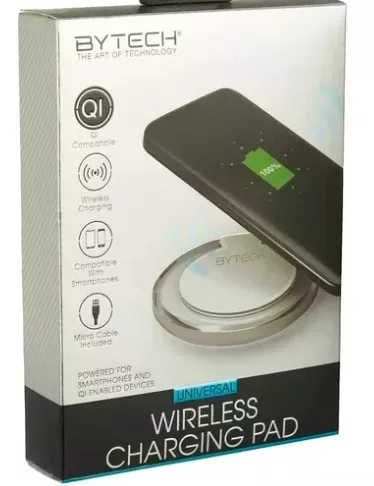
Benefits of the Bytech Wireless Charger
You might wonder why you would bother using the Bytech wireless charger in the first place.
Here are some of the top benefits of this charger:
- Travel-friendly: Wireless chargers are travel-friendly. You don’t have to keep carrying an extra charging cable with you.
- Clutter-free: You can reduce clutter by avoiding the need to have separate charging cables for your Samsung and iPhone, for example.
- Fast charging: The wireless charger uses Qi technology to ensure a fast charge that doesn’t rely on cable speed.
- Peace of mind: You can easily verify that your device is charging by checking the blue light indicator on the wireless charger. No longer will you wake up in the morning only to discover that despite plugging in your phone, it was never actually charging.
Troubleshooting Wireless Charger Issues
What should you do when your wireless charger doesn’t work? Here are some troubleshooting tips to help you out:
- Ensure device compatibility: Not all devices can be charged wirelessly. Many, especially budget phones, require a physical cable.
- Case interference: There might be something blocking the phone from connecting with the wireless charger, like a sticker or paper. A phone case can also cause interference.
- Power source issue: The wireless charger should be plugged into the wall. If the outlet is not working or the cable is damaged, it might not charge.
Caring for Your Bytech Wireless Charger
Let’s go over some helpful tips for caring for your Bytech wireless charger. First, let’s talk about some cleaning tips.
It’s important to keep your Bytech wireless charger clean. Focus on dust protection for extending charger life. Dust can get into tiny nooks and crannies and ruin your charger over time. Avoid keeping it outside or near a window, and keep your home dust-free. You should also wipe it with a cloth regularly, like the ones you use for your eyeglasses.
Some other wireless charger maintenance tips include:
- If the charger isn’t working, use a can of compressed air to clear out dust from the USB-C port.
- Avoid keeping it in the sun, as the heat can damage it.
- Similarly, avoid keeping it near a heater or in a very cold environment.
Conclusion
If you want to upgrade your charging experience, get a wireless charger. In addition to Bytech, many other amazing companies are joining the wireless revolution and selling awesome wireless chargers on Amazon.








