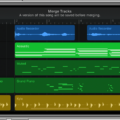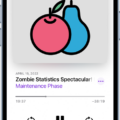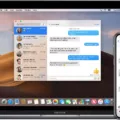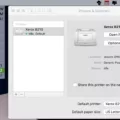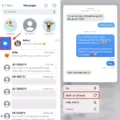Do you have a game file that you need to unzip? Unzipping game files can be tricky, but luckily there are several ways to accomplish the task. In this blog post, we’ll explain how to use different methods to unzip game files.
Unzipping Game Files on Windows
If you’re using Windows, the easiest way to unzip game files is to use Windows Explorer. To do this, locate the zipped file and double-click it. Then, click “Extract All” in the menu bar at the top of the window. From there, select a destination folder for your extracted files and click “Extract.” Your game files will now be unzipped and ready for use!
Unzipping Game Files with an Unzip Program
If you don’t have Windows Explorer or would prefer to use an alternative program, there are several free unzip programs available online. 7-Zip is one of the most popular options; it supports a wide range of archive formats and can be used as both a file archiver and a file manager. To unzip your game files using 7-Zip, open the program, locate your zipped file in its interface, right-click it, and select “Extract Here” from the context menu that appears. Your game files will now be extracted!
Unzipping Game Files on Android Devices
If you want to unzip game files on an Android device, you can do so using Google Files. To start, open Google Files on your device and tap “Browse” at the bottom of the screen. Then navigate to where your zipped file is located and tap it. You should then see a pop-up showing its contents; tap “Extract” here and wait while they are extracted onto your device. Finally, when the extraction is complete, tap “Done” at the bottom of the screen!
We hope this blog post has helped explain how to unzip game files using different methods! If you have any further questions or need more help with your issue, feel free to contact us anytime!
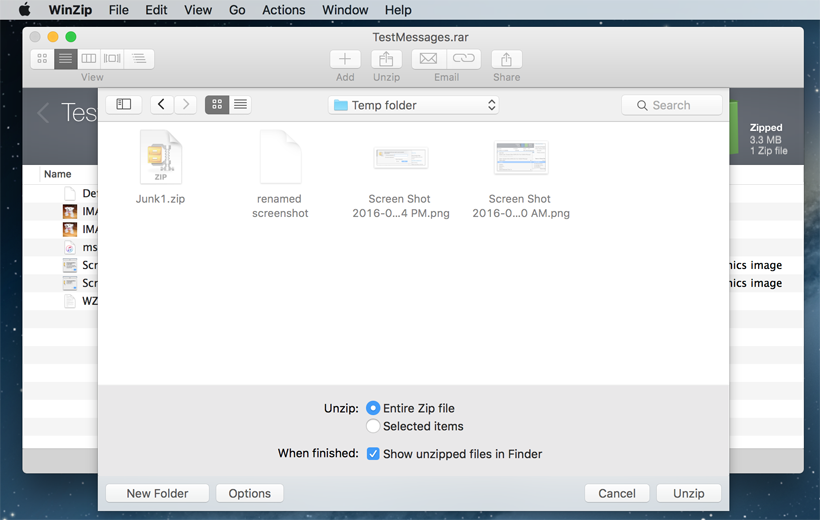
Unzipping a Downloaded File
Unzipping a downloaded file on your Android device is easy! First, open Files by Google. Then, tap the ‘Browse’ option at the bottom of the screen. Navigate to the folder that contains the .zip file you want to unzip and select it. A pop-up will appear showing the contents of that file. Tap ‘Extract’ and you’ll be shown a preview of the extracted files. Once you’re happy with what you see, tap ‘Done’ to finish extracting the files from the .zip file. If you need any help along the way, don’t hesitate to contact your device’s support team for assistance!
Installing a Game from a ZIP File
Installing a game from a zip file is fairly straightforward. First, open the zip file and make sure it contains a Setup program. If it does, click the Tools tab in the zip file window and then click Unzip and Install. This will start the installation process. Depending on the game, you may have to follow some additional instructions as part of the setup process. Once you’ve finished following those instructions, your game should be installed and ready to play!
What App Can Be Used to Unzip Files?
ZIP Extractor is an excellent app for unzipping files on your computer and Google Drive. It supports a wide range of file formats, including RAR, 7z, and TAR, as well as password-protected files. ZIP Extractor is free to use and can be found on the Google Play Store or App Store. It offers an easy-to-use interface that allows you to extract files quickly and securely. With ZIP Extractor, you can also preview files before extracting them, making it the perfect solution for unzipping your data!
Troubleshooting Issues with Opening Downloaded Zip Files
There are a few possible reasons why you can’t open a downloaded zip file. First, it’s possible that the file isn’t compatible with your computer’s operating system. If you’re using a Windows computer, make sure that the zip file is in .zip format. Second, it’s possible that the file is corrupt or incomplete. Try downloading the file again and see if it opens properly. Third, your computer might be missing a program or plugin necessary to open the file. Check to see if you have any software installed that can handle zipped files, such as WinZip or 7-Zip. Finally, check to make sure that your antivirus program isn’t blocking the download or preventing you from opening the zip file. If all else fails, contact technical support for assistance.
Can ZIP Files Be Converted to APK Files?
Yes, you can convert a ZIP to an APK. To do this, you need to use an app builder or web app template platform such as AppsGeyser. With AppsGeyser, you can submit a Zip archive with HTML files to the form and then name the app and upload the icon. Once the information is submitted it typically takes only 5 minutes for the app to be built. It is important to note that in order for this process to work, your HTML files must be correctly structured and properly formatted.
Converting a ZIP File to a Game
Converting a ZIP file to a game is a relatively simple process. To begin, you will need to use a tool such as ezyZip. After you have downloaded and installed ezyZip, open the program and select the “Select zip file to convert” option. This will open a file chooser that will list all of the GAME files in the ZIP archive. Select the game you wish to convert and click the green “Save” button to save it as an individual game file on your local drive. Once saved, you can then open up the game file and access its contents.
Opening a Zip File Without Software
You can open a zip file without using any software by using the built-in Windows feature called File Explorer. To open a zip file, double-click the zip file you wish to extract. This will open the File Explorer window. At the top part of the explorer menu, find “Compressed folder tools” and click it. Select the “extract” option that appears below it. A pop-up window will appear where you can choose where to save the extracted files or just click “extract” at the bottom of the pop-up window to extract them in their current location.
Conclusion
In conclusion, unzipping game files is a relatively simple process that can be done on both desktop and mobile devices. All you need to do is locate the ZIP file and then use a program or application to extract the contents. This can be done quickly and easily, allowing you to start playing the game as soon as possible. It is important to note that some games may require additional steps to complete the installation process, such as running a Setup program included in the ZIP file. However, by following the instructions, you should be able to easily unzip game files with minimal effort.