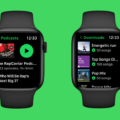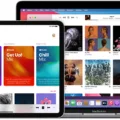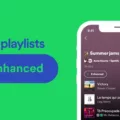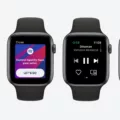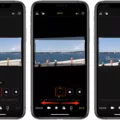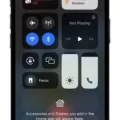Spotify is a popular music streaming service that allows users to access millions of songs on their devices. One of the features that users enjoy is the ability to download songs for offline listening. However, there are times when you might want to undownload songs from Spotify. This article will provide you with detailed instructions on how to undownload songs on Spotify.
To start, you need to open the Spotify app on your device. Next, navigate to the Library section of the app. Here, you will see a list of all the songs that you have downloaded for offline listening. To undownload a song, you need to find it on this list.
Once you have located the song that you want to undownload, you need to click on it. This will bring up the song’s details page. On this page, you will see a download icon that looks like a downward-facing arrow. Click on this icon to undownload the song.
If you want to undownload multiple songs at once, you can do so by using the “Edit” feature in the Spotify app. To access this feature, click on the “Edit” button at the top of the Library section. This will bring up a list of all the songs that you have downloaded.
To undownload multiple songs, simply select the songs that you want to undownload by clicking on the checkboxes next to each song. Once you have selected all the songs that you want to undownload, click on the “Remove” button at the bottom of the screen. This will undownload all the selected songs from your device.
If you want to undownload all the songs that you have downloaded from Spotify, you can do so by clearing the app’s cache and data. To do this, go to your device’s settings and navigate to the Apps section. Find the Spotify app and click on it. Next, click on the “Clear Storage” button to clear the app’s cache and data. uninstall the app to remove all downloaded songs from your device.
Undownloading songs on Spotify is a simple process that can be done in a few easy steps. Whether you want to undownload a single song or multiple songs, the instructions provided in this article will help you achieve your desired outcome. By following these steps, you can manage your Spotify library more efficiently and enjoy your favorite songs without cluttering up your device’s storage.
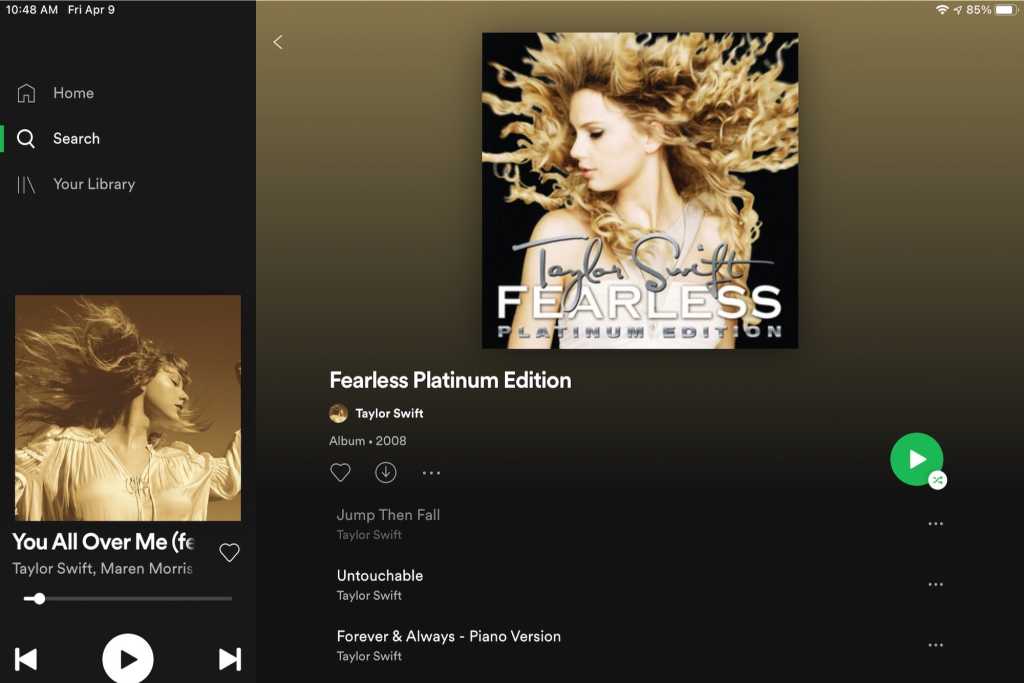
Uninstalling a Song
To undownload a song from Spotify, you can follow these steps:
1. Open the Spotify App on your device.
2. Go to the Library section and select the playlist that contains the song you want to undownload.
3. Find the song you want to undownload and swipe left on it.
4. Tap on the “Remove” option that appears on the screen.
5. The song will be removed from your downloaded songs list, but it will still be available for streaming if you have an internet connection.
Alternatively, you can go to the “Settings” section of the Spotify App and select the “Storage” option. From there, you can clear the cache and delete all your downloaded songs at once.
Unliking All Songs on Spotify
To undownload all liked songs on Spotify, the steps may vary depending on the device you are using. Here are the steps you can follow for each device:
1. On a PC, open your Liked Songs folder and press Ctrl + A to highlight all songs. Right-click and select “Remove from your Liked Songs.”
2. On a Mac, open your Liked Songs folder and press Cmd + A to highlight all songs. Right-click and select “Remove from your Liked Songs.”
3. On an Android or iOS device, tap on the “Liked Songs” option and then tap the heart icon. This will show all the songs you have liked. From there, tap and hold on to any song until a menu appears. Select “Remove from Liked Songs” to remove the song. You can repeat this process for all the songs you want to remove.
It’s worth noting that removing songs from your Liked Songs does not delete them from your library. They will still be available for you to stream, but they will no longer be saved as part of your Liked Songs playlist.
Conclusion
Spotify is a popular music streaming service that offers a vast collection of songs from various genres and artists. With its user-friendly interface, seamless playback, and personalized playlists, it has become a go-to platform for music lovers worldwide. The ability to download and listen to songs offline, as well as its integration with other devices and apps, makes it a versatile tool for music enthusiasts. However, it is important to note that certain limitations, such as the 10,000 song download limit for free users, may affect the overall experience. Despite this, Spotify remains a top choice for music streaming and is continuously improving its features to provide the best possible experience for its users.