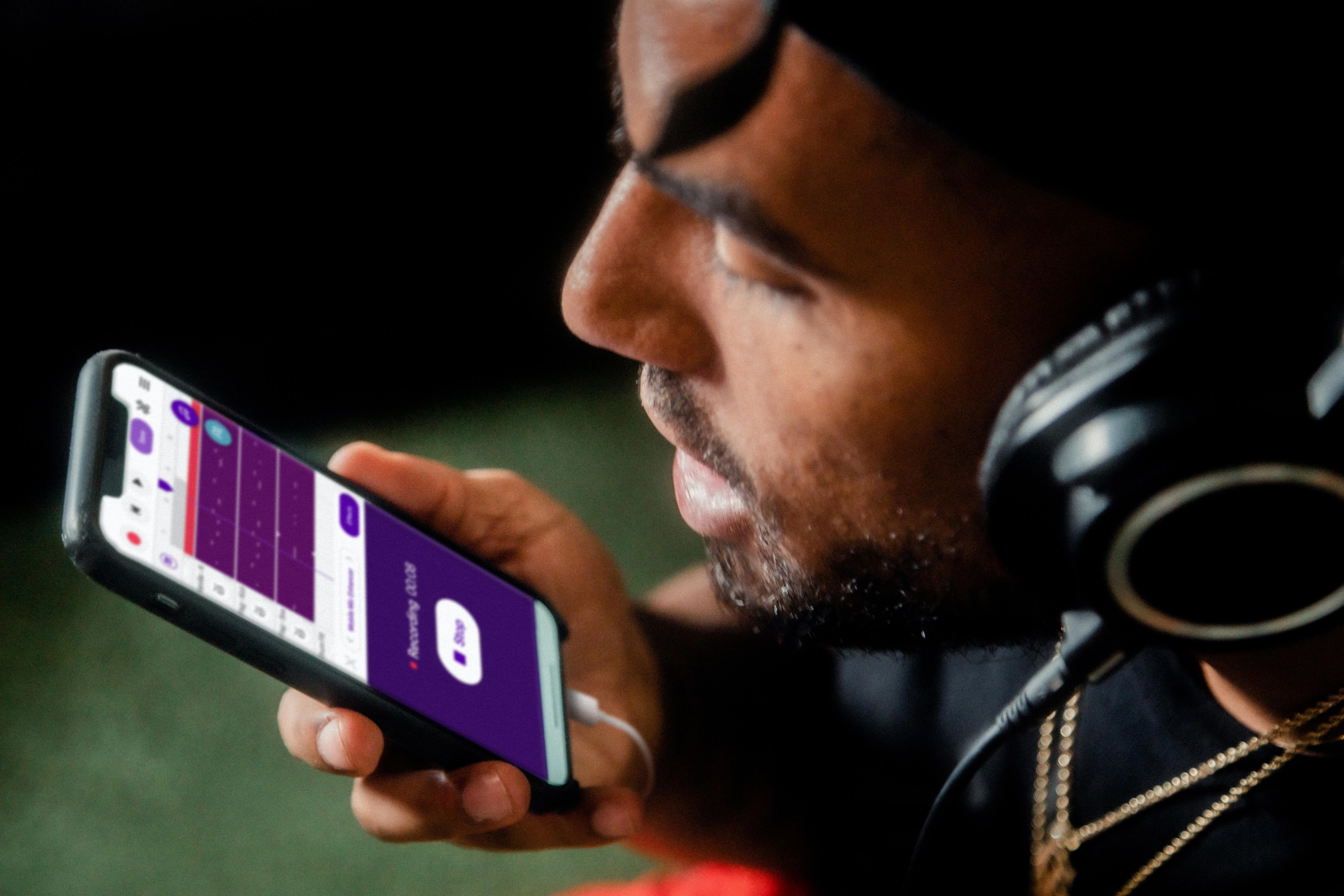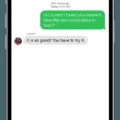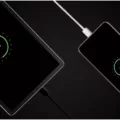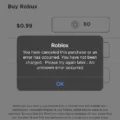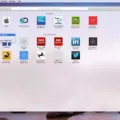Transferring files from an Android device to an iPhone may seem like a daunting task, especially if you’re used to the convenience of Bluetooth file transfers. However, fear not – there are alternative ways to accomplish this task efficiently and effortlessly.
One popular method is to utilize the Move to iOS app, which is specifically designed to simplify the transfer process. To begin, open the Move to iOS app on your Android device. If you don’t already have it installed, you can easily find it on the Google Play Store by scanning the QR code on your new iOS device. Once you’ve opened the app, tap on Continue and carefully read the terms and conditions presented.
It’s important to note that Apple devices, including iPhones, are not compatible with Bluetooth file transfers from Android devices. This means you cannot directly transfer files or photos via Bluetooth between the two operating systems. However, with the Move to iOS app, you can seamlessly transfer various types of data, such as contacts, messages, photos, videos, and more, from your Android device to your new iPhone.
To proceed with the transfer, follow the on-screen instructions provided by the Move to iOS app. You will be guided through the process step by step, ensuring that your data is securely transferred to your new iPhone. This app makes it incredibly convenient to switch from an Android device to an iPhone, as it automates the transfer of your important files, saving you time and effort.
Additionally, there are other methods you can explore to transfer files from Android to iPhone. One option is to make use of cloud storage services, such as Google Drive or Dropbox. Simply upload your files to the cloud storage service on your Android device and then access them on your iPhone by downloading the respective app and logging in with the same account.
Alternatively, you can also transfer files from your Android device to your computer, and then sync them to your iPhone using iTunes or iCloud. Connect your Android device to your computer using a USB cable and transfer the files to a designated folder. After that, connect your iPhone to the computer and use iTunes or iCloud to sync the files to your iPhone.
While Bluetooth file transfers between Android and iPhone are not possible, there are alternative methods available to transfer files seamlessly. The Move to iOS app is specifically designed for this purpose, making the transition from an Android device to an iPhone effortless. Additionally, utilizing cloud storage services or transferring files through a computer are alternative options to consider. Choose the method that suits your preferences and needs, and enjoy a smooth file transfer experience between Android and iPhone.
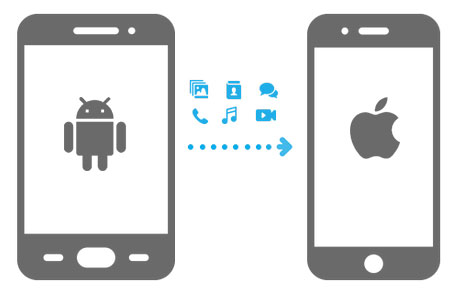
How Do You Transfer Your Files From Android to iPhone?
To transfer your files from Android to iPhone, you can use the Move to iOS app. Here’s a step-by-step guide on how to do it:
1. On your Android device, open the Google Play Store and search for the “Move to iOS” app.
2. Download and install the Move to iOS app on your Android device.
3. On your new iPhone, go to the Apps & Data screen during the setup process and tap on “Move Data from Android.”
4. On your Android device, open the Move to iOS app.
5. Tap on “Continue” on both devices.
6. On your iPhone, you will see a code. Enter this code on your Android device.
7. Select the types of data you want to transfer, such as contacts, messages, photos, videos, and more.
8. Wait for the transfer process to complete. The time it takes will depend on the amount of data being transferred.
9. Once the transfer is finished, you can proceed with the rest of the iPhone setup process.
How to Manually Transfer Your Files From Android to iPhone?
1. For contacts, save them to your Google account on your Android device.
– Go to Contacts and select the “Menu” or “Settings” option.
– Choose “Import/Export” and select “Export to Storage” or “Export to SD card.”
– Save the exported file to your device or Google Drive.
2. On your iPhone, go to Settings > Passwords & Accounts > Add Account.
3. Select “Google” and sign in with the same Google account used on your Android device.
4. Enable the “Contacts” option to sync your contacts to your iPhone.
Remember to ensure that both your Android device and iPhone are connected to a stable Wi-Fi network during the transfer process to avoid any interruptions.
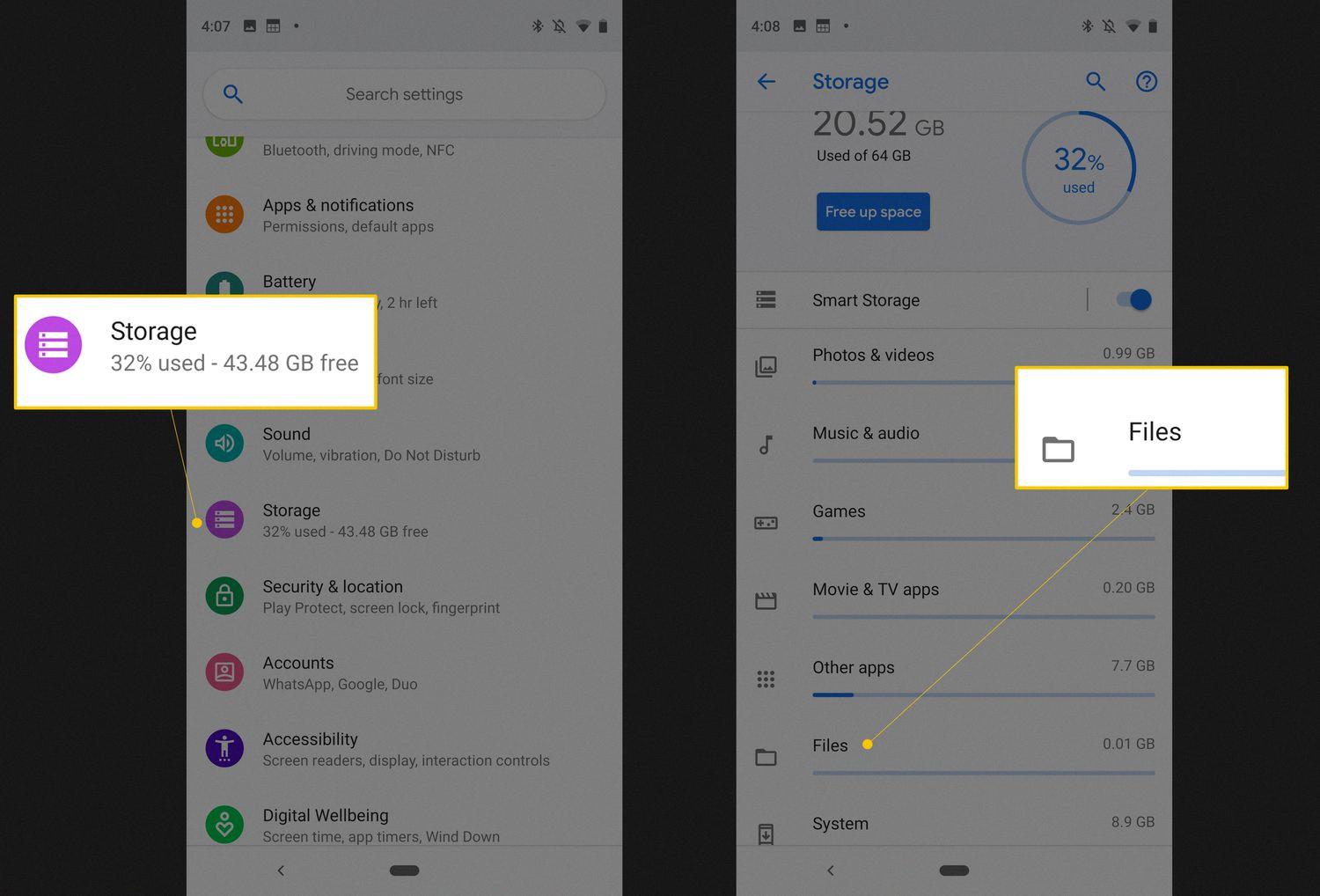
Can You Send Files From Android to iPhone Via Bluetooth?
It is not possible to send files from an Android device to an iPhone via Bluetooth. Both Android and Apple devices have different Bluetooth protocols and do not support file transfers between different operating systems. Bluetooth on Apple devices is primarily designed for connecting to other Apple devices or accessories.
However, there are alternative methods you can use to transfer files from Android to iPhone:
1. Use a file transfer app: There are several third-party file transfer apps available on both the Google Play Store and the Apple App Store that allow cross-platform file transfers. These apps create a direct connection between the two devices and enable file sharing.
2. Utilize cloud storage services: Upload the files from your Android device to a cloud storage service like Google Drive, Dropbox, or OneDrive. Then, download the files on your iPhone using the respective cloud storage app.
3. Email or Messaging apps: If the file size is small, you can send it as an attachment via email or messaging apps like WhatsApp, Telegram, or Signal. Simply attach the file and send it to your iPhone.
4. Use a computer as an intermediary: Connect your Android device to a computer and transfer the files from Android to the computer via USB. Once the files are on the computer, connect your iPhone and transfer the files from the computer to the iPhone using iTunes or the Finder app (for macOS Catalina or later).
Remember, each method has its own limitations and requirements, so choose the one that suits your needs and preferences.
Conclusion
Transferring files from an Android device to an iPhone via Bluetooth is not possible due to the restrictions imposed by Apple’s operating system. However, there are alternative methods available to accomplish this task. One such method is using the Move to iOS app, which allows for the seamless transfer of files, photos, contacts, and other data from an Android device to an iPhone. This app can be downloaded from the Google Play Store on your Android device and used during the setup process of your new iOS device. Additionally, you can also utilize cloud storage services, such as Google Drive or Dropbox, to upload your files from your Android device and then download them onto your iPhone. Another option is to connect both devices to a computer and transfer the files manually using a USB cable. Regardless of the method you choose, it is important to ensure that your files are securely transferred and that you have backups of your data to avoid any potential loss.