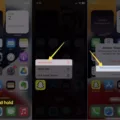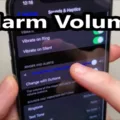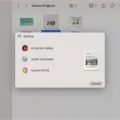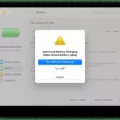The iPhone has become an essential device for many people, allowing us to stay connected, access information, and enjoy a wide range of entertainment options. However, with the increasing reliance on mobile data, it’s important to be mindful of our data usage to avoid unexpected charges or running out of data before the end of the month. In this article, we will explore some effective ways to reduce data usage on your iPhone.
One of the first steps you can take to reduce data usage is to enable Low Data Mode. This feature, introduced in iOS 13, helps to minimize data consumption by limiting background activity and reducing the quality of streaming content. To enable Low Data Mode, go to Settings and tap on Cellular. From there, tap on Cellular Data Options and toggle on Low Data Mode.
Another effective way to reduce data usage is to identify and manage data-hungry apps on your iPhone. Certain apps, such as TikTok, Instagram, Facebook, and Snapchat, are notorious for consuming large amounts of data. To check which apps are using cellular data, go to Settings > Cellular (or Mobile Data) and scroll down to see a list of apps and the amount of data they have consumed. Consider using these data-intensive apps less while on mobile data, and explore in-app settings that allow you to limit data usage.
In addition to managing specific apps, you can also take some general steps to minimize data consumption. Firstly, turn off automatic app updates. By default, your iPhone is set to automatically update apps over cellular data. To change this setting, go to Settings > App Store and toggle off the option for “App Downloads and Updates” under Cellular Data.
Furthermore, you can optimize your video streaming settings to reduce data usage. Streaming videos, especially in high quality, can quickly consume a significant amount of data. Services like YouTube and Netflix allow you to adjust video quality settings to conserve data. Lowering the resolution or enabling data-saving modes can help minimize data usage while still enjoying your favorite videos.
It’s also worth mentioning the importance of Wi-Fi connectivity. Whenever possible, connect to a Wi-Fi network to access the internet instead of relying on cellular data. Wi-Fi networks are typically faster and more stable, allowing you to browse, stream, and download without depleting your mobile data.
Lastly, periodically check your data usage to stay informed about your consumption patterns. To view your data usage on an iPhone, go to Settings > Cellular (or Mobile Data) and scroll down to see the total usage for the current period. By monitoring your data usage regularly, you can identify any unexpected spikes and adjust your habits accordingly.
Managing data usage on your iPhone is crucial to avoid exceeding your data plan limits and incurring additional charges. By enabling Low Data Mode, managing data-hungry apps, optimizing video streaming settings, prioritizing Wi-Fi connectivity, and monitoring your data usage, you can effectively reduce data consumption on your iPhone. Implementing these strategies will not only help you save money but also ensure a smooth and uninterrupted mobile experience.

How Do You Stop Your iPhone From Using So Much Data?
To reduce excessive data usage on your iPhone, you can follow these steps:
1. Enable Low Data Mode: Go to Settings and tap on Cellular. Next, tap on Cellular Data Options and toggle on Low Data Mode. This feature helps limit background app refresh, automatic downloads, and other data-consuming activities.
2. Disable Background App Refresh: Open Settings and select General. Then, tap on Background App Refresh and turn it off for specific apps or disable it entirely. This prevents apps from using data in the background when you’re not actively using them.
3. Limit App Data Usage: Go to Settings and tap on Cellular. Scroll down to see a list of apps under the Cellular Data section. Here, you can individually turn off cellular data usage for apps that consume a significant amount of data. You can still use these apps when connected to Wi-Fi.
4. Restrict App Updates: Open Settings and go to App Store. Under the Cellular Data section, toggle off the option for App Downloads and Updates. This ensures that app updates or downloads only occur when your iPhone is connected to Wi-Fi.
5. Disable Wi-Fi Assist: In Settings, tap on Cellular and scroll down to find Wi-Fi Assist. Turn off this feature to prevent your iPhone from automatically switching to cellular data when the Wi-Fi signal is weak.
6. Manage iCloud Data Settings: Open Settings and tap on your Apple ID at the top. Select iCloud and then tap on Manage Storage. Here, you can review and disable iCloud backups for specific apps to conserve data usage.
7. Limit Video and Music Streaming Quality: Many streaming apps allow you to adjust the quality of videos and music to reduce data consumption. Open the respective app, go to its settings, and choose a lower streaming quality or enable a data-saving mode if available.
8. Disable Push Email: Open Settings and select Mail. Tap on Accounts and then Fetch New Data. Disable the Push option and set your email accounts to fetch data manually or at longer intervals. This prevents constant data usage for email updates.
9. Monitor Data Usage: To keep track of your data usage, go to Settings and tap on Cellular. Here, you can view a breakdown of your data usage per app. Reset the statistics at the beginning of your billing cycle to monitor your usage accurately.
10. Use Wi-Fi Whenever Possible: Connect to Wi-Fi networks whenever available to offload data usage from your cellular plan. This is especially important for large downloads, streaming, and other data-intensive activities.
Following these steps should help reduce data usage on your iPhone, allowing you to stay within your data plan limits and avoid excessive charges.
Why is Your iPhone Using So Much Data All Of A Sudden?
There could be several reasons why your iPhone is suddenly using a lot of data. Here are some possible explanations:
1. Background App Refresh: Your iPhone may be set to automatically refresh apps in the background, which can consume data without your knowledge. To reduce data usage, you can disable this feature for specific apps or altogether. Here’s how:
– Go to Settings.
– Scroll down and tap on “General”.
– Select “Background App Refresh”.
– Disable the feature completely or choose which apps can refresh in the background.
2. Automatic Downloads: If you have enabled automatic app updates or automatic downloads of music, apps, or books, your iPhone may be using data to download these updates. To limit this, you can adjust your settings:
– Go to Settings.
– Tap on your Apple ID at the top.
– Select “iTunes & App Store”.
– Under the “Automatic Downloads” section, toggle off the options you don’t want to use cellular data.
3. Streaming and High-Quality Content: Streaming videos, music, or podcasts in high quality can quickly consume a large amount of data. Consider adjusting the settings of your streaming apps to use lower quality or download content for offline use instead.
4. System Updates: If your iPhone recently received a software update, it may have used a significant amount of data to download and install the update. Make sure your iPhone is set to update software only over Wi-Fi to avoid excessive data usage.
5. Cloud Services: Apps like iCloud, Dropbox, or Google Drive may be syncing your files or backing up your data in the background, which consumes data. You can adjust the settings of these apps to sync or backup only when connected to Wi-Fi.
6. Wi-Fi Assist: Wi-Fi Assist is a feature that automatically switches your iPhone to cellular data when Wi-Fi connectivity is weak. Although it can be helpful, it may also result in increased data usage. You can disable Wi-Fi Assist by going to Settings > Cellular > Wi-Fi Assist and toggling it off.
7. Malware or Rogue Apps: In rare cases, excessive data usage can be caused by malware or rogue apps running in the background. Consider scanning your iPhone for malware using reputable antivirus software or removing any suspicious apps.
By reviewing these potential causes and adjusting your settings accordingly, you should be able to reduce your iPhone’s data usage and prevent sudden spikes in data consumption.
How Do You Find Out What is Draining Your Data On iPhone?
To determine what is consuming your data on your iPhone, follow these steps:
1. Open the Settings app on your iPhone.
2. Scroll down and tap on “Cellular” or “Mobile Data” (on iPads, it might be labeled as “Cellular Data”).
3. Here, you will see a list of apps under the “CELLULAR DATA” section. This list shows the amount of data each app has used since the statistics were last reset.
4. The apps will be listed in descending order, with the app using the most data at the top.
5. Take note of the apps near the top of the list, as they are likely the ones responsible for draining your data.
6. If you want more detailed information about an app’s data usage, tap on the app name to view its usage specifics.
7. On this screen, you can disable or enable cellular data usage for individual apps using the toggle switch next to each app’s name.
8. Additionally, you can reset the statistics by scrolling to the bottom of the page and tapping the “Reset Statistics” button. This will clear all the data usage information for all apps.
To summarize, follow the steps mentioned above to find out which apps are using your cellular data on your iPhone. This will help you identify and control the apps that are draining your data.
What Consumes Data On iPhone?
Data consumption on an iPhone can occur due to various factors and activities. Here is a detailed breakdown of what consumes data on an iPhone:
1. Social Media Apps: Popular social media apps such as TikTok, Instagram, Facebook, and Snapchat are known to consume significant amounts of data. This is primarily because these apps display high-resolution images, videos, and ads, which require a large amount of data to load and stream.
2. Video Streaming: Streaming videos, whether from platforms like YouTube, Netflix, or any other video streaming service, can quickly eat up your data. The higher the video quality (HD or 4K), the more data it will consume per minute.
3. Music Streaming: Similar to video streaming, streaming music on apps like Spotify, Apple Music, or Pandora can also consume data. The quality of the audio stream and the duration of music playback will determine the amount of data used.
4. Web Browsing: While web browsing itself doesn’t consume excessive data, certain activities within browsers can contribute to data usage. This includes loading media-rich websites, downloading files, or streaming audio/video content directly from websites.
5. App Updates: When your iPhone automatically updates apps in the background, it can consume a significant amount of data. This is especially true for larger apps or apps that frequently release updates.
6. Cloud Syncing: If you have enabled automatic syncing of photos, videos, or other data to cloud services like iCloud or Google Drive, it can consume data whenever new files are uploaded or downloaded.
7. Email and Messaging: Although sending and receiving text-based emails and messages consume minimal data, attachments such as photos, videos, or documents can increase data usage.
8. GPS Navigation: Using GPS navigation apps like Google Maps or Apple Maps can consume data, particularly if you use them for extended periods or in areas with weak network coverage where the app needs to constantly update your location.
9. Background App Refresh: Some apps refresh their content in the background, even if you are not actively using them. This can consume data, especially if the app refreshes content frequently or downloads updates.
10. Online Gaming: Online multiplayer games or games that require constant internet connectivity can consume a significant amount of data, particularly if they involve heavy graphics or video streaming.
To control data consumption on your iPhone, you can:
– Adjust app settings to limit data usage, such as disabling autoplay videos, reducing video quality, or enabling data-saving modes.
– Download media, videos, or music when connected to Wi-Fi, rather than streaming them on mobile data.
– Restrict background app refresh and disable automatic app updates.
– Monitor your data usage through the iPhone settings and set data usage limits or alerts.
– Connect to Wi-Fi networks whenever available to minimize mobile data usage.
By being mindful of these data-consuming activities and implementing data-saving measures, you can effectively manage and control your data usage on an iPhone.