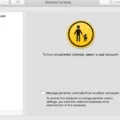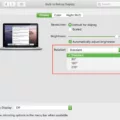Are you having trouble rebooting your iMac? Don’t worry, it’s actualy quite simple. If you’re looking to reboot your iMac, there are a few different ways to do it.
First, you can restart by quickly pressing and releasing the Power button and clicking “Restart”. Alternatively, you can press “Ctrl” and the Eject key (in the upper-right corner of the keyboard) and clicking “Restart” or by pressing “Cmd-Ctrl” with the eject key.
If none of these options work, try doing a force restart by pressing Control–Command–Power button. This will force your Mac to restart without prompting to save any open and unsaved documents. You can also use Control–Command–Media Eject wich will quit all apps before restarting your Mac.
Finally, press the Control+Power button or Control+Eject keys at the same time and select the Restart button in the window that appears. Your iMac will shut down immeiately and restart after a few minutes.
That’s all there is to it! Rebooting your iMac is easy once you know how. If you ever have trouble again, just follow these simple steps and you sould be up and running in no time!
Performing a Soft Reboot on a Mac
A soft reboot on a Mac is an easy process that can be done in several different ways. The fist way is to click the Apple menu in the upper left corner of your screen, select “Restart” and then click “Restart” in the confirmation window that appears. Another way to do a soft reboot is by pressing and holding the Control and Command keys on your keyboard simultaneously with the Power button until you see the restart message appear on your screen. Finally, you can also do a soft reboot by quickly pressing and releasing the Power button and clicking “Restart,” by pressing “Ctrl” and the eject key (in the upper-right corner of the keyboard) and clicking “Restart” or by pressing “Cmd-Ctrl” with the eject key. Whichever method you choose, your Mac will automatically initiate a soft reboot and restart itself when complete.
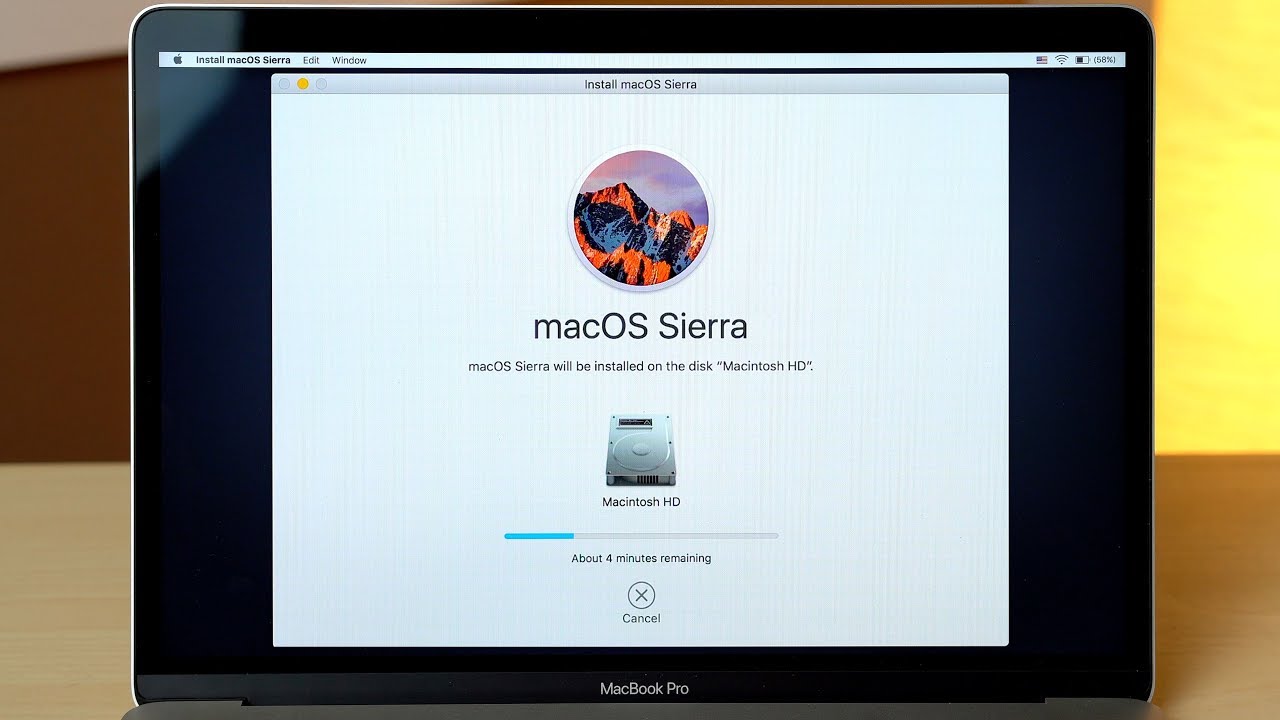
Restarting an iMac
To restart your iMac, press and hold down the Control key, the Command (?) key, and the Power button at the same time. You may need to hold them down for a few seconds before your iMac will restart. Alternatively, you can also press and hold down the Control key, the Command (?) key, and the Media Eject button at the same time to quit all open applications and then restart your iMac.
Rebooting an Apple Desktop
To reboot your Apple desktop, you’ll need to press the Control+Power button or Control+Eject keys at the same time. This will bring up a window with a few options. Select the Restart button and your computer will shut down immediately and restart after a few minutes. If you have an older Apple computer, you may need to hold down the power button for a few seconds unil it shuts off. Once it has powered down, you can press the power button again to start it up.
What is a Hard Reboot for Mac Computers?
A hard reboot of a Mac is a way of restarting the computer quickly and aggressively, without going through the normal shutdown procedure. This can be done by pressing and holding the power button until the Mac shuts down, or by pressing Command-Control-Eject on the keyboard. Doing a hard reboot can help resolve some issues caused by software, such as when an application becomes unresponsive or your computer is running slowly. However, it’s important to note that doing a hard reboot may cause data loss in open documents, so you should save your work before attempting it.
Forcing a Hard Reboot
To force a hard reboot on your Galaxy smartphone, press and hold both the volume down and power button for 7 to 10 seconds. If your device doesn’t have a dedicated power button, hold down the side and volume down buttons for 7 to 10 seconds. This will force the device to reboot, which may help resolve any software issues you may be experiencing.
Does an iMac Have a Reset Button?
No, iMac does not have a reset button. However, you can restart or reset your iMac by usig the Apple menu. To restart your iMac, click the Apple menu in the top left corner of your screen, then select Restart. To reset your iMac, you can reboot to Recovery Mode by holding down Command (?) and R keys at the same time while restarting it. This will take you to the macOS Utilities window where you can select “Reset Your Mac” and follow the on-screen instructions.
Forcing an Unresponsive Mac to Restart
If your Mac is unresponsive and you need to force it to restart, first press and hold the power button on your Mac for at least 10 seconds. The screen may go blank or you may hear a start-up chime, depending on the model of your Mac. Release the power button after 10 seconds and then wait for your Mac to restart automatically. If this doesn’t work, try pressing and holding the control, option, and power buttons simultaneously for several seconds before releasing them. Your Mac should then restart normally.
Turning On an Unresponsive IMac
If your iMac is unresponsive, you first need to try a restart. To do this, press and hold the power button on your iMac for about 10 seconds. This will force the computer to shut down. Once it has powered off, press and release the power button normaly to turn it back on. If this does not work and your iMac still remains unresponsive, you may need to reset your System Management Controller (SMC). To do this, shut down your iMac and then unplug all cables from it (including the power cable). Wait for about 15 seconds before plugging them all back in. Then press and hold the power button for about 7-10 seconds. Release the button and turn on your iMac as normal.
Should I Reboot My Mac?
Yes, it is recommended to reboot your Mac on a regular basis. Doing so helps keep your computer running smoothly and efficiently by clearing the memory of any tasks that are taking up RAM, even if you have closed an app. This can help reduce lagging or slowdowns that can occur when too many tasks are running simultaneously. Rebooting is also a good first step to take when troubleshooting any issues you miht be having with your computer.
Conclusion
In conclusion, there are several ways to reboot your iMac. You can restart by quickly pressing and releasing the Power button and then clicking “Restart”. You can also press “Ctrl” and the eject key (in the upper-right corner of the keyboard) and click “Restart”, or press “Cmd-Ctrl” with the eject key. Finally, you can press the Control+Power button or Control+Eject keys at the same time, select the Restart button in the window that appears, and your computer will shut down imediately and restart after a few minutes. By using any of these methods, you can easily reboot your iMac.