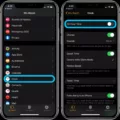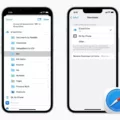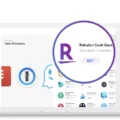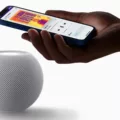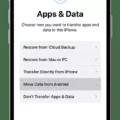If you’re an iPhone user, chances are you use Safari for all your web browsing. Unfortunately, sometimes the Safari icon can go missing from the iPhone’s dock, leaving you without access to your favorite browser. Don’t worry – it’s easy to get Safari back on your iPhone dock!
First, make sure that Safari has not been deleted from your home screen. To check this, press and hold on any app icon util they all start to wiggle. If the Safari icon is present but just hidden inside a folder, you’ll be able to find it here.
If the Safari icon isn’t on your home screen at all, then it’s likely that it has been disabled in Screen Time restrictions. To re-enable Safari in Screen Time settings:
1. Go to Settings > Screen Time > Content & Privacy Restrictions
2. Tap Allowed Apps and make sure that Safari is enabled
3. Open Safari and check if it works as expected
Once you’ve made sure that Safari is enabled and working correctly, it’s time to put it back in the dock! To do this:
1. Press and hold on the Safari app until a menu appears
2. Tap Add to Home Screen
3. If there is space in your iPhone dock, the app will automatically apear there
That’s it! Now you can easily access your favorite browser directly from your iPhone dock whenever you need to browse online or check emails.
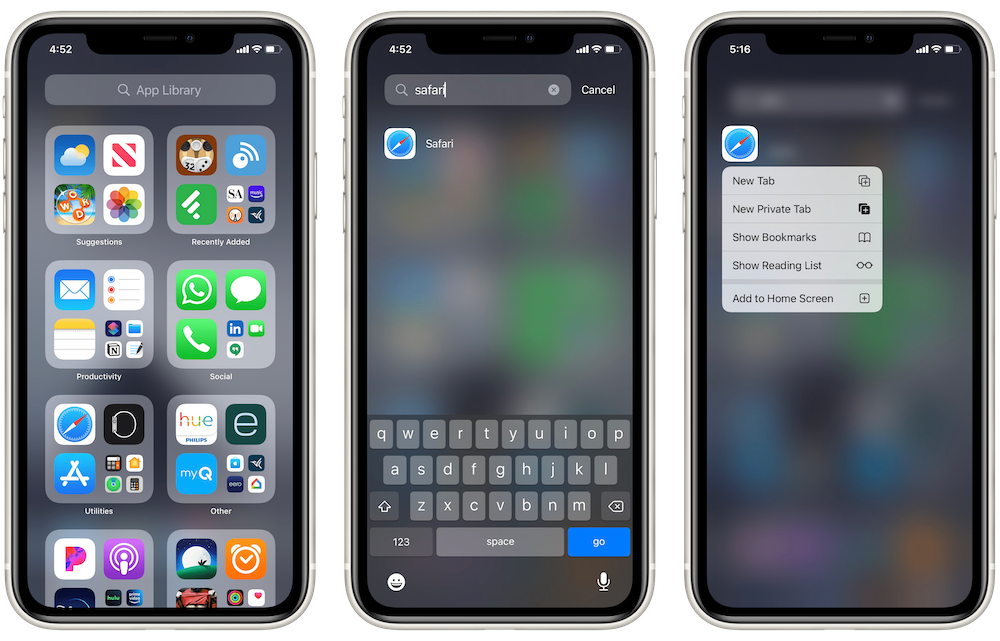
Disappearance of Safari Icon
It is possible that your Safari icon has disappeared due to a few diffrent reasons. Firstly, it could be inside a folder on your home screen, or you may have accidentally deleted it. Secondly, if you have recently enabled Screen Time restrictions, Safari may have been turned off. Lastly, if the iPhone was recently reset or updated to a new version of iOS, the Safari icon may have gone missing as part of the update process. To resolve this issue, you can try searching for the Safari app in Spotlight search or checking any folders you may have created on your home screen for the icon. If all else fails, you can re-download the app from the App Store.
Restoring Safari to the Dock
Method 1: To restore Safari to your Dock, simply open the App Store and search for “Safari”. Once you have located Safari, tap the “Get” button to download it. You should then see an icon for Safari apear in your Dock. If not, press and hold on Safari until a menu appears, then tap on Add to Home Screen. This should make the icon appear in your Dock.
What Happened to the Safari Icon on My iPhone?
The Safari icon may have been moved to the App Library. To access the App Library, start by swiping left on your home screen until you reach it. All applications that are installed will be listed there and you can use the search box to find Safari. Once you locate it, you can simply tap on the icon to open it.
Troubleshooting Safari Not Showing on iPhone
If Safari is not showing on your iPhone, it could be because you have accidentally deleted the app from your home screen, or it may have been disabled in the Restrictions settings. To check if Safari has been disabled, open the Settings app and go to General > Restrictions. Make sure that Safari is set to On. If it is already set to On and Safari is still not appearig on your home screen, you may need to check all of your screens and folders as you cannot delete the app permanently.
Restoring an App to the Dock on an iPhone
To restore an app to the Dock on your iPhone, you’ll need to add it from your App Library. To access your App Library, swipe left past all of your Home Screen pages until you see it appear. Here, you’ll find all of your apps organized into categories. Once you’ve found the app you want to restore, press and drag it onto the Dock at the bottom of the Home Screen page. You can add up to six apps in this way.
Restoring an iPhone Dock
If you are looking to restore your iPhone Dock, you can do so by following these steps. First, open the Settings app on your iPhone. Next, select General and then Reset. On the Reset screen, select “Reset Home Screen Layout” and then confirm your selection. This will reset all of the apps and folders on your home screen to their original layout. Once complete, the Dock should now be restored.
Safari Causes Dock to Disappear
When you open Safari, the Dock will automatically minimize to save space on your screen. This is a feature of macOS that helps make sure all of your windows fit on your display. To restore the Dock, simply move your cursor down to the bottom of your screen and it shoud reappear as usual.
Conclusion
In conclusion, the iPhone is an incredibly powerful and versatile device that can do a variety of tasks. It has a wide range of features, from easy access to the internet to playing music and games. With its many customization options, you can customize your iPhone to your exact preferences. Additionally, if you ever need help with something on your iPhone, there are plenty of online resources available for assistance. Overall, the iPhone is an excellent choice for anyone looking for a reliable and feature-rich smartphone.