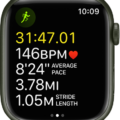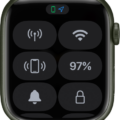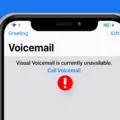The Apple Watch is a fantastic piece of technology that has revolutionized the way we stay connected to our daily lives. With its intuitive design and powerful features, it’s no wonder why the Apple Watch has become one of the most popular smartwatches on the market.
One of the great features of the Apple Watch is that you can customize it to your own style with a variety of watch faces and background images. Adding wallpaper to your Apple Watch can be done in just a few steps, so you don’t have to worry about having to learn any complicated technical skills.
To begin, open the Photos app on your iPhone and select the “Recents” album. Tap on the photo you want as your Apple Watch wallpaper, then tap on the heart icon at the bottom to flag it as a “Favorite.” By default, your Apple Watch will sync photos from your Favorites. You can also sync featured photos and Memories from the photos library on your iPhone by opening up the Apple Watch app on your iPhone, tapping My Watch, tapping Photos, then turning on Sync Memories and Sync Featured Photos.
Once you have chosen and flagged your favorite photo as wallpaper for your Apple Watch, simply press down firmly (or long press) on either side of empty space in order to access customization settings. From here you can select “Choose Photo” under the Wallpaper options which will show all of your Favorites that are available for use as wallpapers for your Apple Watch. Once you select a photo you like, simply hit ‘Set’ and voila! Your new wallpaper is now live!
Now that you know how easy it is to add wallpapers to your Apple Watch, go ahead and make it truly yours by customizing it with personal photos or images that fit with whatever look or style you have going in mind – or just pick something fun just because! Whatever route you choose, we hope these steps help make adding wallpapers onto your watch an easy task so that you can get back out there enjoying life right away!

Can You Change the Wallpaper on an Apple Watch?
Yes, you can set a wallpaper on Apple Watch. To do this, first, open the Photos app on your iPhone and select the “Recents” album. Then, tap on the photo you want as your Apple Watch wallpaper, and tap on the heart icon at the bottom to flag it as a “Favorite.” By default, your Apple Watch will then sync photos from your Favorites folder. You can also manually select which photos to sync to your Apple Watch by going into the Photos settings within the Apple Watch app on your iPhone.
How to Get Custom Faces on an Apple Watch
To get custom watch faces on your Apple Watch, you can either use the Face Gallery in the Apple Watch app on your iPhone or customize the face right on your watch.
First, open the Watch app on your iPhone and select Face Gallery to view all of the available watch faces. You can tap one you like and customize it with different colors and features. Once you’ve finished customizing, tap “Add” in the top right corner to add it to your collection.
Alternatively, you can customize the face directly on your Apple Watch without using an iPhone. To do this, press firmly on the current watch face to access customization options. You can then scroll through different options and select one that appeals to you. When you’re done, press firmly again to save it as your new watch face.
Changing the Apple Watch Face
Changing the watch face on your Apple Watch is easy and only takes a few steps. First, press the Digital Crown to go to the watch face. Then, touch and hold the display. Swipe left or right to choose a watch face, then tap Edit. Swipe left or right to select a feature, then turn the Digital Crown to change it. You can adjust features like color and complications, which are interactive elements that show information like calendar events, weather, battery life, and more. Once you’re finished customizing your face, press the Digital Crown again to save your changes.
Conclusion
The Apple Watch is an incredibly powerful and versatile device that can help you stay connected and organized. With its ability to sync photos from your iPhone in the form of Memories and Featured Photos, you can customize your Apple Watch with amazing wallpapers of your favorite photos. As a bonus, you can flag any photo as a Favorite so that it automatically syncs to your watch. With the Apple Watch, you are sure to get the most out of your device!