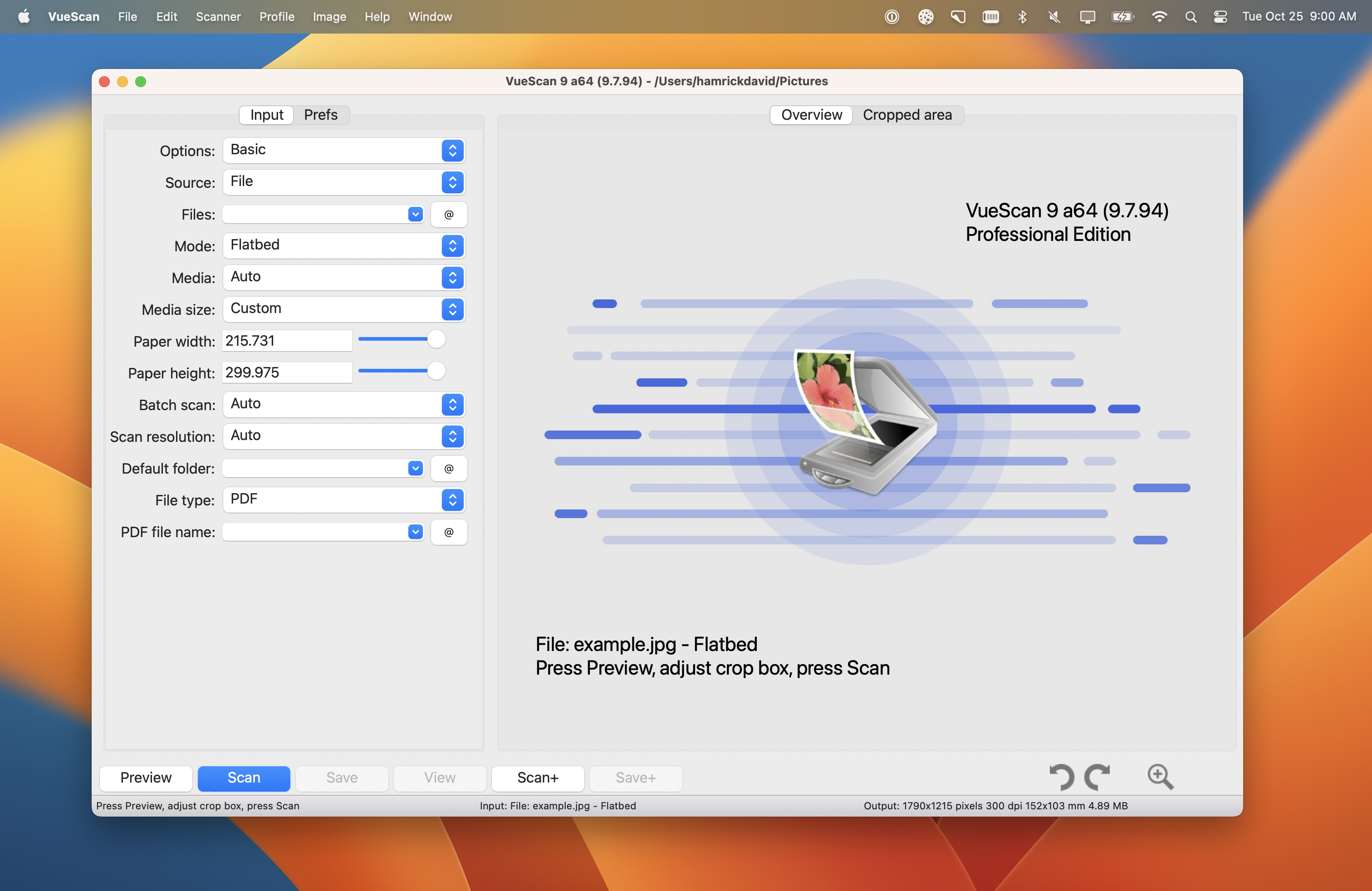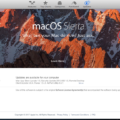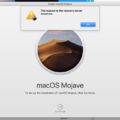Looking for a MacBook alternative that’s powerful and flexible? Linux Mint could be the ideal fit for you. As an open-source OS, Linux Mint offers a user-friendly experience, making it easy for Mac users to switch. After the Linux Mint MacBook installation process, you’ll quickly unlock a host of customization options that outshine other open-source alternatives to macOS.
Plus, the Linux Mint benefits include enhanced security, faster updates, and a vibrant community ready to help you along the way.
Benefits of Using Linux Mint on MacBook
Linux Mint advantages on a MacBook are numerous, making it a compelling choice for users seeking a dependable operating system. The stability of Linux Mint ensures that your MacBook runs smoothly, reducing crashes and glitches.
Reliability is another significant benefit, as Linux Mint excels consistently in a variety of situations. Linux Mint security is top-notch, offering a secure environment free from most common threats.
Also, the availability of free software alternatives offer a variety of tools at no additional costs. The customization options in Linux Mint allow you to tailor the system to your preferences, enhancing your overall user experience.
Running Multiple Operating Systems (Dual-booting)

Dual-booting your MacBook with Linux Mint and macOS unlocks powerful capabilities and versatility for users.
The process begins with a Linux Mint installation guide, where you create a USB bootable drive to facilitate the installation. By following this guide, you can efficiently partition your MacBook’s drive to accommodate both macOS and Linux Mint.
The benefits of a dual-boot MacBook are substantial. You gain the ability to switch between Linux Mint and macOS effortlessly, harnessing the unique features and software compatibility of each OS.
This flexibility is particularly valuable for developers, IT professionals, and tech enthusiasts who need diverse environments for different tasks. Furthermore, dual-booting ensures that you can utilize specialized Linux tools while still having access to the familiar macOS ecosystem.
Compatibility with Peripherals and Software
Linux Mint is designed to work smoothly with most everyday hardware you already have. Linux Mint peripherals like your keyboard, mouse, and external hard drive will likely work straight away. External monitor support is also great, so you can easily extend your workspace for multitasking.
Now, about running your favorite programs. Software compatibility can differ a bit compared to macOS. While Linux Mint has a massive collection of free and open-source software, some popular proprietary software may not have a direct Linux version.
However, there are usually excellent software alternatives for Linux Mint that can handle many common tasks. For example, instead of Photoshop, you can use the free and powerful GIMP for image editing. LibreOffice is another fantastic alternative, similar to Microsoft Office.
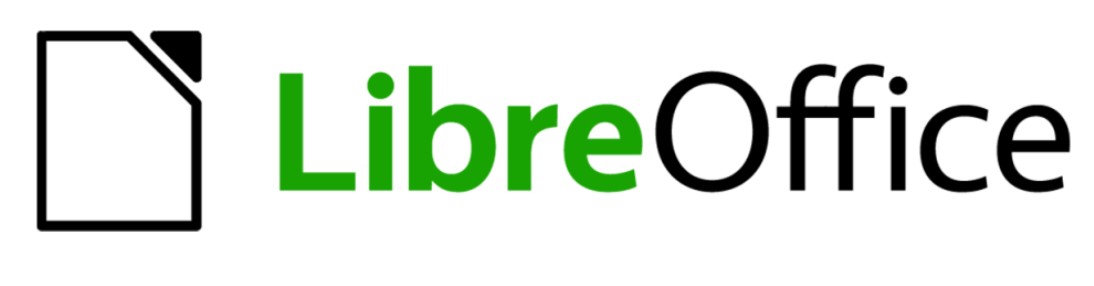
Installing Linux Mint on a MacBook
Installing Linux Mint on your MacBook is a fantastic way to unlock a highly customizable and open-source operating system. Here’s what you need to do:
1. Download the Linux Mint ISO
First things first, you’ll need the Linux Mint ISO file. Head over to the Linux Mint website and select your desired version. Cinnamon is a popular choice for its user-friendly interface, but MATE and Xfce are great options for older MacBooks.
2. Create a Bootable USB Drive
Since you’ll be installing Linux Mint without using your MacBook’s internal drive initially, you’ll need to create a bootable USB drive. A handy tool for Mac users is Mac Linux USB Loader. Download it, follow the installation instructions, and then use it to create a bootable drive with your downloaded Linux Mint ISO file.
3. Boot from the USB Drive
Now for the exciting part! Restart your MacBook. During the startup process, hold down the Option key (also known as the Alt key) and you’ll see a boot menu appear. Choose the USB drive where you installed Linux Mint.
4. Follow the Linux Mint Installation Tutorial
You’ll be booted into the live version of Linux Mint. This allows you to try it out before installing it permanently. Here’s where the fun begins! There’s a built-in Linux Mint installation tutorial that will guide you through the process step-by-step. You’ll be able to choose how to partition your drive (a good idea is to keep a separate partition for your macOS in case you want to switch back in the future) and configure other settings.
5. Enjoy Your New Linux Mint Experience
Once the installation is complete, your MacBook will reboot and you’ll be greeted by the fresh, customizable world of Linux Mint. Now you can explore the vast selection of open-source software, personalize your desktop to your heart’s content, and experience the power and flexibility that Linux Mint offers.
Running Linux Mint on MacBook Air M1
Running Linux Mint on MacBook Air M1 can be challenging due to the unique architecture of Apple’s M1 chip. Native support for Linux Mint on M1 is still in development, meaning users might face issues with compatibility and performance.
However, there are workarounds. One popular method is using virtual machines like UTM or Parallels to run Linux Mint on M1 Macs. These tools emulate the necessary hardware, allowing M1 Linux support until native solutions are fully functional.
Comparing Linux Mint to macOS
Are you wondering how Linux Mint vs macOS comparison stacks up? Let’s break it down. For user experience, macOS is sleek and intuitive, perfect for creative professionals. Meanwhile, Linux Mint offers a straightforward, customizable interface that tech enthusiasts love.
Speaking of customization options, Linux Mint shines with extensive themes and tweaks, while macOS remains more restrictive. In terms of software availability, macOS boasts a rich ecosystem of professional apps, but Linux Mint is catching up with a vast repository of open-source software.
Regarding security, both operating systems are considered secure. However, update frequency can vary depending on the specific Linux Mint distribution you choose. Some, like Long Term Support (LTS) releases, prioritize stability with updates every few years, while others offer more frequent updates. macOS updates are generally delivered through the operating system itself.
Conclusion
So, if you’re looking to breathe new life into your MacBook, switching to Linux Mint is a great option to consider. Not only does it offer a highly customizable interface, but it can also potentially improve the overall performance of your machine, especially on older models.
With the handy guide above to walk you through the installation process, you’ll be well on your way to exploring the exciting world of open-source software and making your MacBook truly your own.