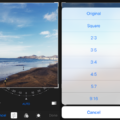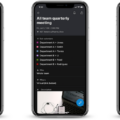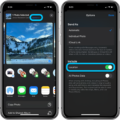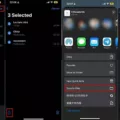Are you looking for ways to post high-quality videos on Instagram from your iPhone? If so, you’ve come to the right place! With the help of this blog post, you can easily learn how to post high-quality videos on Instagram from your iPhone.
First and foremost, it is important to ensure that you have a strong and stable internet connection when posting your video. A weak or bad internet connection could lead to low-quality video. Additionally, make sure that the camera settings of your phone are properly balanced and that the Instagram settings are correctly adjusted when using mobile data.
Before posting a video on Instagram, it is essential to keep in mind that IGTV offers much better resolution and bit rate than the traditional method for uploads. Therefore, it is recommended to post videos on IGTV rather than on the standard grid if you want to upload them at the highest possible quality.
To get started with posting high-quality videos on Instagram from your iPhone, begin by opening up your Instagram app and tapping the “Camera” icon located at the bottom of your screen. Then select the “Video” or “Live” option depending upon what type of video you want to post. Once that is done, tap “Next” located at the top right corner of your screen, and then select either the “Share as Post” or “Share to IGTV” option depending upon where you want to share your video.
If you choose the “Share as Post” option then select a cover image by tapping “Edit Cover Photo” followed by selecting either a photo from Camera Roll or take a new one by tapping the Camera icon located at the bottom left corner of your screen. Once selected, tap “Done” located at the top right corner of your screen and then add a caption before tapping on the “Share” button located at the bottom right corner of your screen.
On the other hand, if you choose the “Share To IGTV” option then select either landscape orientation which supports up to 1080 resolution, or portrait orientation which supports up to 720 resolution for vertical videos before adding a caption and tapping the share button located at the bottom right corner of the screen.
Finally, scroll down and find mobile data use settings just before the original posts option next to which there will be an upload at the highest quality option which needs to be selected in order to ensure the highest possible quality while uploading videos from a mobile data network connection.
By following these steps carefully, one can easily learn how to post high-quality videos on Instagram from their iPhones without any hassles!
Uploading High-Quality Videos From an iPhone to Instagram
To upload high-quality videos from your iPhone to Instagram, you will first need to open the Instagram app. Then, go to your profile page and tap the settings icon (the gear icon) in the top right corner. Scroll down and find the “Mobile data use” settings, just before the “Original posts” option. The mobile data settings will open up, and here you can turn on the “Upload at highest quality” option. Once this is enabled, all videos uploaded from your device will be uploaded in high-quality resolution. That’s it!
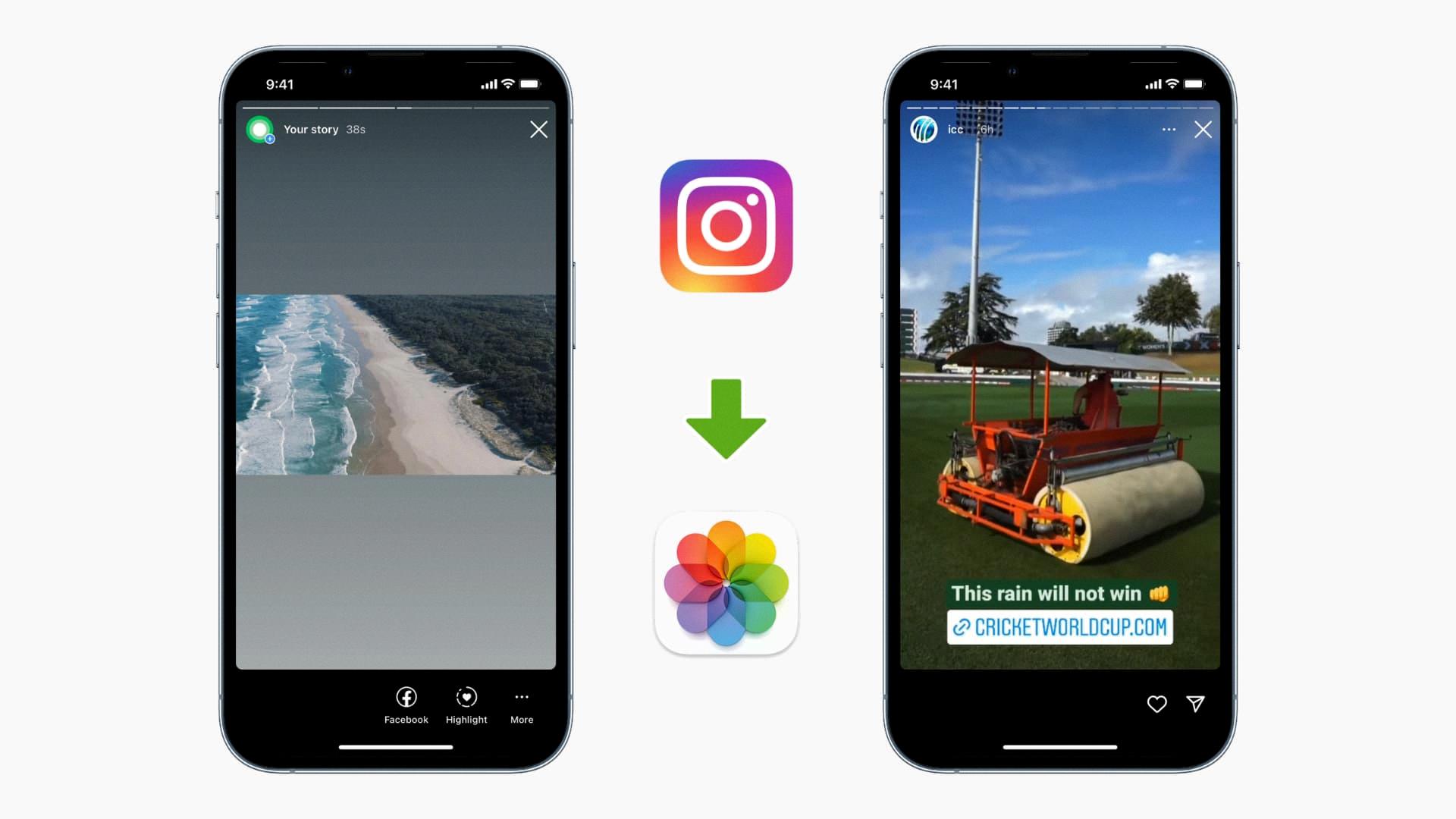
Source: idownloadblog.com
Uploading High-Quality Videos on Instagram
To upload a high-quality video on Instagram, you’ll need to post it to IGTV instead of your standard grid. To do this, open the Instagram app and click the TV icon at the top of the screen. Select ‘Upload’ and you’ll be prompted to choose a video from your camera roll. After you select your video, adjust the crop size if needed and click ‘Next’. You can then add a thumbnail for your video and add an optional title and description. Once you’re happy with the settings, hit ‘Post’ and your high-quality video will be uploaded to IGTV!
What Is the Best Video Quality for Instagram on an iPhone?
The best video quality for Instagram on an iPhone is 1080 x 1920 pixels and 30 frames per second (fps). This resolution offers the highest level of clarity, color accuracy, and sharpness that can be achieved in a vertical video format. Higher resolutions may be available depending on the phone model, but they may require more storage space or take longer to upload. Additionally, using 30fps will help reduce choppiness in your video. It’s always a good idea to check the network connection before uploading a video to ensure it will be uploaded at the highest quality possible.
Preventing Instagram from Compromising Video Quality
The best way to stop Instagram from ruining your video quality is to make sure you post videos in the recommended dimensions for your device. For example, if you’re using an iPhone 6s, the maximum recommended resolution is 1080 x 1080 pixels. If you post a video with a higher resolution than this, Instagram will compress and reduce the quality of your video. Additionally, make sure that the aspect ratio of your videos is between 1:1 and 16:9.
You should also avoid posting videos over 15 seconds in length as they are often compressed more heavily than shorter videos. Finally, you can also try uploading a high-quality version of your video directly from a desktop computer instead of from your mobile device. This may help prevent some compression and reduce the effect that Instagram has on your videos’ quality.
Conclusion
In conclusion, posting high quality videos on Instagram from iPhone requires some preparation. You need to adjust the mobile data settings to ensure that you’re uploading your video in the highest possile quality. Additionally, if you’re experiencing blurry or low quality videos, check your network settings and camera settings to make sure they are set up correctly. Finally, if you want an even higher resolution and bitrate than what the traditional method of uploads offers, post your video to IGTV instead. With the right preparation and adjustments, you can get stunning results when posting high quality videos on Instagram from your iPhone.