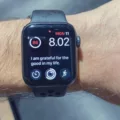Do you want to listen to your favorite tunes while on the go? With the Apple Watch, you can do just that! The Apple Watch is a great device for streaming music and podcasts, no matter where you are. In this guide, we’ll show you how to load music onto your Apple Watch so that you can enjoy your tunes on the go.
The first step is to make sure you have a compatible device. The Apple Watch Series 3 or later has the necessary hardware and software for streaming music from Apple Music or Spotify Premium. You also need an iPhone running iOS 10 or later if you want to sync music from your phone.
Once you have confirmed that your device is compatible, it’s time to start loading music onto your watch. If you’re an Apple Music subscriber, open the Music app and tap on the songs, albums, or playlists that you want to stream. Or if you prefer listening to radio stations, open the Radio app for some live listening. If you don’t subscribe to Apple Music, then simply use the Music app to choose and play your tunes from any songs stored on your watch. You can also control music playing on your iPhone from this app too!
Spotify Premium users also have access to streaming and downloading music from their watch as well as offline listening without needing an internet connection. However, free service customers cannot stream directly or listen offline on their watch but they can still access some features through their phone instead.
Finally, remember that not all features are available in the Apple Music Voice Plan so be sure to check before subscribing if there are any limitations in its use with your device.
Overall, with a few simple steps, it’s easy to load up some of your favorite tunes onto your Apple Watch so that you can enjoy them wherever life takes you!
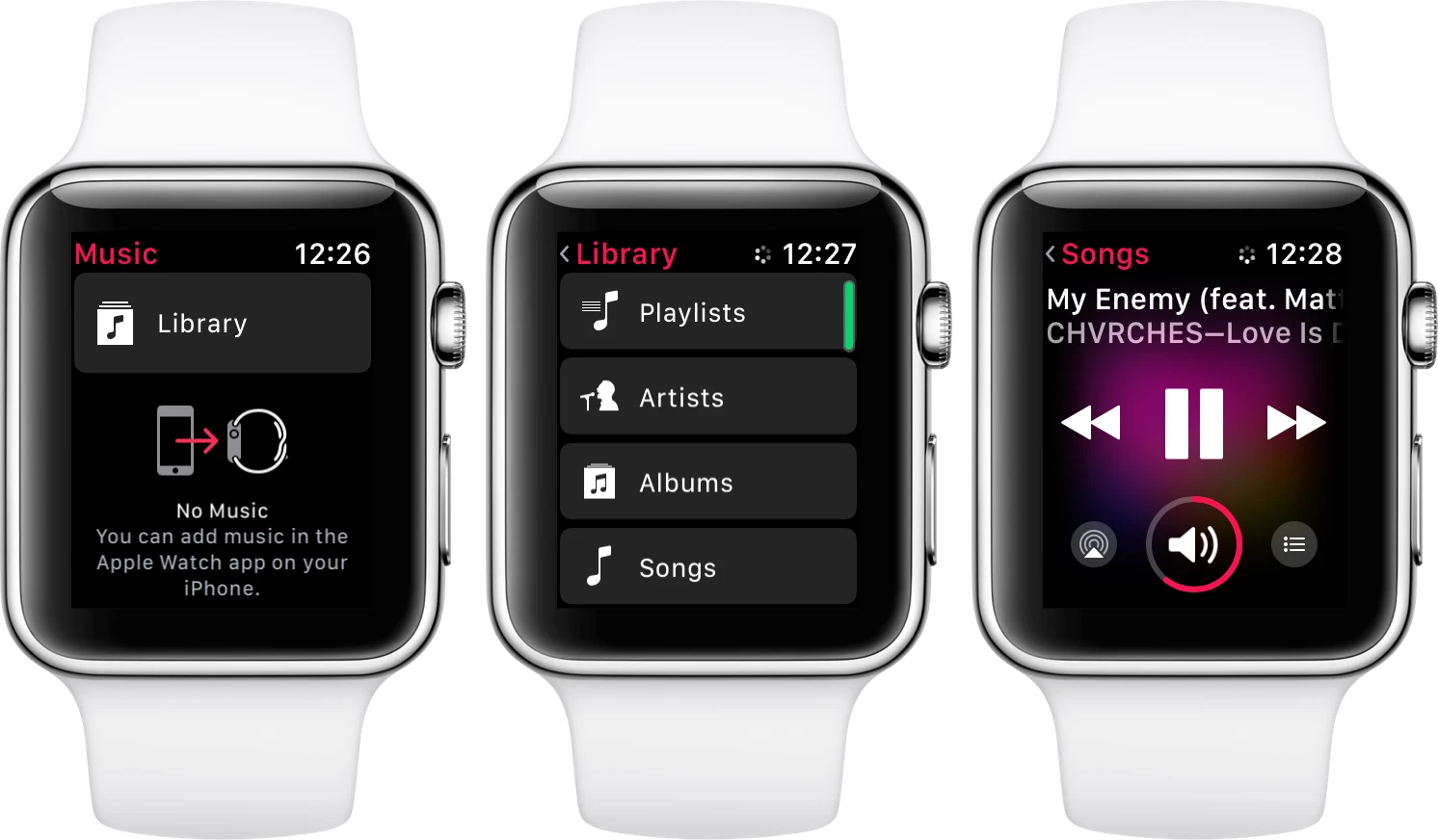
Adding Music to Apple Watch Without an iPhone
To put music on your Apple Watch without your iPhone, you will need an Apple Watch Series 3 or later that is connected to Wi-Fi or mobile data. You can stream Apple Music and Apple Podcasts directly from your watch even when you are away from your iPhone. Additionally, you can sync music and podcasts from your iPhone to your watch by using the Music app on the watch. To do this, open the Music app on the watch and tap ‘Add Music’. Select the music or podcast you would like to add, then tap ‘Add’. The selected music or podcast will now be available on both your iPhone and Apple Watch.
Listening to Music on Apple Watch Without Apple Music
If you don’t have an Apple Music subscription, you can still listen to your music on your Apple Watch. To access your music, open the Music app on your Apple Watch and select the tracks, albums, or playlists that you want to listen to. You can also use the Radio app to access a variety of radio stations from around the world. To do this, open the Radio app on your Apple Watch and choose the station that you want to listen to.
Can Music Be Played on an Apple Watch?
Yes, you can play music on your Apple Watch. You can choose and play music stored on the watch, control music playing on your iPhone, and stream music from Apple Music and Apple Music Voice (if you’re a subscriber). To access the Music app on your watch, open it from the Home Screen. Once you’re in it, you’ll be able to browse and search for songs or albums to listen to.
Can I Download Spotify Music to My Apple Watch?
Yes, Spotify Premium users can download music to their Apple Watch. To do so, go to the Spotify app on your watch and then select the song or album you’d like to download. Once it’s downloaded, you can listen to it without an internet connection even when your watch is not connected to your phone. Free service customers cannot stream directly to or listen offline on their watch.
Storage Capacity of Music on an Apple Watch
The amount of music that can be stored on an Apple Watch depends on the model and storage capacity of the watch. Generally speaking, Apple Watch allocates 25% of its total storage space for music storage. For instance, an Apple Watch Series 1 or Series 2 with 8 GB of storage can store up to 250 songs with 2 GB of allocation for music. On the other hand, an Apple Watch Series 3 or later with 32 GB of internal storage can store up to 1000 songs with 8 GB allocated for music. It’s also possible to sync playlists from your iPhone to your Apple Watch, so you can have access to more music without having to store it directly on your watch.
Troubleshooting Issues with Downloading Music to Apple Watch
There could be a few different reasons why music is not downloading to your Apple Watch. The first thing to check is that the watch is on the charger and both devices (the watch and your phone) have been restarted. Additionally, if you are trying to download a large playlist or album, try downloading just a few items at first to see if that will trigger the download. If that doesn’t work, make sure that you have enough free space on your watch for the music you are trying to add. Finally, make sure that Bluetooth is enabled so that the watch can sync with your phone correctly.
Playing Music Directly From Apple Watch Without Phone
Yes, you can play music directly from your Apple Watch Series 3 or later without your phone. You can stream Apple Music and Apple Podcasts when you’re connected to Wi-Fi or cellular, even when you’re away from your iPhone. You can also sync music and podcasts from your iPhone to your watch.
Can Apple Watch Store Music Offline?
Yes, Apple Watch can store offline music. To do this, you need to download your favorite songs or albums via Apple Music on your iPhone. Once downloaded, the music can be accessed and played from the Apple Watch without an internet connection. This is particularly useful if you don’t want to take your phone with you but still listen to music.
What Music App is Compatible with Apple Watch?
The Apple Watch comes pre-installed with the Music app, which allows you to access your music libraries and streaming services like Apple Music, Apple Radio, Pandora, and Spotify. Once you’ve installed the Music app on your watch, you can easily control playback from your wrist – including volume control, song selection, and play/pause. You can also access recently played music or create playlists or radio stations. Additionally, the Music app allows you to sync songs from iTunes or the Apple Music subscription service for offline playback. With the Music app, you’ll be able to keep the tunes flowing no matter where you are!
Conclusion
In conclusion, the Apple Watch Series 3 and later offer an impressive range of features that make it a great choice for those looking to stay connected and entertained on the go. The watch allows users to stream music, podcasts, and audiobooks from Apple Music as well as Spotify Premium, and can even sync music from their iPhone. Additionally, users can also play songs, albums, and playlists stored on the watch without needing an Apple Music subscription. With its impressive range of features and portability, the Apple Watch is sure to be a popular choice for many people looking for a convenient way to stay connected.