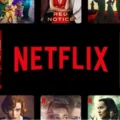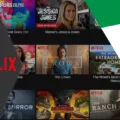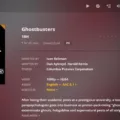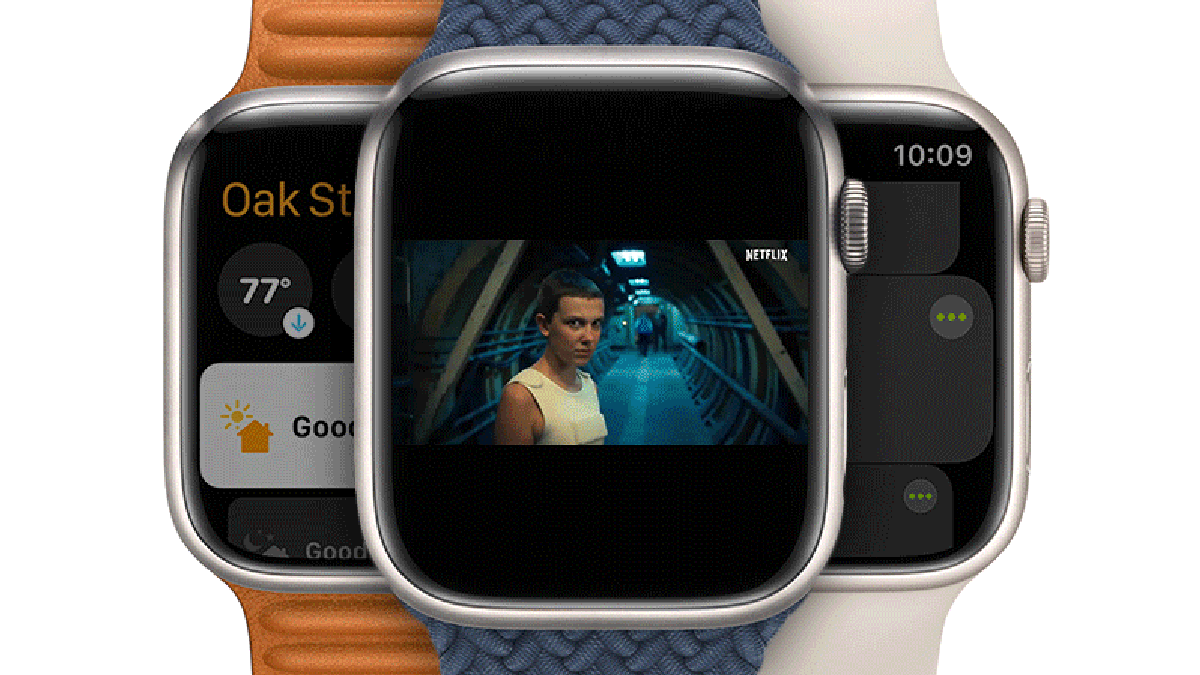Netflix Error 22004 is an error code that can occur when streaming movies or TV shows on the platform. The most common cause of this error is a problem with the user’s network connection, but it can also be caused by an active VPN connection or a need to refresh data stored on the device.
If you receive Netflix Error 22004, the first step is to check your network connection. Make sure that your device is connected to the internet and that you are able to access other online services without issue. If there don’t appear to be any problems with your network, then it’s possible that a VPN service may be active on your device or network. To fix this issue, simply turn off any VPN services and try Netflix again.
You may also see Error 22004 if the data stored on your device needs to be refreshed. To do this, try signing out of Netflix and then signing back in after several minutes. This should trigger a refresh of your data and may resolve the error code.
In general, if you encounter Netflix Error 22004 it should be relatively easy to fix by checking your network connection or refreshing stored data on your device. However, if these steps don’t work for you then it would be best to contact Netflix Support for further assistance.
Fixing Netflix Unavailability in a Specific Location
If you are receiving an error message that Netflix is not available in your location, there are a few steps you can take to try and fix the issue. First, check to see if a VPN is active on your device or network. If it is, turn off the VPN and try Netflix again. A Virtual Private Network (VPN) can interfere with streaming content and cause the service to be blocked in certain locations.
If turning off the VPN does not resolve the issue, check to make sure your network connection is stable and that you have sufficient bandwidth to stream content from Netflix. You may also need to clear the cache on your device or reinstall the Netflix app.
If none of these steps help, contact your internet service provider for more information or submit a request for assistance directly to Netflix support.

Source: nytimes.com
Troubleshooting Netflix Error: Unable to Play Title
It looks like your device is having trouble connecting to Netflix. This could be due to a weak or unreliable internet connection, or an issue with your device’s settings. We recommend checking your network settings and trying again. If that doesn’t work, you may need to contact your internet service provider for further assistance.
Why Is Netflix Not Allowing Me To Watch Certain Titles Instantly?
It looks like the title you are trying to watch is not available on Netflix’s Instant Watch service at this time. Instant Watch titles can sometimes change as we add and remove content, so it’s possible that this title may become available in the future. In the meantime, you can search for other titles that are currently available to watch instantly.
Tricking Netflix Region to Access Content
The best way to trick Netflix region is by using a VPN (Virtual Private Network). A VPN changes your IP address, which allows you to access Netflix libraries from different countries. To do this, first, install a VPN from the Google Play Store. NordVPN has a user-friendly Android app. Once you have registered an account or logged in, select the server from the country whose library you want to access. Additionally, make sure to clear the cache in your phone’s settings. Once you open the Netflix app, your region should be changed and you will be able to access content from the chosen country.

Source: arstechnica.com
Refreshing Netflix on a TV
Refreshing Netflix on your TV is simple and only takes a few steps. First, select the Netflix app on your TV’s home screen. Then, from the Netflix home screen, go left to open the menu. From the bottom of the menu, go right and select Get Help. Select Sign out. Sign back in, then try Netflix again. If you’re still having trouble and you’re on an error screen, select More Details and then select Sign out or Reset. Sign back in, then try Netflix again. That should refresh your Netflix experience on your TV!
Clearing Netflix Cache
To clear your Netflix cache, start by tapping and holding the Netflix app icon on your device. Then tap “App info”. From there, you can tap “Storage & cache”. Once you are in this section, tap “Clear storage” and then select “OK” to confirm the action. After doing this, your Netflix cache will be cleared and you can start watching videos on the app again.
Conclusion
Netflix Error 22004 is usually caused by a network connection issue that prevents your device from reaching Netflix. It can also happen if a VPN is active on your device or network while using Netflix, so you should turn off your VPN and try again. If the error persists, it likely means the data stored on your device needs to be refreshed. To avoid this issue in the future, make sure you have a reliable connection and that no VPNs are active while streaming Netflix.