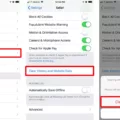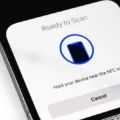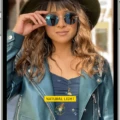Erasing an iPhone can be a daunting task for some, but it is necessary if you want to sell or give away your device. Erasing your iPhone will erase all of your personal information, restoring the phone to its original factory settings. There are a few different methods that you can use to erase your iPhone, and in this article, we will explore them all.
Method 1: Erase iPhone from Settings
The first method to erase your iPhone is to do it from the Settings app. To do this, follow these steps:
1. Open the Settings app on your iPhone.
2. Tap on General.
3. Scroll down and tap on Transfer or Reset iPhone.
4. Tap on Erase All Content and Settings.
5. Enter your passcode or Apple ID password if prompted.
6. Tap on Erase iPhone.
7. Wait for the process to complete.
This method will erase all of your personal information, apps, and settings from your iPhone.
Method 2: Erase iPhone from iCloud
The second method to erase your iPhone is to do it from iCloud. This method is useful if you have lost your iPhone or if it has been stolen. To do this, follow these steps:
1. Go to iCloud.com.
2. Sign in with your Apple ID.
3. Click on Find iPhone.
4. Click on All Devices.
5. Select the iPhone you want to erase.
6. Click on Erase iPhone.
7. Wait for the process to complete.
This method will erase all of your personal information, apps, and settings from your iPhone.
Method 3: Erase iPhone using iTunes
The third method to erase your iPhone is to do it using iTunes. This method is useful if you are unable to use the Settings app or iCloud to erase your iPhone. To do this, follow these steps:
1. Connect your iPhone to your computer.
2. Open iTunes.
3. Select your iPhone from the list of devices.
4. Click on the Summary tab.
5. Click on Restore iPhone.
6. Follow the on-screen instructions.
7. Wait for the process to complete.
This method will erase all of your personal information, apps, and settings from your iPhone.
Method 4: Erase iPhone using Recovery Mode
The fourth method to erase your iPhone is to do it using Recovery Mode. This method is useful if you have forgotten your passcode or if your iPhone is stuck in a loop. To do this, follow these steps:
1. Connect your iPhone to your computer.
2. Open iTunes.
3. Press and hold the Sleep/Wake button and Home button at the same time.
4. Continue holding both buttons until you see the Apple logo.
5. Release the Sleep/Wake button but continue holding the Home button.
6. When you see the Connect to iTunes screen, release the Home button.
7. Follow the on-screen instructions.
8. Wait for the process to complete.
This method will erase all of your personal information, apps, and settings from your iPhone.
There are four different methods to erase your iPhone. Each method is useful in different situations, and it is up to you to decide which method to use. Regardless of the method you choose, it is important to remember that erasing your iPhone will erase all of your personal information, apps, and settings from your device. It is always a good idea to back up your iPhone before erasing it to ensure that you do not lose any important data.
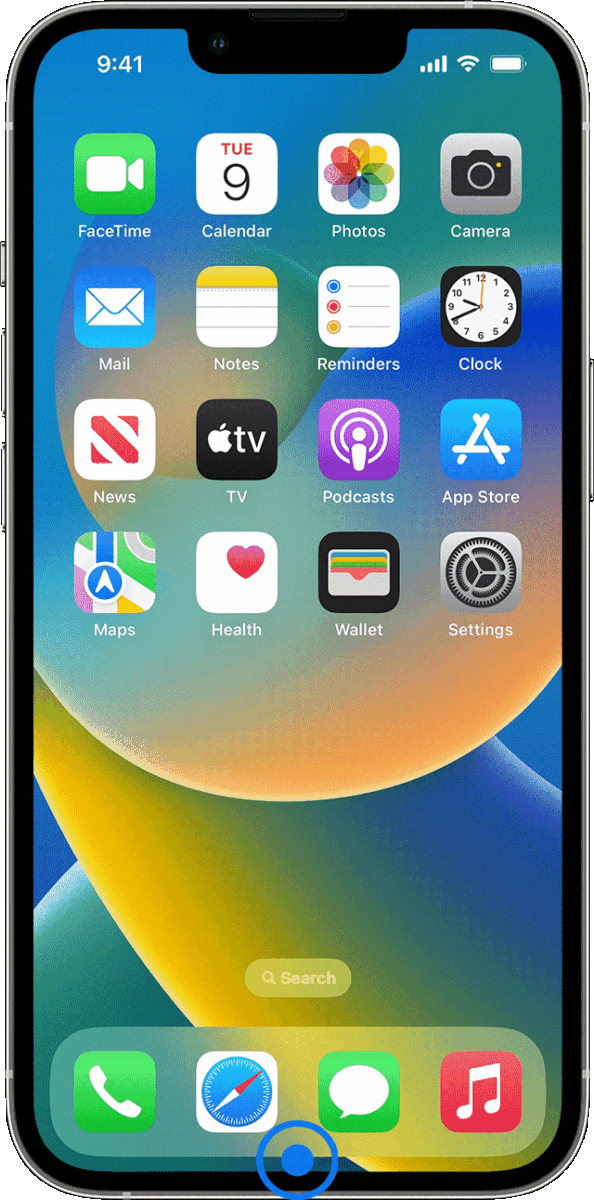
How Do I Wipe My iPhone Before Selling It?
To wipe your iPhone before selling it, follow these steps:
1. Open the Settings app on your iPhone.
2. Tap General, and then tap Transfer or Reset iPhone.
3. Select Erase All Content and Settings.
4. If you have enabled Find My iPhone, you will be prompted to enter your Apple ID and password.
5. If your iPhone uses eSIM, choose the option to erase your device and the eSIM profile.
6. Tap Erase iPhone to confirm your selection.
Once you have completed these steps, all the data on your iPhone will be erased, and the device will be restored to its factory settings. It is important to note that this process can’t be undone, so make sure you have backed up any important data before proceeding. Additionally, you should remove your SIM card from the iPhone before selling it.
Does Erasing iPhone Really Delete Everything?
Erasing an iPhone really deletes everything. When you erase an iPhone, the process deletes all the data, apps, and settings from the device. This includes all your personal information such as contacts, photos, videos, messages, and app data. The phone is restored to its original factory settings, and all the data on the device is irretrievably erased. This means that the data is not recoverable, even by using data recovery software. So, if you are planning to sell or give away your iPhone, it is important to erase all the data on the device to protect your personal information.
How Do I Force My iPhone To Reset?
To force a reset on your iPhone, you can follow these steps:
1. Press and quickly release the volume up button.
2. Press and quickly release the volume down button.
3. Press and hold the side button.
4. When the Apple logo appears, release the side button.
It’s important to note that forcing a reset on your iPhone should only be done as a last resort, as it may cause data loss or other issues. Before resetting your iPhone, it’s recommended to try other troubleshooting steps, such as force-closing apps or restarting the device normally. If you continue to experience issues with your iPhone, you may want to consider contacting Apple support or visiting an authorized service provider for further assistance.
How Do I Wipe My iPhone Without Apple ID Password?
To wipe your iPhone without the Apple ID password, you can use the Recovery Mode. Here are the steps you need to follow:
1. Connect your iPhone to your computer using a lightning cable.
2. Launch iTunes on your computer.
3. Press and hold the Home button and the Sleep/Wake button on your iPhone at the same time until you see the Apple logo on the screen.
4. Release the Sleep/Wake button but keep holding the Home button until you see the ‘Connect to iTunes’ screen on your iPhone.
5. iTunes will display a message saying that it has detected an iPhone in Recovery Mode. Click on ‘OK’ to proceed.
6. Click on the ‘Restore iPhone’ button in iTunes. This will erase all data and settings from your iPhone and install the latest version of iOS.
7. Wait for iTunes to download and install the iOS software on your iPhone. This may take some time depending on your internet connection.
8. Once the process is complete, your iPhone will restart and you can set it up as new or restore it from a backup.
Note: This method will erase all data and settings from your iPhone, including the Apple ID and password. If you want to use your iPhone again, you will need to set it up as new or restore it from a backup using a different Apple ID.
Conclusion
Erasing your iPhone is a simple process that can be done directly from the device’s settings. However, it is important to note that this process will permanently delete all of your personal data, apps, and settings. If you have forgotten your Apple ID password, you can still reset your iPhone using the Recovery Mode. Remember to back up your important data before erasing your iPhone, and follow the steps carefully to avoid any issues. By following these steps, you can ensure that your iPhone is returned to its original factory settings, ready for a fresh start.