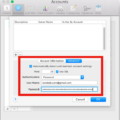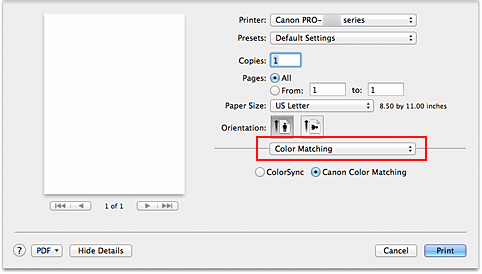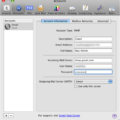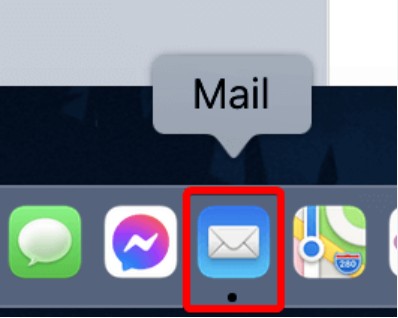
Changing your Mac Mail password is a simple process that enhances your email security. Here you’ll learn how to change your password to Mac mail, ensuring your account remains safe.
We’ll cover how to reset your mac mail password if you’ve forgotten it and how to perform a Mac mail password update for general maintenance. Also, we’ll offer guidance on resolving frequent problems like incorrect password errors. Whether you forgot your mac mail password or just want to update it, this article has got you covered.
Changing Your Email Password in Mail
Changing your email password in Mail on a Mac can mean two things: updating the password stored in the Mail app or changing the password with your email provider (like Gmail or Outlook).
If you need to change the email password mail app, go to Mail > Preferences > Accounts, select the account, and enter the new password in the “Password” field. This updates the mail app password stored on your Mac.
On the other hand, if you need to modify your email password in mac mail with the provider, you must visit the provider’s website, and change the password there, and Mail will usually prompt you to enter the new password the next time you try to send or receive emails.
Finding Your Email Password on a Mac
Looking to find your email password on a Mac? You can locate saved email passwords using Keychain Access.
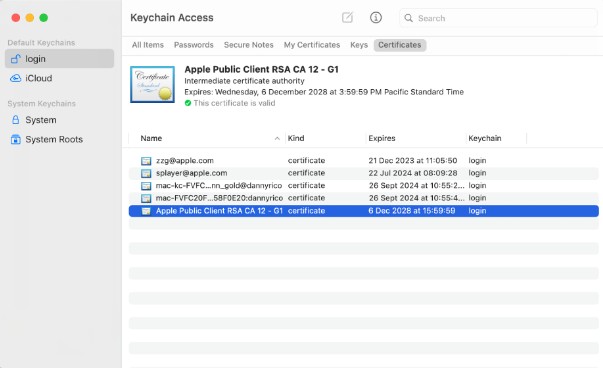
Open Keychain Access from Applications > Utilities. Enter the name of your email provider in the search field. Double-click the relevant entry, then check “Show Password” and enter your Mac’s admin password.
This will help you retrieve forgotten email passwords. Remember, it’s crucial to use strong, unique passwords and never share them. This ensures your accounts remain secure.
Adding a Password to Mac Mail
While it might seem intuitive to put a password directly on Mac Mail for enhanced privacy, Apple doesn’t currently offer this functionality. However, you can still secure Mac Mail with a password by enabling a system-wide password on your Mac.
This ensures anyone trying to access your Mac, including your emails, will need to enter a password to unlock it. This approach enables password protection for Mac Mail indirectly but effectively protects your emails and all your other data.
Changing the Password for Mac Mail on an iPhone
Changing the password for your Mac Mail on an iPhone is crucial to keep your linked email accounts secure. Note that when you change the mac mail password for iPhone, you’re actually updating the password for the linked email account, not the Mail app itself.
To update your Mac mail password iOS, go to Settings.
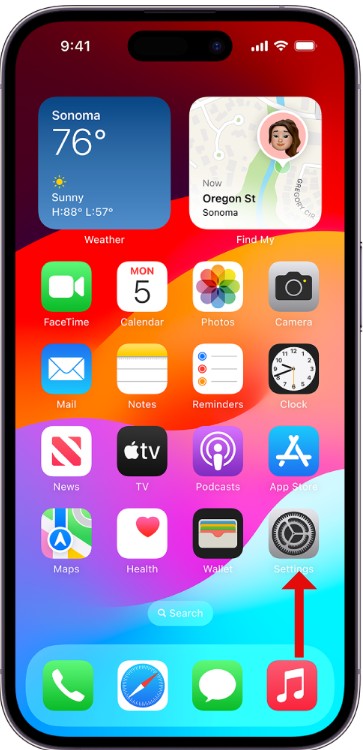
Then tap on Mail, select Accounts, and choose the email account you want to update. Tap on Account again, then fill in the new password in the Password field.
This ensures your email account is synced across all devices. Always remember to apply the changes to sync the Mac mail password with the iPhone.
Finding Mail Passwords
Losing access to your email can be a real headache, but don’t worry, there are several ways to find mail passwords you’ve forgotten.
One of the easiest methods is to check your browser’s password manager, which often saves your login details automatically. If that doesn’t work, you can try to recover lost email passwords using your email provider’s recovery options, such as answering security questions or receiving a recovery link via SMS.
You can also view saved email passwords on your Mac by accessing the Keychain Access app. Just remember, while these methods are helpful, always ensure you’re using strong, unique passwords and consider a dedicated password manager for enhanced security.
Are My Mac Email Password and Apple ID the Same?
This question often arises among Mac users. Simply put, your Mac email password and Apple ID are not the same.
An Apple ID serves as a distinctive identifier that enables access to numerous Apple services. On the other hand, an email password is specifically used to access your email account. Knowing the difference between Apple ID and email password is crucial for managing your accounts securely.
While you can link your Apple ID to your email account for seamless integration, it’s important to use distinct, strong passwords for each to enhance security. Thus, if one password becomes compromised, the alternate remains unaffected.
Updating Email on a Mac
Updating your email on a Mac goes beyond just hitting the refresh button in the Mail app. If you’re facing issues, refresh Mac Mail by going to the Mailbox menu and selecting “Synchronize All Accounts.”
For deeper troubleshooting, ensure your internet connection is stable and check your account settings in Mail Preferences. To manually check for new emails on Mac, simply click on the “Get Mail” button in the toolbar. For a better experience, manage email notifications in System Preferences under Notifications and adjust your Mail app settings for optimal performance.
This approach ensures you stay connected and your Mail app runs smoothly, making it easier to update email on Mac.
Troubleshooting Mac Mail Password Requests
It can be frustrating when Mac Mail keeps asking for the password, but let’s fix this together. Ensure your email settings are correct; incorrect settings can trigger this issue. If you’re still asking, “Why does Mac Mail need my password again,” it could be due to server problems or outdated credentials.
Check your keychain access for any stored passwords that might be conflicting. To fix the Mac mail password loop, delete the problematic keychain entries and re-enter your credentials. Don’t forget to update your macOS to eliminate any bugs causing this loop.
Where Are Apple Mail Passwords Stored?
They are safely kept in the Keychain Access app. This app securely manages saved email passwords, ensuring your information is protected. To view your Apple Mail passwords stored, open Keychain Access, located in the Utilities folder within Applications.
Once open, use the search bar to find your email account. Double-click on the entry to see the details, then check the box next to “Show password” and enter your Mac’s admin password. To modify or remove a password, simply right-click on its entry and choose the desired action. This method allows you to manage saved email passwords efficiently and securely.
Conclusion
Mac Mail is not just a tool but a seamless part of the Apple ecosystem, making it the best email client for Mac users. Its intuitive design and strong security features ensure secure email management on Mac. By integrating smoothly with other Apple services, Mac Mail offers a cohesive experience that’s hard to beat.
Now that you know how to change your password, take some time to explore the additional features that Mac Mail offers to maximize your email experience and keep your communications secure.