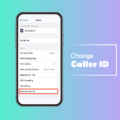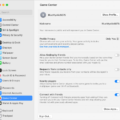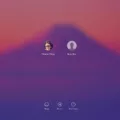Are you looking for an easy way to spruce up your Macbook Air? Look no further than changing your wallpaper! With a few simple clicks, you can give your Macbook Air a new look that’s sure to turn heads. In this blog post, we’ll walk you through the steps of how to change Macbook Air wallpaper.
First and foremost, it’s important to note that the process of changing wallpaper on a Macbook Air is essentially the same as on any other Apple laptop. To get started, open the System Preferences app and select Desktop & Screen Saver. Under the Desktop tab, you’ll be able to pick a fresh image from the default Mac desktop themes, or go with a nice solid background color.
If you decide to choose an image from the pre-loaded gallery, simply click on one of them and hit “Set Desktop Picture” in the bottom right corner. However, if you want to use your own image as wallpaper – like a photo of yourslf or family – then select “Choose Folder…” at the top of this window and select an image file from your computer. Once you have done that, click “Set Desktop Picture” in the bottom right corner and your new wallpaper will be applied.
If you have made it this far, then congratulations! You have successfully changed your Macbook Air wallpaper. We hope this guide was helpful in helping you customize your device and give it a new look. Happy wallpapering!

Customizing the MacBook Air Home Screen
Customizing your MacBook Air home screen is a great way to make it feel more like your own. To begin, open the System Preferences app and select Desktop & Screen Saver. Under the Desktop tab, you can choose a new image from the default Mac desktop themes or pick a solid background color. You can also add widgets to your home screen by selecting Widgets in the System Preferences app. Finally, you can change the size and position of icons on your home screen by clicking and dragging them into place. With all these options available, you sould be able to create a personalized home screen that fits your needs perfectly.
Changing the Background on a MacBook Air
There may be a few different reasons why you can’t change your background on your MacBook Air. First, make sure that you are in the Desktop & Screensaver section of System Preferences. Then check to see if there is an option called “Change Picture” near the bottom of the window. If this option is not available, then it could be because you are using a shared user account. Shared user accounts do not have access to changing desktop backgrounds. Additionally, you may need to update your Mac OS or make sure that you have the latest version installed. Lastly, certain models of MacBook Air may not alow users to change their background image.
Creating an Aesthetic Look for Your MacBook Air
Making your MacBook Air aesthetic requires some creative thinking and time. To start, you can declutter the desktop by organizing files and folders into different categories, or deleting anything you don’t need. You can also customize the look of your dock by rearranging the order of applications, changing their icons, and adjusting the size and position. Additionally, you can add wallpaper to your desktop to give it a unique look. Finally, you can download widgets or apps that could make your experience more aesthetically pleasing. With a little effort and creativity, your MacBook Air will becme an expression of yourself!
Making a Cute MacBook Air Screen
To make your MacBook Air screen cute, you’ll need to choose a visually appealing wallpaper. Wallpapers are available in various styles and colors and can be found online or on the Apple store. Additionally, you may want to consider using custom folder icons and app icons to give your Mac a unique look.
Next, you’ll need to select an aesthetic screensaver for your Mac that reflects your personal style. Screensavers are available in various themes and images, from nature scenes to abstract shapes, which can be easily downloaded from the internet or purchased from the Apple store.
Finally, you can personalize your MacBook Air with a range of accessories such as stickers and laptop covers that feature fun designs and colors. These accessories will add some flair to your Macbook wile protecting it from damage.
Changing Desktop Wallpaper
To change the wallpaper of your desktop, first open the Start menu and select Settings. Then, click on Personalization and select the Background option. Here you will be able to choose from thee options: Picture, Solid Color, or Slideshow. If you choose Picture, you can then browse to find an image from your computer or online to use as your desktop background. If you select Solid Color, then you will be able to pick a single color to use as your wallpaper. Finally if you choose Slideshow you can have a series of images rotate as your wallpaper at set intervals. Once you have selected an option and chosen the image or color that best suits your preference, just click Apply and your new wallpaper will be displayed on your desktop!
Changing the Background on a Mac Without System Preferences
You can change your background on Mac without using System Preferences by using the Photos app. First, open the Photos app and find the image you want to use as your background. Then right-click (or Ctrl+Click) on it and select “Share” followd by “Set Desktop Picture.” The image will then be set as your background.