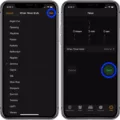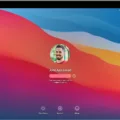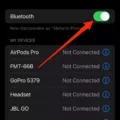The iPhone is a popular smartphone known for its sleek design and user-friendly interface. One of the ways you can personalize your iPhone is by changing the background or wallpaper on your home screen. Whether you want to use a default wallpaper provided by Apple or set a photo of your own, customizing your iPhone background is a simple process.
To change the background on your iPhone, follow these steps:
1. Go to the Settings app on your iPhone.
2. Scroll down and tap on Wallpaper.
3. Tap on Add New Wallpaper.
4. You will see a variety of options, including Apple’s recommendations. You can choose from dynamic wallpapers, still images, or your own photos.
5. Tap on the option you prefer to browse through the available wallpapers.
6. Once you find a wallpaper you like, tap on it to preview it.
7. You can adjust the wallpaper further by zooming in or out and moving it to your desired position.
8. Tap on Set at the top right corner of your screen.
9. Choose whether you want to set the wallpaper for your home screen, lock screen, or both.
10. tap on Set Home Screen, Set Lock Screen, or Set Both, depending on your preference.
Congratulations! You have successfully changed the background on your iPhone. Now you can enjoy a fresh and personalized look every time you unlock your phone.
It’s worth noting that with the latest iOS updates, such as iOS 16, iPhone users can set different wallpapers for their home screen and lock screen. This allows for even more customization and personalization options.
Remember, changing your iPhone background is a simple way to express your style and make your device feel more personal. Whether you prefer a minimalist design or a vibrant photo, the choice is yours. So go ahead and get creative with your iPhone’s background!

How Do You Customize Your iPhone Home Screen?
To customize your iPhone home screen, follow these steps:
1. Open the Settings app on your iPhone.
2. Scroll down and tap on “Wallpaper.”
3. Tap on “Choose a New Wallpaper” or “Choose a New Dynamic Wallpaper” to browse through Apple’s recommendations.
4. Select the desired wallpaper option from the provided choices.
5. If you want to use your own photo as wallpaper, tap on “All Photos” and select the image you want to use.
6. Adjust the wallpaper settings by tapping on “Still” or “Perspective” to choose how the wallpaper moves or stays static when you swipe between screens.
7. Tap on “Set” to choose whether you want to set the wallpaper for your Lock Screen, Home Screen, or both.
8. Optionally, you can tap on “Cancel” if you change your mind and don’t want to set the wallpaper.
9. To further personalize your home screen, you can rearrange app icons by tapping and holding on any app until they start wiggling, then drag and drop them to your preferred location.
10. You can also create app folders by dragging one app icon onto another. This can help you organize your apps into categories.
11. To remove an app from your home screen, tap and hold on the app until it starts wiggling, then tap on the “X” icon that appears on the top left corner of the app icon. This will delete the app from your home screen, but not from your device.
12. If you want to change the appearance of app icons, you can use custom app icons by using a third-party app or widget. These apps allow you to create or download custom icons and apply them to your home screen.
13. Remember that customizing your home screen with third-party apps may require additional steps and may not be supported by all iPhone models or iOS versions.
By following these steps, you can customize your iPhone home screen to reflect your personal style and preferences.
Can Your Lock Screen and Home Screen Be Different on iPhone?
It is possible to set different wallpapers for the lock screen and home screen on an iPhone running iOS 16. However, there is a specific order in which you need to follow the steps to achieve this.
Here’s a detailed guide on how to set different wallpapers for the lock screen and home screen on an iPhone:
1. Find the desired wallpapers: First, you need to find or create the wallpapers you want to set for your lock screen and home screen. Make sure you have two separate images or backgrounds ready.
2. Access the Settings: Open the Settings app on your iPhone. It is represented by a gear icon and can usually be found on the home screen.
3. Choose Wallpaper: In the Settings menu, scroll down and tap on “Wallpaper.” This option allows you to customize the wallpaper settings on your iPhone.
4. Select Choose a New Wallpaper: Under the Wallpaper section, you will see various options. Tap on “Choose a New Wallpaper” to proceed.
5. Choose a Wallpaper Source: You will now be presented with different sources to select a wallpaper from. You can choose from the available categories like “Dynamic,” “Stills,” or select your own photos from the “Photos” category.
6. Set the Lock Screen Wallpaper: Select the desired image you want to set as your lock screen wallpaper. You can browse through the available options or choose one from your own photo library. Once you’ve made your selection, tap on “Set” or “Set Lock Screen” to confirm.
7. Set the Home Screen Wallpaper: After setting the lock screen wallpaper, you will be prompted to choose where you want to apply the wallpaper. Tap on “Set Home Screen” to proceed.
8. Enjoy the Different Wallpapers: Your lock screen and home screen wallpapers should now be set to different images. You can double-check by locking your iPhone and then unlocking it to view the lock screen wallpaper and then accessing the home screen to see the different wallpaper.
Please note that following these steps in the exact order is important to ensure the lock screen and home screen have different wallpapers. If you set the wallpapers out of order, they may end up being the same on both screens.
With iOS 16, iPhone users have the ability to set different wallpapers for the lock screen and home screen. By selecting the desired images in the correct order through the Settings app, you can personalize the visual experience of your iPhone.
Conclusion
The iPhone offers a wide range of customization options, including the ability to change the home screen and lock screen wallpapers. Whether you are an iOS or Android user, you can easily personalize your device by accessing the settings menu and selecting the wallpaper option.
For iOS users, go to the Settings app, scroll down and tap on Wallpaper. From there, you can choose from Apple’s recommended options or add your own wallpaper. You also have the option to adjust other settings such as brightness and perspective.
Android users can change their lock screen wallpaper by going to the Settings app and selecting Display. From there, tap on Wallpaper and choose a category to browse through different wallpaper options. You can set different wallpapers for both the home screen and lock screen.
Customizing your iPhone’s wallpaper is a simple and effective way to personalize your device and make it reflect your own style and preferences. Whether you prefer a sleek and minimalist design or a vibrant and eye-catching wallpaper, the choice is yours. So go ahead and give your iPhone a fresh new look by changing its wallpaper today!