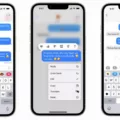In today’s digital age, managing our contacts has become easier with the advent of cloud-based services like Gmail. However, sometimes we may encounter issues with syncing our contacts, causing frustration and inconvenience. If you are facing problems with Gmail contacts not syncing with your Android phone, fret not! This article aims to provide you with a detailed guide to troubleshoot and resolve this issue.
To begin with, let’s check if the contacts sync option is enabled on your phone. Navigate to Settings and select “Manage accounts.” Next, choose your Google account and click on “Sync account.” Here, you will find various sync options for multiple services, including contacts. Toggle the contacts sync option on and check if your contacts have synced recently. It is crucial to ensure that this option is turned on to sync your contacts with Google.
Furthermore, it is essential to verify that you are signed into the correct Google account where your contacts were stored. If you have lost your contacts on your device and contact sync was not enabled, unfortunately, those particular contacts cannot be recovered.
Another factor to consider is the limit to the number and size of Google contacts. If your contact information was deleted from another device where your Google account is logged in or if there is a synchronization problem, contacts may also be deleted on your current device. This occurs as changed or deleted Google contact information on other devices are synchronized to the server.
If you have ensured that the contacts sync option is enabled and you are signed into the correct Google account, but your contacts are still not syncing, there are a few additional steps you can try:
1. Update your Gmail app: Ensure that you have the latest version of the Gmail app installed on your Android phone. Outdated versions can sometimes cause syncing issues.
2. Clear the cache: Go to Settings > Apps > Gmail > Storage > Clear cache. This can help resolve any temporary issues with the Gmail app.
3. Re-add your Google account: Remove your Google account from your device and then add it back again. This can refresh the connection and resolve any underlying syncing problems.
4. Check your internet connection: Ensure that you have a stable internet connection. Poor connectivity can hinder the syncing process.
By following these troubleshooting steps, you should be able to resolve any issues you are facing with Gmail contacts not syncing with your Android phone. Remember to double-check your settings, update your app, clear the cache, and ensure a stable internet connection.
Gmail contacts syncing issues can be resolved by enabling the contacts sync option, ensuring the correct Google account is signed in, and troubleshooting any potential problems. By following the steps outlined in this article, you should be able to regain access to your contacts and enjoy a seamless syncing experience.
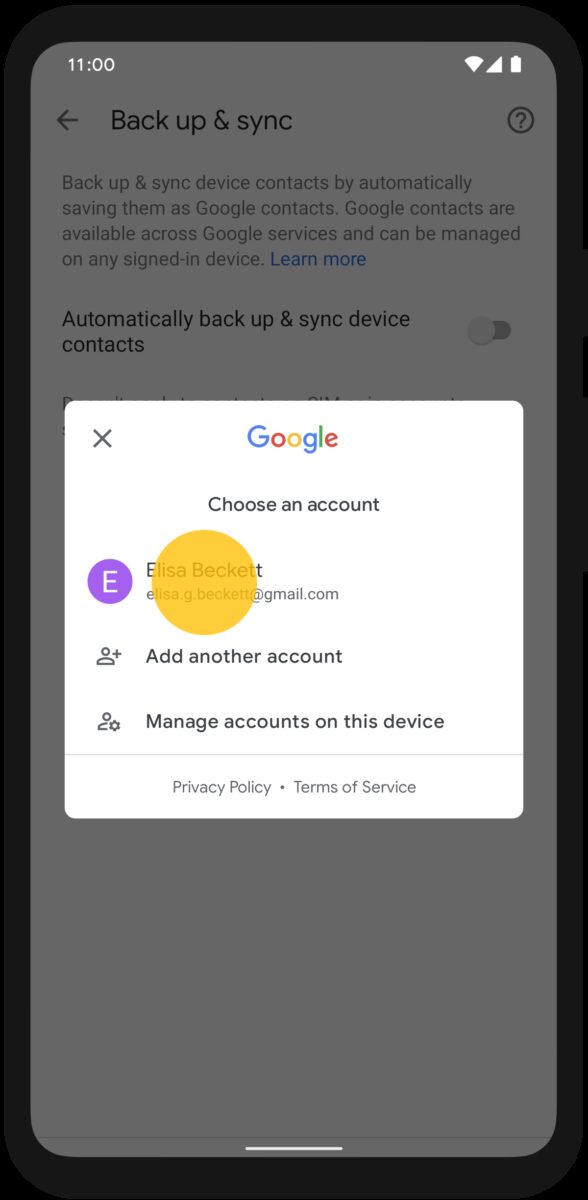
Why Are You Not Seeing Your Gmail Contacts?
There can be several reasons why you are not seeing your Gmail contacts. Here are some possible explanations:
1. Syncing is turned off: Check if syncing is disabled for your Google account. To do this, go to Settings > Manage accounts on your device. Select your Google account and click on “Sync account.” Ensure that the sync option for contacts is enabled.
2. Contact syncing is disabled: It is possible that contact syncing is specifically disabled for your Google account. To check this, go to Settings > Accounts > Google. Select your Google account and make sure the option for syncing contacts is turned on.
3. Internet connectivity issues: If you are not connected to the internet, your contacts may not be visible. Check your internet connection and try again.
4. Contacts not saved to Google account: Your contacts may be saved to a different account or locally on your device instead of your Google account. In this case, you will need to import or move the contacts to your Google account manually.
5. Recent changes or updates: Sometimes, updates or changes to the Gmail app or your device’s operating system can cause temporary issues with contact visibility. Make sure you have the latest updates installed and check if the problem persists.
6. Account synchronization error: There may be an error with the synchronization process between your device and your Google account. To resolve this, you can try removing and re-adding your Google account on your device.
If none of these solutions work, it is recommended to reach out to Google Support for further assistance. They will be able to provide more specific troubleshooting steps based on your device and account settings.
How Do You Fix Your Gmail Contacts Not Syncing?
To fix Gmail contacts not syncing issue, follow these steps:
1. Check your internet connection: Ensure that you have a stable internet connection on your Android device. Poor or no internet connection can cause sync issues.
2. Update Gmail app: Make sure you have the latest version of the Gmail app installed on your Android device. Updates often include bug fixes and improvements that can resolve sync problems.
3. Clear cache and data: Open the Settings app on your Android device and go to Apps or Application Manager. Locate the Gmail app and tap on it. Then, select “Storage” and choose “Clear cache” and “Clear data”. This action will remove temporary files and may resolve any syncing issues.
4. Restart your device: Sometimes, a simple restart can fix syncing problems. Restart your Android device and check if the Gmail contacts sync properly afterwards.
5. Enable sync for Gmail: Go to Settings on your Android device and select Accounts or Users & accounts. Find your Google account and ensure that the toggle next to “Sync Contacts” is turned on. If it’s already on, try turning it off and then back on again.
6. Check Google sync settings: On your Android device, go to Settings and tap on Accounts or Users & accounts. Select your Google account and make sure that “Sync Contacts” is enabled. You can also tap on the three-dot menu icon and choose “Sync now” to manually trigger a sync.
7. Remove and re-add Google account: If the above steps didn’t work, try removing your Google account from your Android device and then adding it back again. To do this, go to Settings, select Accounts or Users & accounts, and choose your Google account. Tap on the three-dot menu icon and select “Remove account”. Afterward, add your account again and check if the contacts sync properly.
8. Check Google Contacts web version: Open a web browser on your computer and go to contacts.google.com. Make sure that your contacts are visible and up to date on the web version of Google Contacts. If not, try manually updating or editing your contacts on the web and see if it reflects on your Android device.
If none of the above solutions work, it may be worth contacting Google Support for further assistance.
Why Won’t Google Restore Your Contacts?
There could be several reasons why Google may not be able to restore your contacts. Here are some possible explanations:
1. Incorrect account: Make sure you are signed into the correct Google account where your contacts were originally stored. If you are signed into a different account, Google will not be able to retrieve your contacts.
2. Contact sync not enabled: If you have lost the contacts on your device and contact sync was not turned on, then those particular contacts cannot be recovered. Contact sync allows Google to automatically backup and sync your contacts across devices.
3. Limit exceeded: Google has a limit on the number and size of contacts that can be stored. If you have exceeded this limit, Google may not be able to restore your contacts. You can check your account settings to see if you have reached the maximum limit.
4. Timeframe: Google may only keep backups of your contacts for a certain period of time. If your contacts were lost a long time ago, it is possible that the backup no longer exists and cannot be restored.
5. Data corruption: In some cases, data corruption or technical issues may prevent Google from restoring your contacts. These situations are rare, but they can occur.
If you are experiencing difficulties with restoring your contacts, it is recommended to reach out to Google Support for further assistance. They will be able to provide specific guidance based on your situation.
Why is Google Deleting Contacts?
Google may delete contacts for several reasons. Here are some possible explanations:
1. Synchronization issues: If there is a problem with synchronizing contacts between different devices, it can result in contacts being deleted. For example, if your contact information is removed from one device (Device B) where your Google account is logged in, it may sync to the server and subsequently delete the contacts from the current device (Device A).
2. Changes made on other devices: If you make changes or delete contacts on one device, such as editing or removing a contact on Device B, these modifications will be synchronized with the server. As a result, the updated or deleted information will be reflected on all devices connected to your Google account, including Device A.
3. Account security measures: In some cases, Google may delete contacts as part of its security protocols. If suspicious activity is detected on your account or if your account is compromised, Google may take precautionary measures to protect your personal information, including removing certain contacts.
4. User error: Occasionally, contacts may be accidentally deleted by the user. This can happen when deleting multiple contacts at once or mistakenly selecting the wrong contacts for deletion.
It’s important to note that Google does not typically delete contacts without a reason. The deletions are usually a result of synchronization issues, user actions, or security measures. To avoid accidental deletion or synchronization problems, it is advisable to regularly back up your contacts and ensure that your devices are properly synced with your Google account.
Conclusion
If you are experiencing issues with your Gmail contacts not syncing with your Android phone, there are a few steps you can take to troubleshoot the problem. Firstly, ensure that the contacts sync option is enabled on your phone by navigating to Settings > Accounts > [your-account] > Account sync and toggling the Contacts option to the ON position. Additionally, make sure that you are signed into the correct Google account where the contacts were stored. If contact sync was not turned on in your device and you have lost the contacts, unfortunately, they cannot be recovered. It is also worth noting that there is a limit to the number and size of Google contacts, so if there are synchronization issues or contact information is deleted from another device, it can result in the deletion of contacts on your current device. By following these steps and ensuring that all the necessary settings are in place, you should be able to resolve any issues with Gmail contacts not syncing with your Android phone.