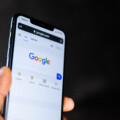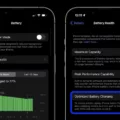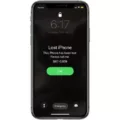In today’s digital age, smartphones have become an essential part of our lives. They not only allow us to stay connected with our loved ones but also serve as a mini-computer in our pockets. However, what if you want to make phone calls from a device that is not specifically designed for that purpose, like an Android tablet? Can you still use it as a phone? The answer is yes, and in this article, we will explore how you can make phone calls from your Android tablet.
One of the key requirements for making phone calls on an Android tablet is having a SIM card slot. However, not all tablets come with this feature. But fret not, as there are alternative methods to make phone calls even without a SIM card slot. Let’s delve into some of these methods.
Firstly, you can utilize the power of the internet through various communication apps. Apps like Skype, WhatsApp, and Google Voice allow you to make calls over Wi-Fi or cellular data. These apps utilize Voice over Internet Protocol (VoIP) technology to transmit voice signals over the internet, making it possible for you to make phone calls without a traditional SIM card.
To use these apps, you’ll need to download and install them from the Google Play Store. Once installed, sign in or create an account, and you’ll be able to make phone calls to other users of the same app or even to regular phone numbers. You may need to purchase credits or a subscription for some services to make calls to non-app users or international numbers.
Another option to make phone calls from your Android tablet is by using the “Call & text on other devices” feature. This feature is available on certain Samsung devices and allows you to make and receive calls or send messages on your tablet using your existing phone number. To use this feature, you need to sign into the same Samsung account on both your phone and tablet and activate the “Call & text on other devices” option in the settings.
Additionally, if your Android tablet supports Bluetooth connectivity, you can pair it with a Bluetooth-enabled phone and use the tablet as a hands-free device. Once connected, you can make and receive phone calls using your tablet’s microphone and speakers. This method allows you to use your tablet as a phone without the need for any additional apps or services.
It’s worth noting that not all Android tablets support these features, so it’s essential to check your tablet’s specifications or contact the manufacturer to confirm its capabilities. Furthermore, depending on your location and service provider, there may be additional charges or limitations when making phone calls through these alternative methods.
While Android tablets may not be explicitly designed to make phone calls, there are several ways to utilize them as a phone. Whether it’s through communication apps, the “Call & text on other devices” feature, or Bluetooth connectivity, you can stay connected and make phone calls from your Android tablet. So, go ahead and explore these options to conveniently make phone calls from your tablet, even without a SIM card slot.

Can a Samsung Tablet Be Used as a Phone?
A Samsung tablet, such as the Galaxy Tab, can indeed be used as a phone. While it is primarily designed and marketed as a tablet, with a larger screen size and more functionality than a traditional smartphone, it is still capable of making calls and sending text messages.
To use a Samsung tablet as a phone, you don’t need any additional expensive accessories. Instead, you can simply rely on the built-in features and settings of the device. Here’s how you can do it:
1. Check for cellular capabilities: Before using your Samsung tablet as a phone, make sure it has cellular capabilities. Some models offer both Wi-Fi and cellular connectivity options, while others are limited to Wi-Fi only. If your tablet supports cellular connectivity, you can use it as a phone.
2. Insert a SIM card: If your Samsung tablet has a SIM card slot, you’ll need to insert a SIM card in order to use it as a phone. The SIM card will provide you with a phone number and cellular service, allowing you to make calls and send texts. Ensure that the SIM card is activated and has a data plan if you wish to use mobile data.
3. Set up calling and messaging apps: Once your tablet is equipped with a SIM card, you can start using it as a phone. You can make calls and send texts using the built-in calling and messaging apps on your tablet. These apps typically come pre-installed, but if they are not, you can download them from the Google Play Store.
4. Make calls: To make a call, open the calling app on your tablet and dial the desired phone number. You can either enter the number manually or select it from your contacts. Once the call is connected, you can talk using the tablet’s built-in microphone and speakers, or you can connect a headset or Bluetooth device for better audio quality.
5. Send texts: To send text messages, open the messaging app on your tablet and compose a new message. Enter the recipient’s phone number or select it from your contacts. Type your message and hit send. Your tablet will use the cellular network to send the text message.
It’s important to note that using a tablet as a phone may have some limitations compared to using a dedicated smartphone. For example, tablets are usually larger and less portable than phones, making them less convenient for everyday phone calls. Additionally, tablets may not support certain phone-related features like VoLTE (Voice over LTE) or HD Voice.
While a Samsung tablet is primarily a tablet, it can still be used as a phone with the right setup. By inserting a SIM card, setting up calling and messaging apps, and using the tablet’s built-in features, you can make calls and send texts just like you would on a smartphone.
What Tablet Can Be Used as a Phone?
One tablet that can be used as a phone is the Samsung Galaxy Tab A7 Lite 8.7″ (2021, WiFi + Cellular). This tablet is equipped with 4G LTE capabilities, allowing you to make phone calls and send text messages, just like a smartphone. Its compact size of 8.7 inches makes it convenient to hold and use as a phone, while still providing a larger screen compared to traditional smartphones.
The Samsung Galaxy Tab A7 Lite features a sleek and classic design, giving it the appearance of a large phone. This tablet is perfect for those who prefer a larger screen for browsing, watching videos, or reading, but still want the option to make calls when needed. It offers the versatility of a tablet with the added functionality of a phone.
With its WiFi + Cellular connectivity, you can stay connected wherever you go. The tablet supports various cellular networks, allowing you to use it with different carriers. This means you can enjoy the convenience of a phone without being limited to a specific network.
Additionally, the Samsung Galaxy Tab A7 Lite offers other features that enhance the overall user experience. It has a powerful processor for smooth performance, ample storage space for apps and files, and a long-lasting battery life to keep you connected throughout the day. The tablet also supports expandable storage, so you can easily add more storage space if needed.
The Samsung Galaxy Tab A7 Lite 8.7″ (2021, WiFi + Cellular) is a tablet that can be used as a phone. Its compact size, classic design, and 4G LTE capabilities make it a suitable option for those who want a larger screen but still need the functionality of a phone.
How Do You Turn On Call and Text on Your Galaxy Tablet?
To enable call and text functionality on your Galaxy tablet without a SIM card slot, you can utilize various methods. Here’s a step-by-step guide:
1. Install a calling and texting app: Visit the Google Play Store on your tablet and search for a calling and texting app such as Google Voice, Skype, or WhatsApp. Install the app of your choice.
2. Set up the app: Once the app is installed, open it and follow the on-screen instructions to set it up. You may need to create an account and verify your phone number.
3. Grant necessary permissions: Make sure to grant the app the necessary permissions to access your microphone, contacts, and messages. These permissions allow the app to make calls and send texts.
4. Configure settings: Within the app, you’ll find settings related to call and text preferences. Customize these settings according to your needs, such as call forwarding, call recording, or message notifications.
5. Add contacts: To make calls or send texts, you’ll need to add contacts to the app’s address book. You can manually enter contact details or import them from your device’s contacts.
6. Start making calls and sending texts: Once the setup is complete, you can start using the app to make calls and send texts. Open the app, select a contact, and choose the calling or texting option.
It’s important to note that these calling and texting apps use internet data or Wi-Fi to connect calls and send messages. Therefore, ensure you have a stable internet connection while using these services.
Can You Make Calls in Samsung Tablet?
You can make calls on a Samsung tablet by using the Call & text on other devices feature. This feature allows you to make and receive calls on your tablet using your phone’s cellular network. To use this feature, follow these steps:
1. Sign into the same Samsung account on both your phone and tablet.
2. On your phone, go to Settings and tap on Advanced features.
3. Scroll down and select Call & text on other devices.
4. Toggle the switch to enable the feature.
5. A prompt will appear asking you to confirm your Samsung account password. Enter your password to proceed.
6. On your tablet, open the Phone app and you should see a notification asking you to enable the Call & text on other devices feature. Tap on it to activate.
7. Once activated, you can make and receive calls on your tablet using your phone’s cellular network.
Additionally, you can also send and receive text messages on your tablet using this feature. Simply open the Messages app on your tablet and you will be able to view and respond to your text messages.
It’s important to note that the Call & text on other devices feature requires an active cellular connection on your phone. Both devices need to be connected to the internet, either through Wi-Fi or cellular data, for this feature to work.
By activating this feature, you can enjoy the convenience of making and receiving calls or sending messages on your Samsung tablet, even when your phone is not nearby.
Conclusion
Making phone calls on a Galaxy Tab is indeed possible, even without a SIM card slot. By using the Call & text on other devices feature and signing into the same Samsung account as your phone, you can easily make and receive calls or send messages on your tablet. This is a convenient option for those who prefer a larger screen or want to use their tablet as a smartphone alternative. The setup process is straightforward and doesn’t require any additional expensive accessories. With the Galaxy Tab’s versatility, you can enjoy the benefits of both a tablet and a smartphone without the need for multiple devices.