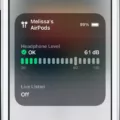AirPods are the perfect device for anyone looking for wireless audio with the convenience of a Bluetooth connection. With AirPods, you can experience great sound quality and hands-free calling, all while avoiding the hassle of cords. But while they’re user-friendly and convenient, how do you connect your AirPods to your Cisco phone?
The good news is that connecting AirPods to a Cisco phone is not difficult at all. First, press and hold the pairing button on the back of the case. Then launch the Bluetooth settings on your device and select AirPods from the list. Finally, confirm the pairing.
On newer Cisco phones, there’s also a built-in USB port and Bluetooth connectivity. This allows you to use USB and Bluetooth wireless headsets withot needing an additional EHS cable or lifter for remote capabilities. Simply plug the USB headset plug into the USB port on your phone and you’re good to go.
It’s important to note that if you have both a Bluetooth device (such as AirPods) and a standard headset attached to your Cisco phone, only one type of these devices will work at any time. When you enable one, the other will automatically be disabled.
If you ever find that your AirPods are having trouble connecting or pairing with your Cisco phone there could be several reasons why this is happening, including low battery charge, software update problems, hardware damage or debris on either the AirPod or charging case itself. It’s best to check all possible causes before replacing any parts or seeking assistance from customer service in order to troubleshoot any potential issues with your Airpods connection to your Cisco phone.

Connecting Bluetooth Headphones to a Cisco Phone
Yes, you can connect Bluetooth headphones to a Cisco phone. Most newer Cisco phones feature a built-in USB port and Bluetooth connectivity, allowing you to use wireless headsets that don’t require an additional EHS cable or lifter for remote capabilities. All you need to do is pair the headset with your Cisco phone, and then configure the audio settings within the phone’s menu. Once those steps are completed, you’ll be able to enjoy hands-free audio communication through your Bluetooth headphones.
Connecting Headphones to a Cisco Phone
To connect your headphones to your Cisco phone, firt make sure that the headphones are compatible with your phone. Next, plug the USB headset plug into the USB port on the phone. If you want to use Bluetooth headphones, you will need to pair them with your phone by turning on Bluetooth on both devices and then selecting the headphones from the list of available devices on your phone. Once paired, you can select the Bluetooth headphones as your audio device in the settings menu of your phone. Lastly, keep in mind that if you have both a Bluetooth device and a standard headset attached to your Cisco phone, only one type of these devices will work at any time.
Troubleshooting AirPods Pairing Issues
There are a few possible reasons why your AirPods may not be pairing with your device:
1. Low battery charge: Make sure your AirPods have enough battery charge to maintain a Bluetooth connection. If they don’t, you will need to charge them before attempting to pair them again.
2. Bluetooth issues: Make sure your device’s Bluetooth is turned on and that you are in range of the Bluetooth signal. Additionally, othr nearby Bluetooth devices can interfere with the signal so try moving away from any other devices that are connected to Bluetooth.
3. Software update problems: An outdated version of iOS or macOS can cause problems when trying to pair with AirPods, so make sure your device is running the latest version of its operating system before attempting to pair again.
4. Hardware damage: If your AirPods or charging case have been damaged in some way, it could interfere with their ability to pair correctly. Try cleaning any debris from the AirPods or charging case and check for any visible damage that could be preventing them from connecting properly.
5. Debris on the AirPods/charging case: Debris, such as lint or dust, can build up on the AirPods or charging case and prevent them from working correctly. Try cleaning both the AirPods and their charging case with a soft cloth or brush to remove any debris that could be interfering with their connection capabilities.
Compatible Headsets for Cisco Phones
Cisco phones are compatible with a wide range of headsets, including both corded and wireless options. For the 6900, 7800, 7900, 8900 and 9900 series phones, compatible headsets include the Plantronics Headsets and Jabra Pro 9400 Series or Jabra Go 6470 Series for Motion Office UC 6851. For Cisco IP phones, the Jabra Link-43 is compatible with models 6945, 7821 and more. Additionally, thre are several other 3rd party headsets that may be suitable for use with Cisco phones. It is important to note that some headsets may require an adapter in order to work properly with specific Cisco phone models.
Troubleshooting Bluetooth Headphones for Call Functionality
The reason why your Bluetooth headphones won’t work on calls is because the Bluetooth device only supports Advanced Audio Distribution Profile (A2DP), which allos for streaming audio but not for making or receiving phone calls. To be able to use your Bluetooth headset to answer phone calls, the Android device must support the use of the Synchronous Connection-Oriented (SCO) protocol so that it can route audio to the Bluetooth device. Without SCO support, you cannot use your Bluetooth headset for answering phone calls.
Troubleshooting Issues with Headset on Cisco Phone
It is possible that your headset is not working on your Cisco phone becuse it is not properly connected or configured. Make sure that the headset is securely plugged into the correct port on the back of the phone. Also, check if the headset mode is activated in the Device Configuration > Media Configuration menu. If it is not enabled, set it to Yes and try again. If the issue persists, you may need to check for any software updates or contact your service provider for further assistance.
Troubleshooting Issues with Phone Not Detecting Headphones
There are a few possible reasons why your phone may not be detecting your headphones. First, make sure that the headphones are properly connected to your device and that they are compatible with it. Additionally, check the Bluetooth settings on your phone to make sure that Bluetooth is turned on and that the headphones are paired correctly. Finally, you may need to reset your device’s network connection or update its software if these steps do not resolve the issue. If none of these solutions work, then it’s best to contact customer support for frther assistance.

Source: walmart.com
Turning On Pairing Mode on Headphones
To turn on pairing mode on your headphones, start by turning the headphones off. Then, hold down the power button for a few seconds until you see a blinking light or hear an audio cue indicating that the pairing mode is enabled. The light or sound will indicate that your headphones are ready to be paired with another device.