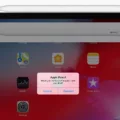If you own both an iPhone and a PS3, you may have been wondering whether it’s possible to connect the two devices. The answer is an absolute yes, but with limitations. You can’t really connect an iPhone to a PlayStation natively. However, you can use a third-party app that allows you to display videos and pictures – and stream music – from your iPhone to your PlayStation 3.
The app we will be using is iMediaShare. iMediaShare is an app that allows you to stream photos, music, and videos from an iPhone to a PlayStation, Xbox, TV, and other devices.
For this to work, you will need both your iPhone and your PlayStation 3 to be on the same Wi-Fi network. That will allow iMediaShare to automatically detect the PS3. It’s as easy as opening the iMediaShare app, selecting your PS3 from the list of devices, and then choosing which photos and videos or audio files to stream to it. On your PS3, they will show up in the list of local photos, videos, or audio as if they were on the PS3 itself.
Using Your iPhone as a Game Controller
Unfortunately, there is no way to use your iPhone as a PS3 controller. There is currently no app that can support this, either.
However, if you have a PS4 or PS5, you can download the PS Remote Play app on your iPhone, which is an official app from Sony, the makers of the PlayStation. That allows you to stream games from your PlayStation to your iPhone and even use the on-screen controller on your iPhone to control the game on your PS4 or PS5.
Playing PS3 Games on Your Phone
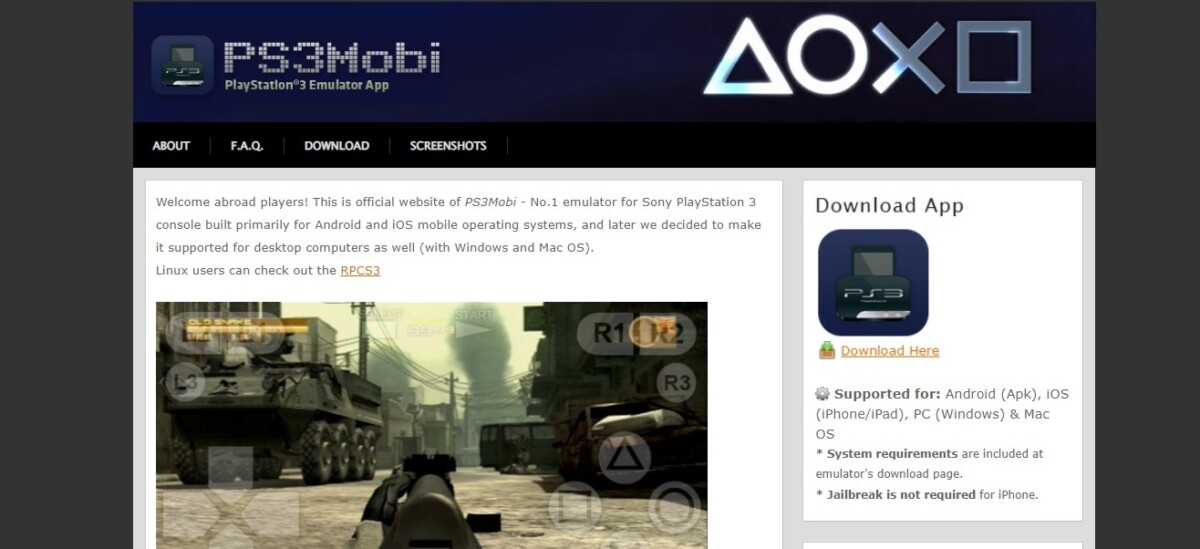
Unfortunately, you can’t stream PS3 games from your PS3 to your iPhone. If you have a PS4 or PS5, you can do that by downloading the PS Remote Play app, as mentioned before, which allows you to play games via an on-screen controller. This app will NOT work with a PS3.
However, you can download PS3Mobi, which is an emulator that allows you to emulate PS3 games on your iPhone.
If you want to emulate PlayStation Portable games, you can download the PPSSPP emulator from the Apple App Store.
AirPlay and Alternative Connection Methods
AirPlay will not work with a PS3. However, if you have Netflix, YouTube, or Hulu on both your PS3 and iPhone, you can usually cast from your phone to your PlayStation by clicking on the cast icon when playing a video or movie. Additionally, if you want to listen to music, you can simply use Spotify on your PS3. If you are signed in with both accounts, you can control the music that is being played on your PS3 from the Spotify app on your phone.
Conclusion
Unfortunately, there is no direct way to integrate an iPhone and PS3. However, with iMediaShare, you can set up a seamless connection between the two devices for sharing music, photos, and videos from your phone to your PlayStation. You might also consider upgrading to a PS4 or PS5, which will allow you to stream games from your PlayStation to your iPhone.