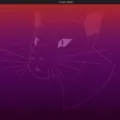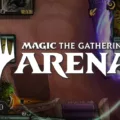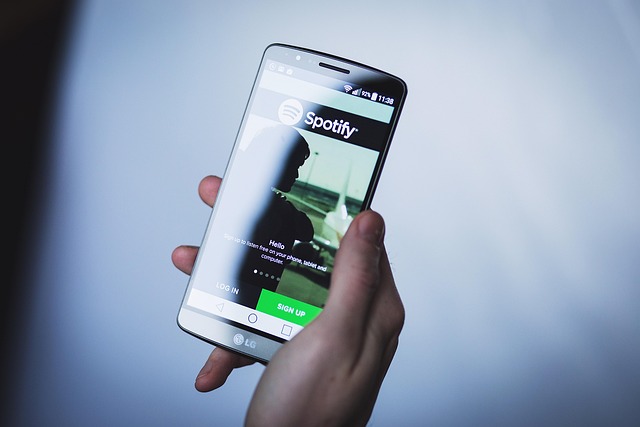
Is Spotify running in the background and consuming battery power or resources? In this guide, I will show you how to stop Spotify from running in the background and forcefully quit Spotify on Android and iOS. It’s pretty simple, so keep on reading!
How to Close Spotify on Android
There are two ways to close Spotify on Android.
To close Spotify from the recent apps menu, press the recent apps icon at the bottom of your screen. It often looks like three lines and may be on the right or left side of the bottom of your screen, depending on the manufacturer.
Scroll through the recent apps by swiping the apps to the side until you see Spotify. Swipe it up to the top of the screen to close it.
You can also force close Spotify from your Android settings. Open Settings, navigate to Apps, and find and click on Spotify. Then, click on Force Close or Force Stop and confirm.
How to Close Spotify on iPhone (iOS Devices)
On iOS, you can stop Spotify using the app switcher. Swipe up from the bottom of the screen and hold (or double-click the Home button if your iPhone has one). Then swipe sideways until you see Spotify, and swipe it up to close it.
Does Spotify Automatically Turn Off?
If Autoplay is turned on, Spotify will continue playing until you stop it manually. This can consume unnecessary battery (such as if you fall asleep while listening to music).
However, there are some ways to get Spotify to stop playing in the background.
- Turn off Autoplay. On the Spotify app, tap on your profile picture and navigate to Settings and Privacy > Playback and toggle Autoplay off.
- Turn on Low Power Mode or Battery Saver Mode. This may cause Spotify to get killed if it’s consuming too much battery.
- Use the Spotify Sleep Timer to stop Spotify after a certain amount of time. In the Spotify app, while a song is playing, click on the three dots in the top-right corner. Then, find Sleep Timer and choose an option, ranging from 5 minutes to 1 hour (or End of Track), after which Spotify will stop playing automatically.
You can also try restricting background usage for Spotify, which could cause it to get killed by your phone when using up too much battery.
On Android, navigate to Settings > Apps > Spotify > App Battery Usage. Select “Restricted” to restrict background usage.
On iOS, go to Settings > General > Background App Refresh and turn Background App Refresh off (or toggle it off for Spotify only).
Troubleshooting Spotify When It Won’t Close
If Spotify won’t close, and you can’t force it to close using one of the methods above, try restarting your phone. This will cause Spotify to get shut down automatically.
Another thing to try is to uninstall and reinstall Spotify. This could also fix such issues.
Make sure you upgrade to the latest version of Android/iOS and have the latest version of Spotify installed. Also, make sure you have enough space on your phone and don’t have too many applications running at the same time.
Conclusion
We hope this guide on how to close Spotify on iPhone and Android was helpful. To stop Spotify from running in the background, use the tips we mentioned, such as restricting its background usage or using the sleep timer feature.