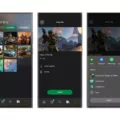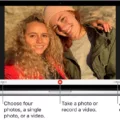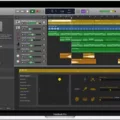Dish DVRs are a great way to record and watch your favorite TV shows and movies. However, like any technology, they can also have problems from time to time. In this article, we will discuss some of the most common Dish DVR recording problems, and how to troubleshoot and fix them.
Problem #1: Playback Issues
One of the most common problems with Dish DVRs is playback issues. You may experience freezing, buffering, or even total failure to play back recorded content. If you are experiencing these issues, there are a few things you can try.
First, try resetting your Dish DVR and cable box. This can often fix playback issues. To do this, simply unplug both devices from the power source for a few seconds, then plug them back in.
If this doesn’t work, check your HDMI cable. Make sure it is properly connected and not damaged. If necessary, try a different HDMI cable.
Another option is to perform a default reset for settings only. This will reset your DVR settings to their original factory defaults, but will not delete any recordings. To do this, go to Menu > Settings > Reset > Reset to Default (Settings Only).
Problem #2: Deleted Recordings
Another common problem with Dish DVRs is accidentally deleting recordings. If this happens, don’t worry – deleted recordings remain in the Trash folder for 48 hours. After that, they are automatically removed.
To restore deleted recordings from the Trash folder, press the DVR button on your remote. Then, select Trash, choose the recordings you want to restore, and select Recall.
Problem #3: Recording Cut-Off
If you’ve ever recorded a show or movie, only to find that it cuts off before the end, you’re not alone. This can happen if the show ends right at the top or bottom of the hour, and your DVR clock doesn’t account for that delay.
To prevent this from happening, try setting your DVR to record a few minutes past the scheduled end time. This will ensure that you don’t miss any important moments.
Dish DVRs are a great way to record and watch your favorite TV shows and movies. However, they can also have some common problems. If you experience any of these issues, try resetting your DVR and cable box, checking your HDMI cable, restoring deleted recordings from the Trash folder, or setting your DVR to record a few minutes past the scheduled end time. With these troubleshooting tips, you can enjoy your Dish DVR without any interruptions.
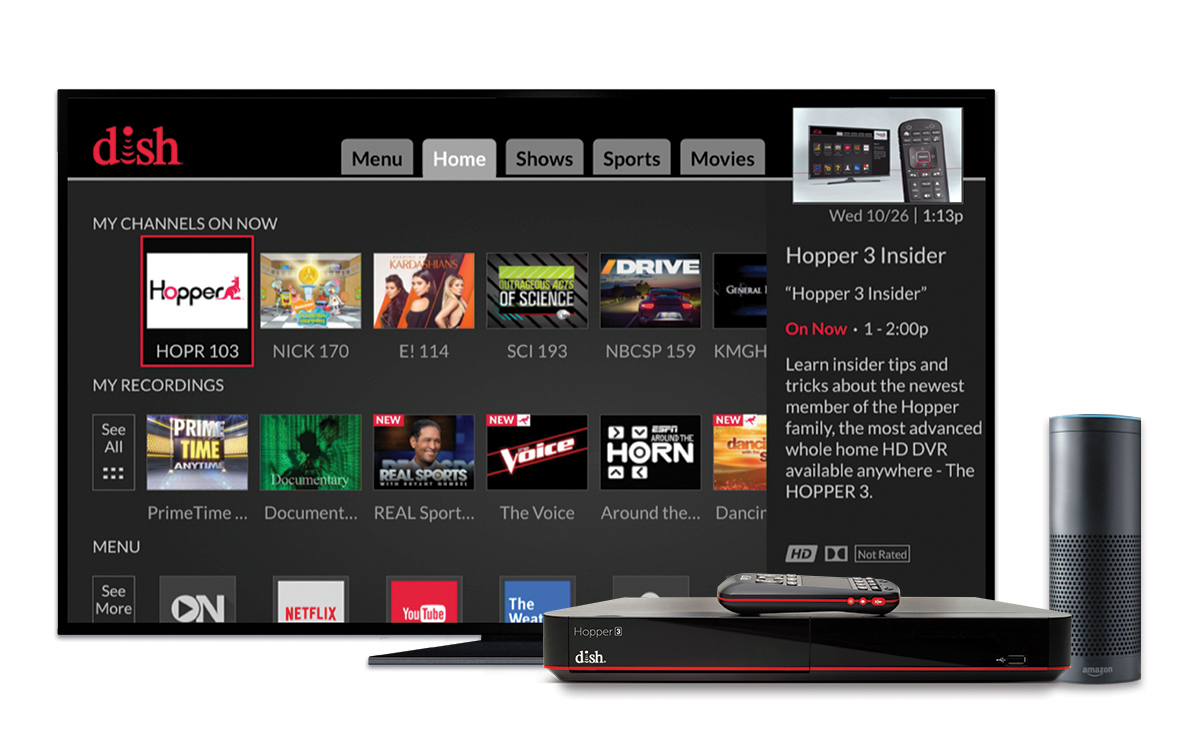
Troubleshooting Issues with DISH DVR Not Playing Recorded Shows
There are several reasons why your DISH DVR may not be playing recorded shows. Below are some of the possible causes:
1. Technical Glitches: Technical glitches such as outdated firmware, software bugs, or hardware malfunctions can prevent your DISH DVR from playing recorded shows. Therefore, it is advisable to check the firmware and software versions of your DISH DVR to ensure that they are up-to-date.
2. Signal Loss: Signal loss can also prevent your DISH DVR from playing recorded shows. Ensure that the coaxial cable or HDMI cable is properly connected to your DVR and TV. You can also check the signal strength to ensure that it is strong enough to transmit data.
3. Storage Capacity: If your DISH DVR is full, you may not be able to record new shows or play recorded shows. Therefore, it is essential to check the storage capacity of your DVR and delete unnecessary recordings.
4. Default Settings: If the default settings of your DISH DVR are not properly configured, you may experience playback issues. You can try resetting the default settings of your DVR to resolve this problem.
5. Recording Conflicts: If you have multiple recordings scheduled at the same time, your DISH DVR may not be able to record all of them. Therefore, it is advisable to check the recording schedule and adjust it accordingly.
If your DISH DVR is not playing recorded shows, you should check for technical glitches, signal loss, storage capacity, default settings, and recording conflicts to resolve the issue.

Restoring DVR Recordings on DISH
To restore your DVR recordings on DISH, you need to follow a few simple steps. Firstly, press the DVR button on your remote to access your DVR recordings. Next, select the “Trash” option from the list of available options. Once you are in the “Trash” folder, you can select the recordings that you want to restore by highlighting them using your remote.
After you have selected the recordings, choose the “Recall” option to restore them from the Trash. It is important to note that deleted DVR recordings remain in the Trash for 48 hours before they are automatically removed. Therefore, you must restore your recordings before they are permanently lost.
In summary, to restore your DVR recordings on DISH, press the DVR button on your remote, select the “Trash” option, choose the recordings you want to restore, and then select “Recall” to restore them from the Trash.
Understanding Why a DISH DVR Stops Recording Early
Your DISH DVR may stop recording early due to the delay in signal transmission. When a television show ends right at the top or bottom of the hour, the signal takes some time to reach your home. If your DVR clock doesn’t account for this delay, which is the case with most DVRs, then it will stop recording too soon. This can be a frustrating experience as you may miss out on the end of your favorite show. To avoid this issue, you can manually adjust the recording time on your DVR to ensure that it records the entire show, including any delays in the signal transmission.
Conclusion
Dish DVR recording problems can be quite frustrating to deal with, but there are various solutions available to resolve them. If you are experiencing playback issues, trying a factory reset or checking the HDMI cable can often fix the problem. When it comes to deleted recordings, it’s important to remember that they are only stored in the Trash for 48 hours before being automatically removed. Additionally, if a show ends at the exact top or bottom of the hour, your DVR clock may not account for the delay, causing the recording to stop too soon. By being aware of these potential issues and utilizing the available solutions, you can ensure a smooth and uninterrupted viewing experience with your Dish DVR.