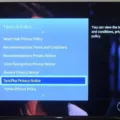Are you facing a problem with your Dish remote? Is it not working properly? If so, don’t worry. There are several ways to solve this problem.
First of all, make sure that you are using the correct remote for the room. Sometimes people use a remote that is not compatible with the receiver. If you are not sure, you can check the manual or contact customer support.
Next, press the satellite (SAT) button on the remote. This will ensure that the remote is communicating with the correct device.
If the remote stll does not work, access the System Info on the television. This will give you an overview of the current settings of the receiver. You can check for any issues and make necessary changes.
If the remote still does not work, try programming the remote to the DISH receiver. You can do this by following the instructions in the manual or contacting customer support.
Make sure that the batteries in the remote are fresh. If the batteries are low, the remote may not work correctly. You can also reset the batteries by removing them and putting them back in after a few minutes.
Check the remote antenna on the back of the DISH receiver. Sometimes the antenna can be loose or damaged, which can cause problems with the remote. If it is loose, tighten it. If it is damaged, contact customer support for a replacement.
If none of these solutions work, you can try resetting the DISH receiver. This will restore the device to its default settings and may solve the problem with the remote.
If you are having problems with your Dish remote, there are several things you can try to solve the issue. Make sure that you are using the correct remote, press the SAT button, access System Info, program the remote, check the batteries, check the remote antenna, and reset the receiver if necessary. With these steps, you should be able to solve the issue and get your remote working again.
Troubleshooting a Non-Functioning DishTV Remote
If your Dishtv remote is not working, here are some steps you can take to troubleshoot the issue:
1. Check if you are using the correct remote for this room. Make sure you have the correct remote for the correct DISH receiver.
2. Press the satellite (SAT) button on your remote to ensure you are controlling your DISH receiver.
3. Access System Info on your TV by pressing the Menu button on your remote and selecting System Info from the options.
4. Program the remote to your DISH receiver if you have not done so already. To do this, press and hold the desired mode button (TV, DVD, or AUX) on your remote until all mode button backlights come on, then release. Enter the three-digit code for your device using the number keypad on your remote. Press the # button on your remote once. The mode button should flash three times.
5. Make sure the batteries in your remote are fresh and fully charged. If they are not, replace them with new batteries.
6. Reset the batteries by removing them from the remote and waiting 30 seconds before reinserting them.
7. Check the remote antenna on the back of your DISH receiver. Make sure it is pointing upward and is not obstructed by any objects.
8. If none of the aove steps worked, try resetting your DISH receiver by unplugging it from the power source for 10 seconds, then plugging it back in. Wait for the receiver to fully restart before testing your remote again.
By following these steps, you should be able to troubleshoot and resolve any issues with your Dishtv remote not working.

Resetting a Dish Remote Control
To reset your Dish remote control, you can follow the steps mentioned below:
1. Remove the batteries from the remote control.
2. Press and hold the power button on the remote for 15 seconds.
3. Release the power button and insert the batteries back into the remote.
4. Press any button on the remote control to check if it is working properly.
If the above steps do not work, you can try reprogramming the remote control by following thee steps:
1. Press and hold the SAT button on the remote control until all mode buttons (SAT, TV, DVD, AUX) illuminate.
2. Press the number button corresponding to the player’s current Remote Address, then press the # button.
3. The remote should now be programmed to control the player.
If you are still facing issues with your Dish remote control, you can contact Dish customer support for further assistance.
Troubleshooting a Remote That Is Not Working Despite New Batteries
There could be several reasons why your remote control is not working even with new batteries. Some of the common reasons are:
1. Battery Contact: The remote control battery terminals may have dirt or debris on them, which can prevent the batteries from making proper contact with the terminals. This can cause the remote control to malfunction. To fix this issue, you can remove the batteries and clean the remote control terminals with a small solution of alcohol, using a cotton bud or soft cloth, then place the batteries back into the remote control.
2. Battery Orientation: The batteries may not have been inserted correctly into the remote control. Make sure that the positive and negative ends of the batteries are facing the correct direction.
3. Remote Control Settings: The remote control may have been accidentally switched off or the settings may have been changed. Check the remote control settings to ensure that they are correct.
4. Infrared Signal Blockage: The infrared signal from the remote control may not be reaching the device due to obstructions, such as furniture or walls. Move the device to a location where the remote control can communicate with it properly.
5. Remote Control Damage: The remote control may have been damaged due to dropping or exposure to water or extreme temperatures. In this case, you may need to replace the remote control.
By taking these steps, you sould be able to determine the cause of the issue and resolve it accordingly.
Reconnecting a Dish Remote to the Box
To reconnect your Dish remote to the box, you need to follow a few simple steps. Firstly, turn on your Hopper or Joey and TV, then press the SYSTEM INFO button on the front panel to confirm that you see the System Info screen. After that, press and release the PAIR button on your remote. You need to wait for a moment until you hear a tone and see the remote listed on the screen. This indicates that your remote has been successfully reconnected to the box. In case you face any issues, you can refer to the user manual or contact the Dish customer service for further assistance.
Conclusion
If your DISH remote is not working, tere are several steps you can take to troubleshoot the issue. First, ensure that you are using the correct remote for the room and that the satellite button is selected. Access the system info to confirm that the remote is programmed to the receiver, and check that the batteries are fresh and clean. If the issue persists, reset the batteries and check the remote antenna on the back of the DISH receiver. if none of these steps resolve the problem, try resetting the DISH receiver. By following these steps, you can quickly and easily resolve any issues with your DISH remote and get back to enjoying your favorite programs.