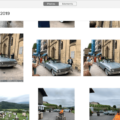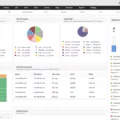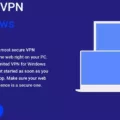Gmail PGP encryption is a powerful tool that allows you to send and receive secure emails. With Gmail PGP, you can securely encrypt your emails so that only the intended recipient can read them. This is especially useful if you’re dealing with sensitive information or would like to keep personal conversations private.
To get started with Gmail PGP encryption, you will need to install an extension such as Mailvelope or FlowCrypt and set up your email account to use it. Once that’s done, composing an encrypted message is simple. Just start typing as normal and add recipients to the “To” field. To the right of your recipients, you will see a lock icon that shows the level of encryption that is supported by your message’s recipients.
If there are multiple users with various encryption levels, the icon will show the lowest encryption status. You can then click on the lock icon and select “Encrypt with PGP” from the drop-down menu to encrypt your message before sending it out.
The process for setting up a secure email address for anonymous use is also pretty straightforward. All you need to do is open an anonymous Gmail account, generate some keys using GPG on your operating system, then install FireGPG in Firefox for easy access when encrypting messages or documents. Once everything is set up, all you have to do is hit “send” and rest assured that your data remains safe and secure between sender and recipient.
Overall, setting up Gmail PGP encryption may seem intimidating at first but it’s actually quite simple once you get used to it. With just a few steps, you can ensure private conversations remain private while still being able to communicate effectively over email.
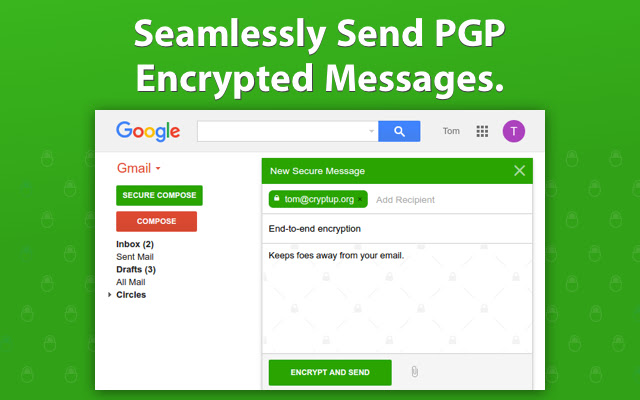
Does Gmail Support PGP?
No, Gmail does not natively support PGP encryption. However, you can add support for it by installing a browser extension such as Mailvelope or FlowCrypt. These extensions will allow you to encrypt and decrypt your emails using PGP encryption. To get started, simply download the desired extension and follow the instructions on how to set it up with your Gmail account.
Adding PGP to Email
Adding PGP encryption to email is a simple and straightforward process. To begin, you will need to download and install a PGP client, such as GNU Privacy Assistant or GPG4win. Once installed, create a public/private key pair for yourself. You can do this by clicking on the “Generate” tab in the application and providing your name, email address, and other information requested by the program.
Once you have generated your key pair, your public key needs to be shared with all of the people you wish to communicate with securely. You can do this by clicking on the “Export” tab in your application and selecting “Export as ASCII-armored file”. This will generate a file that contains your public key which you can then distribute via email or other methods.
The people you share your public key with then need to import it into their PGP client so they can encrypt the messages they send to you. When someone wants to send an encrypted message to you, they should select “Encrypt” in their client and choose your public key from the list of available keys displayed. The message will automatically be encrypted before it is sent.
When you receive an encrypted message, open it using your PGP client and enter the passphrase associated with your private key. This will decrypt the message so that it can be read by anyone who has access to that private key.
With these steps, you should now be able to securely send and receive emails using PGP encryption!
Does Gmail Use Encryption At Rest?
Yes, Gmail encrypts emails at rest. Emails stored on Google’s servers are protected with industry-standard 128-bit encryption. This means that your emails are protected from unauthorized access while they are stored in Google’s data centers. All incoming and outgoing messages sent via Gmail are also encrypted with TLS (Transport Layer Security), which helps protect your emails while they are in transit.
Does Gmail Offer End-to-End Encryption?
Yes, Gmail now offers end-to-end encryption (E2EE) for enrolled Google Workspace users on the web. With E2EE, messages are encrypted while in transit and stored in an encrypted format while at rest. This provides an extra layer of security so that only the sender and recipient of a message can read its contents. Messages sent over E2EE are marked with a padlock icon to indicate they have been securely encrypted.
Are GnuPG and GPG the Same?
Yes, GnuPG and GPG are the same. GnuPG is an acronym for GNU Privacy Guard and is a free software replacement for Symantec’s PGP cryptographic software suite. GPG is a commonly used abbreviation of the same software, which is based on the OpenPGP standard. GnuPG is compliant with RFC 4880, which defines the IETF standards for OpenPGP. Both terms are equivalent when referring to the same open-source implementation of OpenPGP encryption.
Comparing PGP and GPG
PGP (Pretty Good Privacy) and GPG (GNU Privacy Guard) are both cryptographic systems used to protect the confidentiality of data. PGP is a popular, proprietary system developed in 1991 by Philip Zimmermann and released as freeware. It is widely used to encrypt emails, files, and messages. It uses public-key cryptography, which means that the sender encrypts the data with their private key and the receiver decrypts it with the sender’s public key.
GPG is a free software implementation of OpenPGP that was developed by the Free Software Foundation in 1999. It provides strong encryption for emails, files, and other forms of data. Like PGP, GPG uses public-key cryptography to secure messages using a combination of symmetric key encryption and public-key encryption technologies. The main difference between PGP and GPG is that GPG is open source while PGP is not. This means that anyone can inspect its code for vulnerabilities or backdoors that could be exploited by malicious actors.
Conclusion
In conclusion, PGP encryption is a great way to keep your email messages secure and private. While Gmail does not have native support for PGP encryption, there are several extensions available that allow you to encrypt your emails with ease. Setting up PGP encryption requires you to install an extension such as Mailvelope or FlowCrypt and generate some keys. Once the extension is installed and keys are generated, you can easily encrypt any email message that you compose in Gmail. With PGP encryption, your emails will be secure and encrypted, helping to protect your data from unauthorized access.