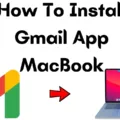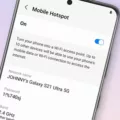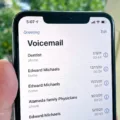Gmail is one of the most popular email services used by millions of people around the world. It offers a user-friendly interface, ample storage space, and powerful features that make managing your emails a breeze. However, like any other technology, Gmail can sometimes encounter issues, especially when accessed on specific devices like the iPhone 12. In this article, we will explore some common problems users face with Gmail on the iPhone 12 and provide solutions to get Gmail working smoothly on your device.
One of the most common issues users encounter is when their Gmail stops updating on the iPhone 12. This can be frustrating, especially if you rely on your email for work or personal communication. The first step in troubleshooting this problem is to check your email update settings. To do this, go to Settings on your iPhone, then navigate to Mail, and select Accounts. From there, tap on Fetch New Data and make sure the Push button is toggled on. Enabling Push ensures that your emails are automatically updated in real-time, eliminating the need to manually refresh your inbox.
Another factor that may cause Gmail to stop working on your iPhone 12 is the presence of extensions or add-ons on your browser or applications installed on your device. These can sometimes interfere with the functioning of Gmail and prevent it from updating properly. To check if this is the issue, try temporarily disabling any extensions or applications you have installed one by one and then check if Gmail starts working again. This process of elimination will help identify if any specific extension or application is causing the problem.
If you have ensured that your email update settings are correct and have disabled any potential interfering extensions or applications, but Gmail is still not working on your iPhone 12, it’s worth checking if IMAP (Internet Message Access Protocol) is enabled. IMAP allows you to access and sync Gmail with third-party email clients like the Apple Mail app on your iPhone. To enable IMAP, go to your Gmail settings on a computer or through a browser on your iPhone, then navigate to the Forwarding and POP/IMAP tab. Make sure that IMAP is enabled. This will ensure a seamless synchronization between your Gmail account and the Apple Mail app on your iPhone 12.
It’s also important to ensure that you have a stable internet connection when using Gmail on your iPhone 12. If your Gmail or Mail app isn’t working, make sure you are connected to cellular data or Wi-Fi. If you’re using a VPN, try disconnecting it, as it can sometimes interfere with the proper functioning of Gmail. Additionally, you can try disconnecting and reconnecting your Wi-Fi or cellular data to see if that resolves the issue.
Gmail is an excellent email service that offers a plethora of features and functionalities. However, it can encounter issues when accessed on specific devices like the iPhone 12. If you’re experiencing problems with Gmail not working on your iPhone 12, it’s worth checking your email update settings, disabling any potentially interfering extensions or applications, ensuring that IMAP is enabled, and maintaining a stable internet connection. By following these steps, you should be able to resolve any issues and enjoy seamless email management on your iPhone 12.
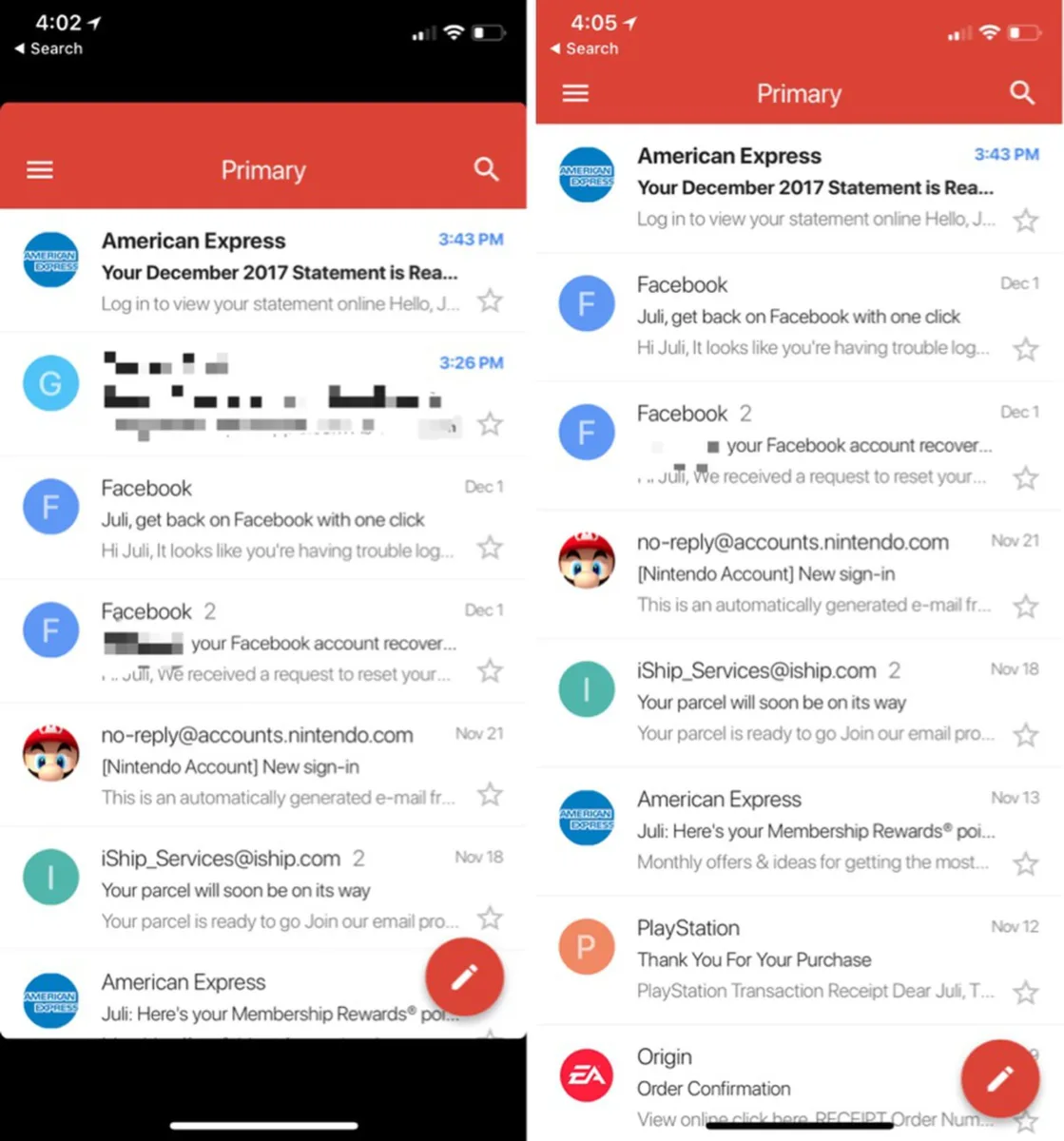
Why is Your Gmail Not Working On Your iPhone 12?
There could be several reasons why your Gmail is not working on your iPhone 12. Here are some possible explanations:
1. Incorrect login credentials: Double-check that you have entered the correct email address and password for your Gmail account. Make sure there are no typing errors.
2. Poor internet connection: Ensure that your iPhone 12 is connected to a stable and reliable internet network. If the connection is weak or intermittent, it may prevent Gmail from working properly.
3. Disabled IMAP: IMAP (Internet Message Access Protocol) allows you to access and sync your Gmail with third-party email clients like the Apple Mail app. If IMAP is disabled, you won’t be able to receive Gmail on your iPhone. To check if IMAP is enabled, follow these steps:
– Open your Gmail account on a web browser.
– Go to “Settings” (gear icon in the top right corner).
– Click on “See all settings.”
– Select the “Forwarding and POP/IMAP” tab.
– Make sure that IMAP is enabled. If not, enable it and save the changes.
4. Outdated app or iOS version: Ensure that you have the latest version of the Apple Mail app and iOS installed on your iPhone 12. Outdated software can sometimes cause compatibility issues with Gmail.
5. Account synchronization issues: Try removing and re-adding your Gmail account on the Apple Mail app. This can help refresh the account settings and resolve any sync problems.
6. Security settings: If you have enabled two-factor authentication for your Gmail account, make sure you have entered the correct verification code when prompted.
7. App-specific password: If you have enabled two-step verification for your Gmail account, you may need to generate an app-specific password specifically for the Apple Mail app. This password ensures secure access to your Gmail account from the Mail app.
8. Full storage: Check if your iPhone 12 has sufficient storage space available. If the device is running low on storage, it may affect the performance of apps like Apple Mail, including Gmail.
If none of these solutions work, you may need to contact Gmail support or Apple support for further assistance in troubleshooting the issue.
Why Did Your Gmail Stop Working On Your iPhone?
There are several reasons why your Gmail may have stopped working on your iPhone. Here are some possible causes:
1. Internet connection: Gmail requires an active internet connection to function properly. Ensure that your iPhone is connected to a stable Wi-Fi or cellular network.
2. VPN: If you are using a VPN (Virtual Private Network) on your iPhone, it may be interfering with your Gmail connection. Disable the VPN temporarily and check if Gmail starts working.
3. Server issues: Occasionally, Gmail servers may experience temporary outages or technical difficulties. This can result in your Gmail not working on your iPhone. Check if Gmail is working on other devices or platforms to confirm if it’s a server issue.
4. App or software updates: If you recently updated your iPhone or Gmail app, there may be compatibility issues causing the problem. Check if there are any available updates for both your iOS and Gmail app, and install them if necessary.
5. Incorrect account settings: Ensure that your Gmail account settings on your iPhone are correctly configured. Double-check your username, password, and server settings to make sure they are accurate.
6. Storage space: If your iPhone is running low on storage space, it can affect the performance of your apps, including Gmail. Clear up some space by deleting unnecessary files or apps to see if it resolves the issue.
7. Account synchronization: If your Gmail account is not set to sync properly, it can prevent new emails from appearing on your iPhone. Go to the Mail settings on your iPhone, select your Gmail account, and verify that the sync settings are enabled.
8. Security settings: In some cases, your iPhone’s security settings or firewall may be blocking the Gmail app from accessing the internet. Check your device’s security settings and ensure that Gmail is allowed to access the network.
If none of these solutions resolve the issue, you may need to contact Gmail support or Apple support for further assistance.
Why Won’t Your Gmail Update Emails On iPhone?
There could be several reasons why your Gmail is not updating emails on your iPhone. Here are some possible causes and solutions:
1. Poor internet connection: Check if you have a stable internet connection. If the signal is weak or intermittent, your iPhone may not be able to fetch new emails. Try connecting to a different Wi-Fi network or switch to mobile data to see if that resolves the issue.
2. Incorrect email settings: Make sure your Gmail account settings on your iPhone are correct. Go to Settings > Mail > Accounts > Gmail and verify that your email address, password, and other settings are accurate. If necessary, delete the account and add it again.
3. Fetch or Push settings: Check your email update settings on your iPhone. Go to Settings > Mail > Accounts > Fetch New Data. Ensure that the Fetch option is enabled, and set the desired fetch schedule (e.g., every 15 minutes, every hour). Additionally, toggle on the Push option to receive emails in real-time.
4. Email storage space: If your Gmail account has limited storage space, it may prevent new emails from synchronizing with your iPhone. Check your Gmail account storage and delete unnecessary emails or attachments to free up space.
5. App or software issues: Ensure that your iPhone’s operating system and the Gmail app are up to date. Outdated software can cause compatibility issues and prevent emails from updating. Update your iPhone to the latest iOS version and check for any available updates for the Gmail app.
6. Blocked or filtered emails: Check if any filters or blocks are applied to your Gmail account. Log in to your Gmail account on a computer and check the settings for filters, blocked senders, or any other settings that may be preventing emails from reaching your iPhone.
7. Account sync issues: Sometimes, there may be a temporary syncing problem between your iPhone and Gmail servers. To troubleshoot this, go to Settings > Mail > Accounts > Gmail and toggle off the Mail option. Wait for a few seconds, then toggle it back on to force a resync.
If none of these solutions work, you may need to contact Gmail support or Apple support for further assistance. They can help troubleshoot the issue specific to your device and account.
Why is Gmail Not Loading New Emails?
There can be various reasons why Gmail is not loading new emails. Here are some possible causes and solutions to consider:
1. Slow or unstable internet connection: Check if you have a stable internet connection by visiting other websites or refreshing other pages. If your connection is slow or intermittent, contact your internet service provider or try connecting to a different network.
2. Browser issues: Clear your browser cache and cookies to ensure that you have the latest version of Gmail and its components. You can find this option in your browser settings. Additionally, try accessing Gmail in a different browser to see if the issue persists.
3. Full storage space: If your Gmail storage is full, you won’t be able to receive new emails. Check your account storage by going to the Google Account Storage page. Delete unnecessary emails or free up space by archiving or moving emails to other folders.
4. Browser extensions or add-ons: Disable any browser extensions or add-ons that might interfere with Gmail. These can sometimes block or slow down the loading process. Temporarily turn off each extension/add-on one by one to identify the problematic one.
5. Outdated browser: Ensure that you are using the latest version of your browser. Outdated browsers may not be compatible with the latest Gmail updates, causing issues with loading new emails. Update your browser to the latest version available.
6. Conflicting applications: Some applications installed on your computer can interfere with Gmail’s functionality. Temporarily disable or uninstall any recently installed applications that might be causing conflicts. Restart your computer and check if Gmail loads new emails properly.
7. Gmail server issues: Occasionally, Gmail experiences server problems that can impact the loading of new emails. Check the Gmail Status Dashboard to see if there are any reported issues. If the problem persists, wait for Google to resolve the server issue.
8. Firewall or antivirus settings: Check your firewall or antivirus software settings to ensure that they are not blocking Gmail. Temporarily disable them or add Gmail to the list of trusted sites/exceptions, then check if the issue is resolved.
If none of these solutions work, you can visit the Gmail Help Center or contact Gmail support for further assistance.
Conclusion
Gmail is a powerful email service that offers various features and functionalities to enhance your email experience. From its user-friendly interface to its robust spam filtering system, Gmail provides a seamless and efficient way to manage your emails.
However, there can be instances where you may face issues with Gmail, such as emails not updating on your iPhone. In such cases, it is important to ensure that IMAP is enabled, as it allows Gmail to sync with third-party email clients like the Apple Mail app. Checking your Mail settings and ensuring that the Push button is toggled on can also help resolve any issues with email updates.
It’s worth mentioning that sometimes browser extensions or applications installed on your device can interfere with Gmail’s functionality. Temporarily disabling these extensions or applications can help identify any conflicts and resolve the problem.
Remember to always make sure you have a stable internet connection when using Gmail, as connectivity issues can also impact its performance. If problems persist, it may be helpful to seek further assistance from Google support or consult with an IT professional.
Gmail remains one of the most reliable and feature-rich email services available, and by following these troubleshooting steps, you can overcome any issues you may encounter and continue to enjoy a seamless email experience.