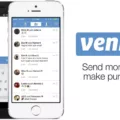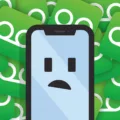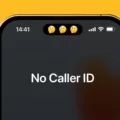The iPhone 12 is a powerful and feature-packed smartphone that offers a seamless user experience. One important feature that many users rely on is voicemail. Setting up voicemail on your iPhone 12 is a straightforward process, but if you’re facing any issues, there are a few steps you can take to troubleshoot the problem.
To begin, make sure that your iPhone 12 is running the latest software update. Apple regularly releases updates that include bug fixes and improvements, so it’s essential to keep your device up to date. To check for updates, go to Settings > General > Software Update and follow the instructions to install any available updates.
If your iPhone 12 is up to date and you’re still experiencing issues with voicemail, try disabling and reenabling the voicemail feature. To do this, open the Phone app and tap on the Voicemail tab located at the bottom-right of the screen. Next, tap on the “Set Up Now” button and follow the instructions provided. This process will vary depending on your carrier, so make sure to enter the correct voicemail settings when prompted.
In some cases, a simple restart of your iPhone 12 can resolve voicemail issues. Press and hold the power button until the “slide to power off” slider appears. Slide the slider to power off your device, then press and hold the power button again to turn it back on. Once your iPhone 12 has restarted, check if the voicemail feature is working properly.
If these basic troubleshooting steps don’t resolve the issue, it may be necessary to contact your phone carrier or Apple for further assistance. They can help investigate any deeper technical issues that may be affecting your voicemail functionality.
Voicemail is an important feature on the iPhone 12 that allows users to receive and listen to messages when they are unable to answer a call. If you’re experiencing issues with voicemail on your iPhone 12, try enabling and reenabling the feature, checking for software updates, and restarting your device. If these steps don’t fix the problem, reach out to your phone carrier or Apple for further assistance.
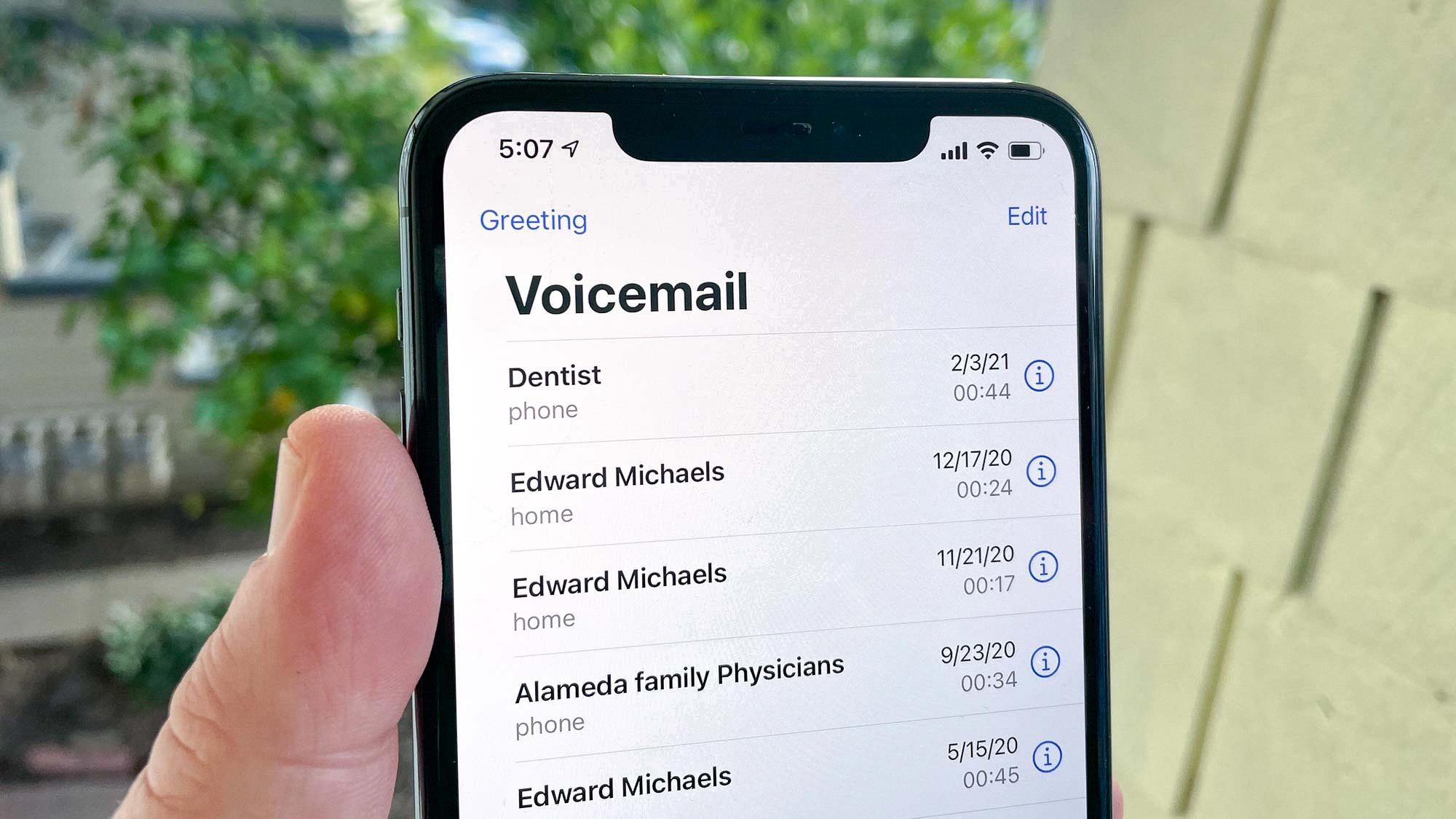
Why Can’t You Set Up Voicemail On Your iPhone 12?
There could be several reasons why you are unable to set up voicemail on your iPhone 12. Here are some possible causes and solutions:
1. Disabled Voicemail: Make sure that the voicemail feature is enabled on your iPhone. To check this, go to the Phone app and tap on the Voicemail tab. If it is disabled, toggle the switch to enable it.
2. Network Issues: Voicemail setup requires a stable network connection. Ensure that you have a strong cellular or Wi-Fi signal. If you are in an area with poor reception, try moving to a different location or restarting your phone to reconnect to the network.
3. Carrier Support: Voicemail services are provided by your mobile carrier. Ensure that your carrier supports visual voicemail on your iPhone 12. Contact your carrier to verify if there are any known issues or if your account is properly set up for voicemail.
4. Software Updates: Check if your iPhone 12 has the latest software updates installed. Sometimes, software bugs or compatibility issues can cause problems with voicemail setup. Go to Settings > General > Software Update to check for any available updates and install them if necessary.
5. Reset Network Settings: Resetting your network settings can often resolve connectivity issues that may be preventing voicemail setup. Go to Settings > General > Reset > Reset Network Settings. Keep in mind that this will erase saved Wi-Fi passwords, so make sure you have those handy.
6. SIM Card Issues: Ensure that your SIM card is properly inserted and functioning correctly. Try removing and reinserting the SIM card or test it in another compatible device to rule out any SIM card-related problems.
7. Contact Apple or your Carrier: If none of the above solutions work, it’s possible that there may be a deeper technical issue with your iPhone or your carrier’s voicemail system. In such cases, it is recommended to contact Apple support or your mobile carrier for further assistance.
Remember, troubleshooting steps may vary depending on your specific iPhone model and carrier. It’s always a good idea to consult official documentation or reach out to the appropriate support channels for more personalized assistance.
Where is The Voicemail Tab On iPhone 12?
The voicemail tab on the iPhone 12 is located at the bottom-right of the screen within the Phone app. It can be easily identified by its icon, which resembles an old-fashioned audio cassette tape. You will find the voicemail tab positioned next to the Keypad icon, along with other tabs such as Contacts, Recents, and Favorites.
To be more specific, if you open the Phone app on your iPhone 12, you can navigate to the voicemail tab by scrolling to the bottom of the screen. It will be the fourth tab from the left, positioned adjacent to the Keypad. The voicemail tab is represented by a small icon that resembles a cassette tape with a triangular play button.
It is worth mentioning that if you have any unheard voicemail messages, a red badge will be visible on the voicemail icon, indicating the number of unread messages. This makes it easy to identify if you have any new voicemails waiting for you.
Conclusion
The iPhone 12 is a highly advanced and impressive device that offers a range of new features and improvements. From its powerful A14 Bionic chip to its stunning Super Retina XDR display, the iPhone 12 delivers an exceptional user experience. The addition of 5G connectivity also ensures faster internet speeds and improved performance for online activities. The camera system of the iPhone 12 is top-notch, allowing users to capture stunning photos and videos with ease. Furthermore, the device boasts a sleek and modern design, with its Ceramic Shield front cover offering enhanced durability and protection. the iPhone 12 is a fantastic choice for those looking for a high-quality and cutting-edge smartphone.