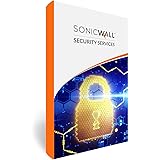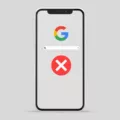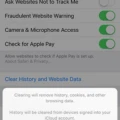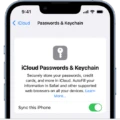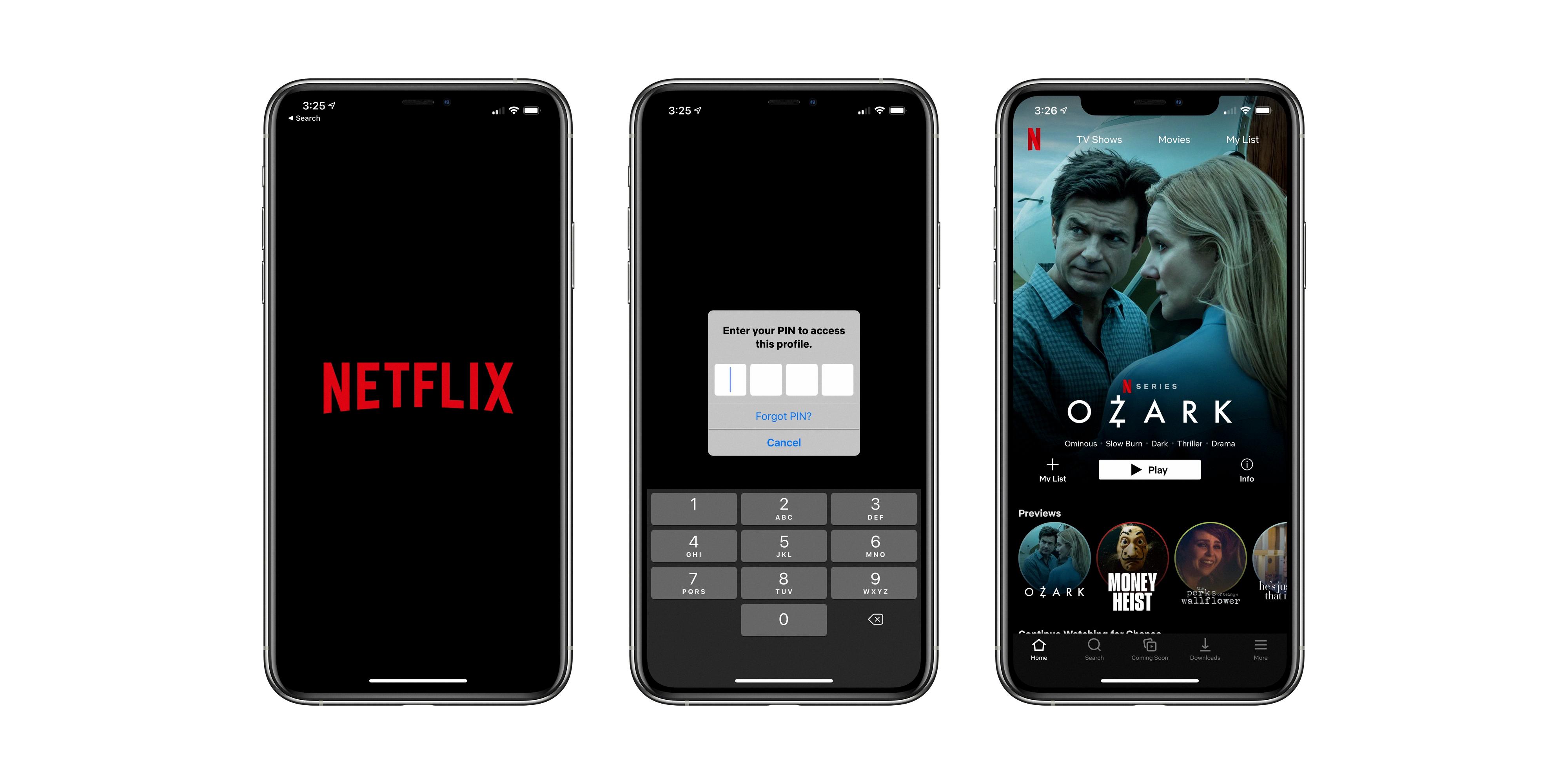Google location history is a feature that allows your Android or iPhone to track and store your past locations. It can be a useful tool for remembering where you’ve been and even for helping with navigation. However, there may be times when you want to delete your location history, either for privacy reasons or to free up space on your device.
If you have recently deleted your location history, there are a few ways you can try to recover it. One option is to check if you have any backups of your mobile device. Both Android and iPhone offer backup options that can include your location history. If you have a backup, you can restore it to your device and retrieve your deleted location history.
On an Android device, you can find your location history by opening the Google Maps app and tapping on your profile picture or initial. From there, you can access Your Timeline, which will show you a calendar of your past locations. You can swipe left or right on the calendar to find the specific day you are looking for.
On an iPhone, you can access your location history through the Google Maps app as well. Open the app, tap on your profile picture or initial, and select Your Timeline. From there, you can navigate through the calendar to find the day you want to view.
It’s important to note that manually deleting your location history can help protect your privacy and free up storage space on your device. To turn off location history on an Android device, open the Google Maps app, tap on your profile picture or initial, and go to Settings and privacy. From there, you can toggle the Location History option on or off.
On an iPhone, you can turn off location history by opening the Google Maps app, tapping on your profile picture or initial, and selecting Settings and privacy. From there, you can toggle the Location History option on or off.
While it is possible to recover recently deleted location history from your Android or iPhone, it is always a good idea to regularly back up your device to prevent data loss. Additionally, being mindful of your privacy and managing your location history settings can help protect your personal information.

Can You Recover Deleted Location History?
It is indeed possible to recover deleted Google location history from both Android and iPhone devices. However, the success of the recovery process may depend on certain factors such as whether you have created backups of your mobile data.
If you have regularly backed up your mobile device, there is a higher chance of recovering deleted location history. Here’s how you can do it:
For Android devices:
1. Open the Settings app on your Android device.
2. Scroll down and tap on “Google.”
3. Under Google settings, tap on “Google Account.”
4. In the Google Account settings, tap on “Data & personalization.”
5. Scroll down to the “Activity controls” section and tap on “Location History.”
6. Here, you can see if your location history is enabled or disabled. If it is enabled, you can tap on it to see the details of your location history.
7. To recover deleted location history, tap on the three-dot menu icon on the top right corner of the screen.
8. From the menu, select “Download.”
For iPhone devices:
1. Open the “Settings” app on your iPhone.
2. Scroll down and tap on “Privacy.”
3. In the Privacy settings, tap on “Location Services.”
4. Scroll down to find and tap on “System Services.”
5. Here, you will find “Significant Locations.” Tap on it.
6. You will be prompted to authenticate using Face ID, Touch ID, or your passcode.
7. Once authenticated, you will see a list of significant locations with dates and times.
8. Scroll down and tap on a specific location to see its details.
It’s important to note that if you haven’t created backups of your mobile device, the chances of recovering deleted location history become minimal. In such cases, it is recommended to rely on any cloud backups you may have or seek professional help from data recovery services.
Recovering deleted location history is possible if you have backups of your mobile device. However, without backups, the chances of recovery are significantly reduced.
How Do You Retrieve Your Location History?
To retrieve your location history, follow these steps on your Android device:
1. Open the Google Maps app on your Android phone or tablet.
2. Tap on your profile picture or initial, which is usually located in the top right corner of the screen.
3. From the menu that appears, select “Your Timeline.” This will take you to a page displaying your location history.
4. By default, the timeline will show your activities for the current day. To view your history for a different day or month, tap on “Today” at the top of the screen.
5. To navigate through different dates, swipe left or right on the calendar. Once you’ve found the desired day, tap on it.
6. Your location history for that specific day will now be displayed, showing the places you visited and the routes you took.
By following these steps, you can easily retrieve and view your location history on your Android device using the Google Maps app.
Can Google Location History Be Deleted?
It is possible to delete your Google Location History. Google allows users to manually delete their location data if they choose to do so. By following a few simple steps, you can remove the location history associated with your Google account. Here’s how:
1. Sign in to your Google account: Go to the Google homepage and click on the “Sign In” button located in the top right corner. Enter your login credentials to access your account.
2. Access your Google Account settings: Once you are signed in, click on your profile picture or initial in the top right corner of the screen. From the dropdown menu, select “Manage your Google Account.” This will take you to your account settings page.
3. Navigate to the Location History settings: On the left-hand side of the account settings page, click on the “Data & personalization” tab. Scroll down until you find the “Activity controls” section, and click on “Location History.”
4. Delete your location history: On the Location History page, you will see a toggle switch that shows whether your location history is enabled or disabled. If it is enabled, click on the switch to turn it off. A prompt will appear asking if you want to pause location history. Click “Pause” to confirm.
5. Optional: Delete existing location history: If you want to delete the existing location history associated with your account, click on the “Manage Activity” link. This will take you to a new page where you can see your location history.
6. Verify location history deletion: Once you have completed the above steps, you can go back to the Location History page to ensure that your location history is no longer being recorded.
Remember that deleting your Google Location History will remove the data associated with your account, but it does not guarantee that Google no longer has access to that data. Additionally, if you use multiple devices or have other Google services enabled that track your location, you may need to repeat these steps on each device or service to fully manage your location history.
How Do You Get Your Timeline Back on Google Maps?
To restore your timeline on Google Maps, please follow these steps:
1. On your Android device, open the Google Maps app.
2. Tap on your profile picture or initial located in the top-right corner of the screen.
3. From the drop-down menu, select “Your Timeline” option.
4. Next, tap on the menu icon (three horizontal lines) in the top-left corner of the screen.
5. Scroll down and tap on “Settings and privacy” option.
6. In the settings menu, you will see the “Location History” option.
7. If it says “Location History is off,” tap on it to turn it on. If it says “Location History is on,” you don’t need to make any changes.
8. You can also customize the settings by tapping on “Location History is on” and adjusting the preferences according to your needs.
9. Once you have enabled Location History, your timeline will be restored and you can view your past locations and activities.
Please note that enabling Location History allows Google to collect and store your location data in order to provide personalized recommendations and improve their services. If you have any privacy concerns, you can always review and manage your location settings in the “Settings and privacy” section.
Conclusion
It is possible to retrieve recently deleted Google location history from both Android and iPhone devices. The safest way to recover this data is by using the backups on your mobile device. However, if backups were not created, the risk of permanently losing the data increases.
To find your travels and view your location history on an Android device, you can open the Google Maps app and tap on your profile picture or initial. From there, you can access Your Timeline and navigate through different days or months by swiping left or right on the calendar.
It is important to note that you can manually delete your location history data at any time. Additionally, you have the option to turn your Location History on or off in the Google Maps app settings. This gives you control over whether your location data is being tracked and stored.
While it is possible to recover recently deleted location history, it is crucial to regularly back up your mobile device to minimize the risk of permanent data loss. Additionally, being mindful of your privacy settings and managing your location history can help ensure the security and control of your personal information.