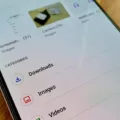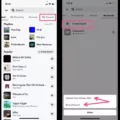Netflix is a popular streaming platform that offers a wide range of movies, TV shows, and documentaries. With multiple profiles available on one account, it becomes essential to protect your personal settings and preferences. This is where the profile lock feature comes in handy. In this article, we will guide you on how to lock your Netflix profile on iPhone.
To begin, open the Netflix app on your iPhone and tap on your profile picture located in the top right-hand corner. This will direct you to your account settings. Next, select the “Account” option from the menu.
Once you are on the Account page, scroll down to find the “Profile & Parental Controls” section. Here, you will see a list of all the profiles associated with your account. Choose the profile you wish to lock and click on it.
Now, you will be prompted to enter your Netflix account password for security purposes. Enter your password and click on the “Continue” button.
Within the profile settings, look for the “Profile Lock” option and click on the “Change” button next to it. A pop-up window will appear, asking you to set a four-digit PIN. Choose a PIN that is easy for you to remember but difficult for others to guess.
After setting the PIN, check the box that says “Require a PIN to access this profile.” This will ensure that anyone trying to access your locked profile will need to enter the PIN.
Congratulations! You have successfully locked your Netflix profile on your iPhone. From now on, whenever someone tries to access your profile, they will be prompted to enter the PIN.
This feature is especially useful if you have children using your Netflix account. With a locked profile, you can rest assured that they won’t accidentally stumble upon content that is not suitable for their age.
To unlock your profile or change the PIN, simply follow the same steps mentioned above. Enter your Netflix account password, go to the profile settings, and disable the “Require a PIN to access this profile” option. You can then either choose a new PIN or leave it unlocked if you prefer.
Locking your Netflix profile on iPhone is a simple and effective way to ensure the privacy and security of your personal settings. By following the steps outlined in this article, you can easily set up a PIN for your profile and have peace of mind knowing that your preferences are protected. Happy streaming!
How Do You Lock Your Netflix Profile?
To lock your Netflix profile, follow these steps:
1. Open a web browser and go to the Netflix website.
2. Sign in to your Netflix account using your username and password.
3. Once signed in, go to your Account page. You can access this by clicking on your profile icon in the top right corner of the screen and selecting “Account” from the dropdown menu.
4. On the Account page, scroll down and find the section labeled “Profile & Parental Controls.” Click on the “Manage Profiles” link within this section.
5. You will see a list of all the profiles associated with your Netflix account. Find the profile that you want to lock and click on the pencil icon next to it to edit the profile settings.
6. In the profile settings, you will see an option called “Profile Lock.” Click on the toggle switch to turn it on.
7. To proceed, you will need to enter your Netflix account password for verification purposes.
8. Once you’ve entered your password, check the box that says “Require a PIN to access this profile.”
9. You can then set a four-digit PIN that will be required to access the locked profile. Enter the PIN in the designated field.
10. click on the “Save” button to apply the changes.
To remove the profile PIN and unlock the profile, simply follow the same steps above and toggle off the “Profile Lock” option. You may be prompted to enter your Netflix account password for verification before making any changes.
By following these steps, you can easily add or remove a profile PIN to lock or unlock your Netflix profile. This feature provides an extra layer of security and privacy for your individual profile.
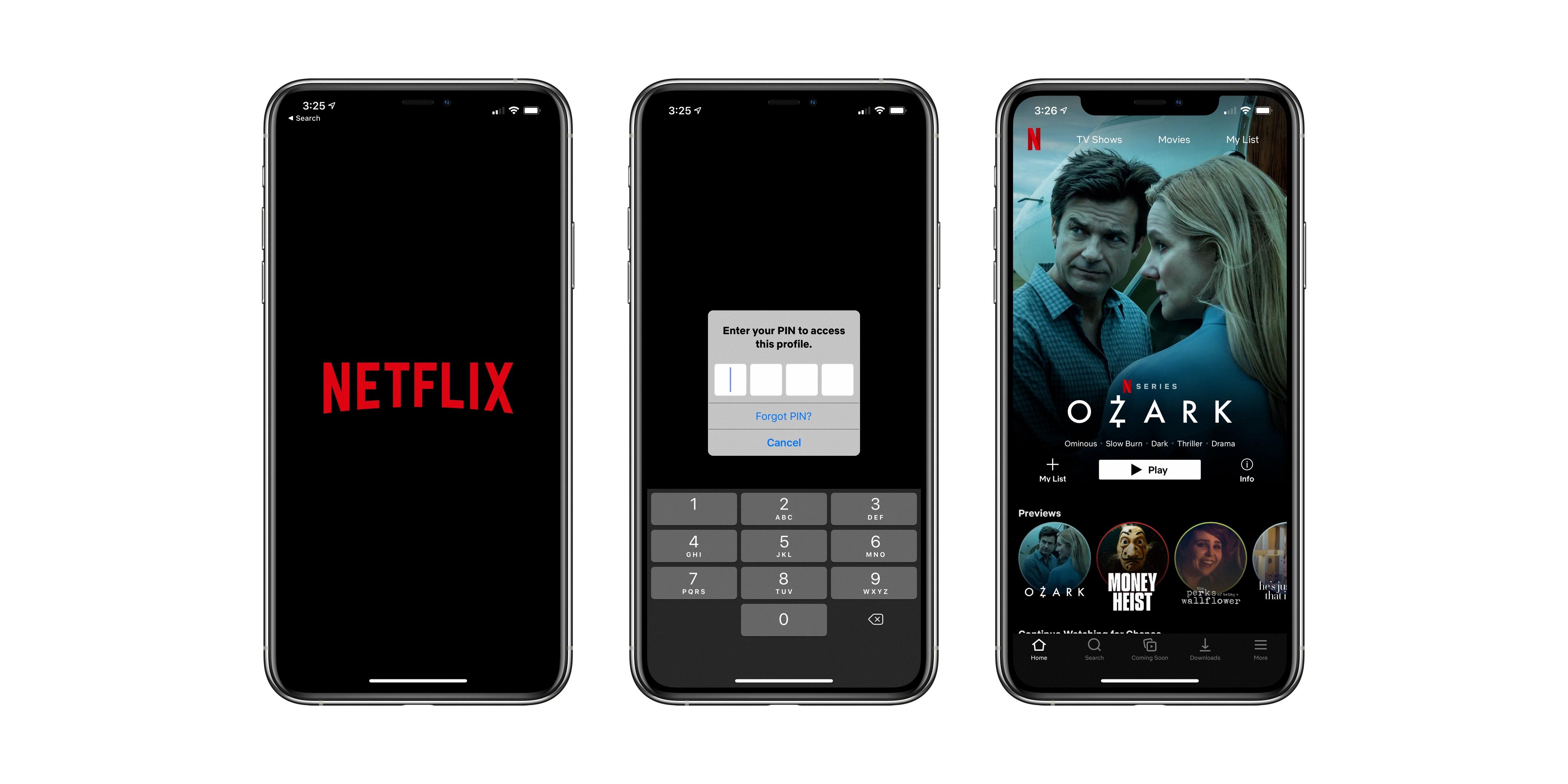
How Do You Put a PIN on Netflix on Your Phone?
To put a PIN on Netflix on your Android phone, follow these steps:
1. Open the Netflix app on your phone.
2. Tap on your profile picture in the top right-hand corner.
3. From the dropdown menu, select “Account”.
4. On the Account page, scroll down and find the “Profile & Parental Controls” section.
5. Click on the profile for which you want to set up a PIN.
6. Under the “Profile Lock” section, click on “Change”.
7. Enter your Netflix account password to proceed.
8. In the “Profile Lock” settings, toggle on the “Require a PIN to access this profile” option.
9. Set a four-digit PIN that you want to use for this profile.
10. Optionally, you can also enable “Autoplay next episode in a series on all devices” or “Autoplay previews while browsing on all devices” if desired.
11. Click on “Save” to apply the changes.
Once you’ve set up a PIN for a Netflix profile, anyone trying to access that profile will be prompted to enter the PIN. This helps ensure that only authorized users can access the profile and its content.
To remove or change the PIN later, simply follow the same steps and adjust the settings accordingly.
Note: This feature is available on the Netflix app for Android devices running Android 5.0 or later. It may vary slightly depending on the version of the app you are using.
How Do You Put Child Lock on Your Netflix Profile?
To enable child lock on your Netflix profile, follow these steps:
1. Open your web browser and go to the Netflix website.
2. Log in to your Netflix account by entering your email address and password.
3. Once logged in, scroll down to the bottom of the page and click on “Account” in the footer section.
4. On the Account page, scroll down to the “Profile & Parental Controls” section.
5. Look for your main account profile and click the drop-down arrow next to it.
6. In the options that appear, locate “Profile Lock” and click on the “Change” button next to it.
7. You will be prompted to enter your Netflix password for security purposes. Type in your password and click “Continue.”
8. Once the password is verified, check the box that says “Require a PIN to access this profile.”
9. Enter a four-digit PIN of your choice in the provided field. Make sure it is something memorable but not easily guessable.
10. After setting the PIN, click on the “Save” button to apply the changes.
Congratulations! You have successfully set up a child lock on your Netflix profile. From now on, anyone trying to access this profile will be required to enter the four-digit PIN you have set. This helps to ensure that only authorized users can access content suitable for children on your Netflix account.
Conclusion
Managing your Netflix profiles is crucial for maintaining a personalized and secure streaming experience. By utilizing the profile PIN feature, you can add an extra layer of protection to your account, ensuring that only authorized users can access specific profiles. This is especially important if you have children using your account, as it allows you to control the content they can access. Additionally, adding or removing a profile PIN is a straightforward process that can be done through the Netflix website or app, providing you with convenient options to customize your viewing preferences. taking advantage of the profile PIN feature helps enhance the privacy and security of your Netflix account, allowing you to enjoy your favorite shows and movies with peace of mind.