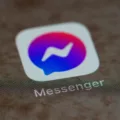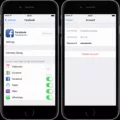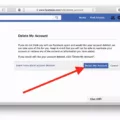Facebook is one of the most popular social networking platforms on the internet. It was founded in 2004 by Mark Zuckerberg and his college roommates, and has since grown to over 2 billion active users. While it started out as a platform for students at Harvard University, it has now become available to people all around the world. Facebook allows users to connect with friends and family, share photos and videos, post updates about their lives, and much more. In recent years, Facebook has also added features such as groups, events, pages, and Messenger that allow users to do even more things on the platform.
Facebook pages are a way for a brands to connect with people on Facebook. Pages are different from profiles, which are for individuals.
There are some reasons why you might want to delete your Facebook page. Maybe you created a page for your business but it’s no longer active. Or maybe you no longer want to be associated with the page. Whatever the reason, deleting a Facebook page is actually pretty easy to do. In this article, we’ll show you how to delete a Facebook page in just a few simple steps.
How Do I Permanently Delete My Facebook Page?
1. Tap in the top right of Facebook.
2. Scroll down and tap Settings.
3. Scroll down to the Your Facebook Information section and tap Account Ownership and Control.
4. Tap Open.
5. Tap Deactivation and deletion, and select Delete account.
6. Tap Continue to account deletion and select Delete account.
How To Delete Facebook Page Permanently
How Do You Delete A Facebook Page On Mobile?
To delete a Facebook page on mobile:
1. In the top left of Facebook, tap your profile picture.
2. Tap Pages, then go to your Page.
3. Tap More.
4. Tap Edit Settings > General.
5. Below Remove Page, tap Delete [Page name]?.
6. Tap Delete Page.
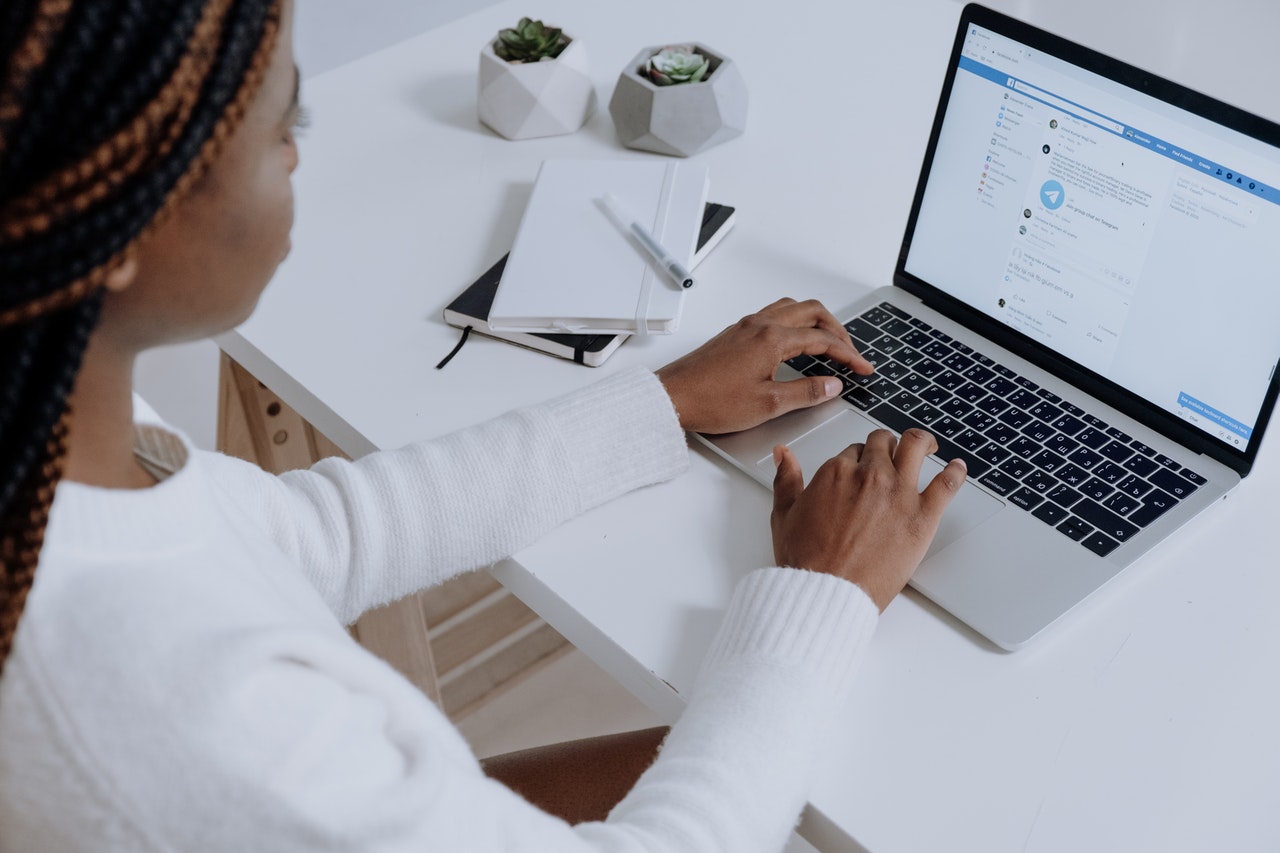
Why Can’t I Delete A Facebook Page?
There are a few reasons why you mght not be able to delete a Facebook page. One reason could be that you’re not the page’s admin. Only the owner of a Facebook page can delete it. If you don’t have access to the page, then this means you’re not its owner and, therefore, can’t take it down. Another reason why you might not be able to delete a Facebook page is if it has been unpublished. Unpublished pages can’t be deleted, but they can be restored. If your page has been unpublished, then you’ll need to restore it before you can delete it.
How Do I Delete A Facebook Page Without Waiting 14 Days?
There are a few ways to delete a Facebook page without waiting 14 days. One way is to go to the Settings -> Security tab -> Edit next to Apps and Websites and uncheck the box for “Log in using your username and password”. Under Cookies, change time before they expire to never.
Another way is to click on the drop-down arrow on the top right corner of the Facebook page and select Settings. Click on General -> Manage Pages -> Select the page you want to delete -> Click Delete Page.
A third way is to go to this website: https://www.facebook.com/help/delete_account and follow the instructions.