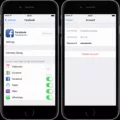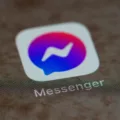Facebook is one of the most popular social networking platforms on the internet. It has over 2 billion active users and continues to grow. Facebook allows users to create a personal profile, add friends, join groups, upload photos, share links and comments, and message other users. Facebook is free to use and makes money through advertising.
Many people use Facebook to stay connected with friends and family, but there are also many who find it useful for business purposes. Facebook provides an easy way to reach a large audience with your marketing messages.
However, some people find Facebook to be too cluttered or distracting and decide to delete their account. Deleting a Facebook account is not difficult, but it must be done properly or all of your data will be lost.
How Do I Permanently Delete My Facebook Account?
To delete your Facebook account:
1. Click on the three dots in the top rigt corner of your Facebook homepage.
2. Click on ‘Settings’.
3. Click on ‘General’ in the left column.
4. Scroll down to the bottom of the page and click on ‘Delete My Account’.
5. Enter your password and click on ‘Delete My Account’.
Your account will be deleted within 14 days. If you change your mind befoe your account is deleted, you can log in and cancel your deletion request.
How To Permanently Delete Facebook Account
When You Delete Your Facebook Account Is It Really Deleted?
When you delete your Facebook account, all of your user-generated content is erased. This includes your posts, photos, and any othr information you’ve shared on the site. However, the preserved log data will still have your name attached to it. This data includes things like your IP address, when you signed up for Facebook, and when you last logged in.
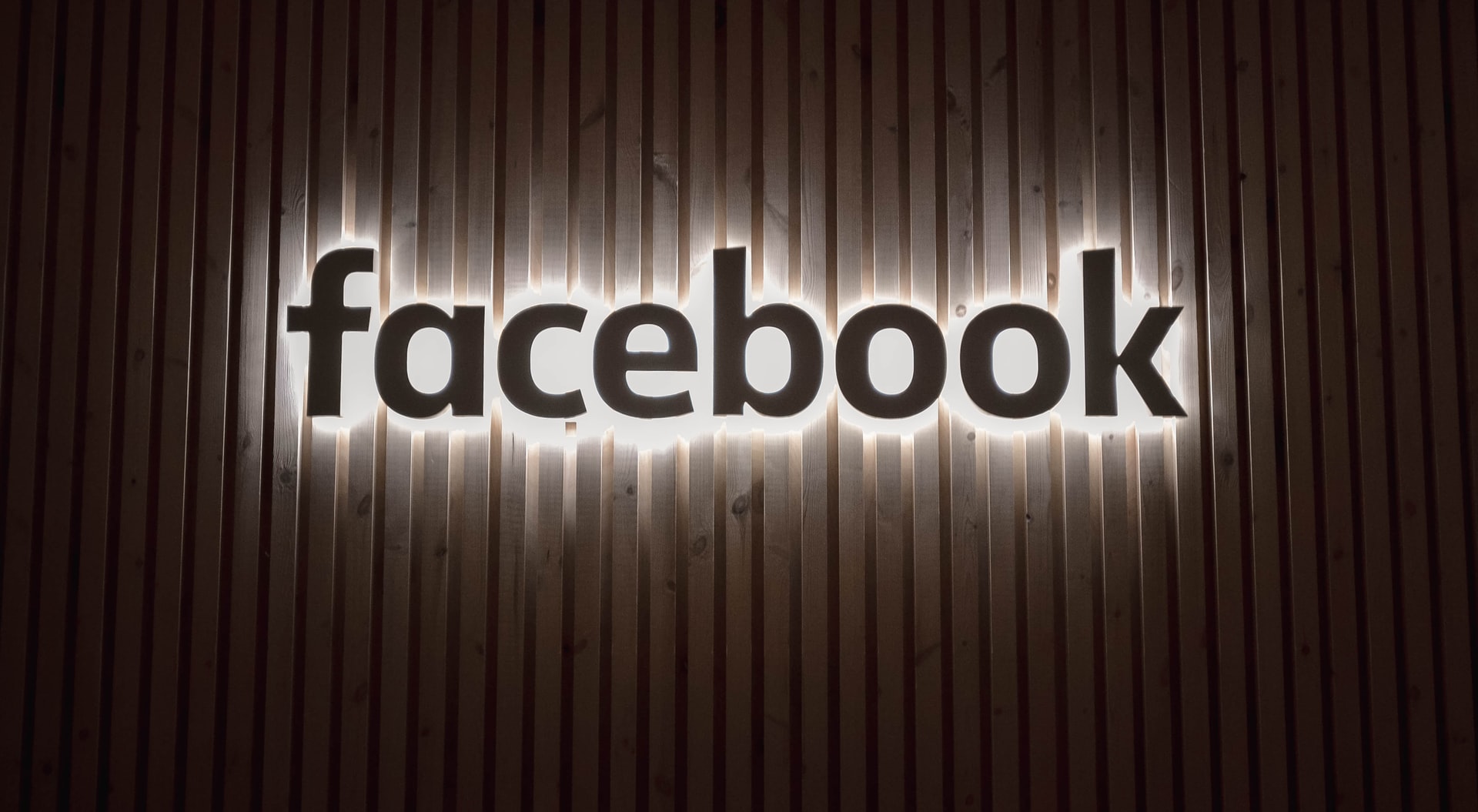
How Can I Delete My Facebook Account Without Waiting 14 Days?
First, log in to your Facebook account and go to settings.
Under “General,” click on “Manage Account” and then “Deactivation and Deletion.”
Next, click on “Permanently Delete Account” and then “Continue to Account Deletion.”
On the next screen, enter your password and then click on “Delete My Account.”
Facebook will then prompt you to confirm your decision. Click on “Delete Account” once aain and your account will be deleted.