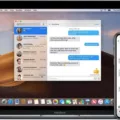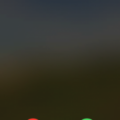Are you looking for a way to stay connected with your contacts through WhatsApp while also staying active? You’re in luck because you can now receive WhatsApp notifications on your Apple Watch!
By usng the official Apple Watch app, you can easily receive and reply to WhatsApp notifications right from your wrist. Before you can take advantage of this feature, however, it’s important to make sure that notifications are enabled for WhatsApp on your iPhone.
To do this, open the Watch app on your iPhone and select the “My Watch” tab. From there, select the “Notifications” option and scroll down to “WhatsApp”. Activate the toggle button next to it and then you will be ready to start receiving notifications from WhatsApp directly on your Apple Watch.
This feature is incredibly helpful for busy people who don’t always have time to grab their phones when they get a notification from someone. Now they can just glance at their wrists and quickly respond without having to take out their phones or interrupt whatever they are doing.
In addition, this feature is great for people who like being active but still want to stay connected with their contacts. Whether they are out running errands or running laps around a track, they can easily check all incoming messages without havng to pause what they are doing.
Overall, receiving WhatsApp notifications on your Apple Watch is an incredibly useul feature that will make staying connected easier than ever before!

Do WhatsApp Notifications Appear on Apple Watch?
Yes, WhatsApp notifications can show on your Apple Watch. To set this up, you need to make sure that both the WhatsApp app and the Notifications settings are enabled on your iPhone. You can then choose which WhatsApp notifications will appear on your Apple Watch by going to the Notifications section of the Watch app. Once enabled, you will be able to receive and reply to messages without having to take out your phone.
Troubleshooting Apple Watch Not Receiving WhatsApp Messages
There are a few pssible reasons why your Apple Watch may not be receiving WhatsApp messages. First, make sure that your iPhone is connected to the internet and that you have the latest version of WhatsApp installed. Additionally, you need to ensure that WhatsApp notifications are enabled on your Apple Watch; open the “Watch” app on your iPhone, expand the “Notifications” menu, and scroll down to “WhatsApp” and turn on the toggle button next to it. Finally, check if Do Not Disturb is enabled on your watch; swipe up from the bottom of your screen and make sure that Do Not Disturb is off. If these steps don’t resolve the issue, you should contact Apple or WhatsApp support for further assistance.
Accessing WhatsApp Messages on Apple Watch
To get notifications from WhatsApp on your Apple Watch, you first need to make sure that the app is installed on your iPhone. Once that’s done, open the Watch app on your iPhone and select the ‘My Watch’ tab. Then, go to ‘Notifications’, search for ‘WhatsApp’ and swipe to ‘Activate’. Now you will start receiving notifications whenever someone sends you a message or other alert through WhatsApp on your iPhone. You can also customize which notifications you want to receive by tapping into the WhatsApp settings in the Notifications menu.
Enabling WhatsApp Notifications on iPhone and Apple Watch Simultaneously
To get WhatsApp notifications on both your iPhone and Apple Watch at the same time, open the Apple Watch app on your iPhone, then tap the My Watch tab. Tap Notifications. Scroll down to find WhatsApp and tap it to see its options. To use the same notification settings on apps that appar on both your Apple Watch and iPhone, tap Mirror my iPhone. This will ensure that you receive notifications for WhatsApp on both devices at the same time.
Conclusion
In conclusion, setting up WhatsApp notifications on an Apple Watch is easy and straightforward. All that is needed is to pair your Apple Watch with your iPhone, launch the “Watch” app, expand the “Notifications” menu, scroll down to “WhatsApp” and turn on the toggle button next to it. After that, you will be able to receive notifications from WhatsApp when your iPhone gets them as well as reply back from your Apple Watch.