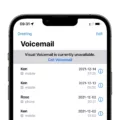It’s no surprise that the Mac keyboard’s delete key is one of the most important, since it’s so indispensable for text editing and file management. It offers the capability to quickly delete characters, words or even entire files, saving time and improving workflow efficiency.
This is a key that when it fails, can cause a very great disruption to daily tasks, resulting in frustration and inefficiency. It is important to learn how to address such problems quickly, in addition to understanding effective troubleshooting delete key methods in order to regain your Mac’s functionality and ensure a pleasant user experience.
Common Reasons for Delete Button Issues on Mac
If you aren’t sure what is causing your MacBook to have a delete button that is not working, then the disruption it will cause can be enormous. Sometimes outdated drivers may cause your keyboard to not function the way it should. Other sources of physical keyboard damage, such as liquid spills or worn out keys, may also be the problem.
Keyboard responsiveness can be interfered with by software conflicts—usually caused by updates or bad third party applications that are not compatible. Effective Mac keyboard troubleshooting works best with checking for driver updates, looking for visible damages on your keyboard and looking for any recent software changes that might be the cause of the problem.
Quick Fixes for Non-Functioning Delete Button
Imagine you’re in the middle of an important task on your Mac, and suddenly, the delete button stops working. Let’s take a look at some quick steps you can take when you find yourself dealing with a non-functioning delete button.
First, try restarting your Mac; this simple step can often resolve minor glitches.
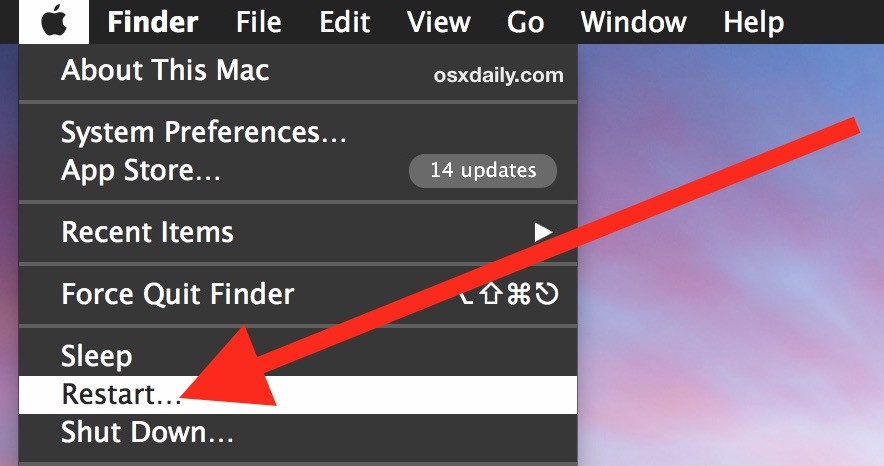
Next, ensure your keyboard is properly connected, especially if you’re using an external one—check the USB or Bluetooth connections. To further troubleshoot, use the Keyboard Viewer to test the delete key; this tool helps determine if the issue is hardware-related.
Advanced Solutions to Resolve Delete Key Problems
Updating or Reinstalling Keyboard Drivers
Begin by clicking the Apple menu and selecting “System Preferences,” then choose “Software Update” to check for any available updates that might enhance keyboard functionality. If the issue persists, consider reinstalling keyboard drivers.
Go to “System Preferences,” select “Keyboard,” and then “Input Sources.” Remove and re-add your keyboard layout to refresh the driver settings.
Checking for Software Updates
Updating the software of your Mac is always important in order to solve problems that may come up, including a non functional delete key.
Periodic updates to the macOS taps into the newest set of fixes and improvements for your system, hence guaranteeing that your keyboard issues related to the software will be resolved.
To check for updates, click on the Apple menu, select “System Preferences,” then “Software Update.” If updates are available, follow the on-screen instructions to install them.
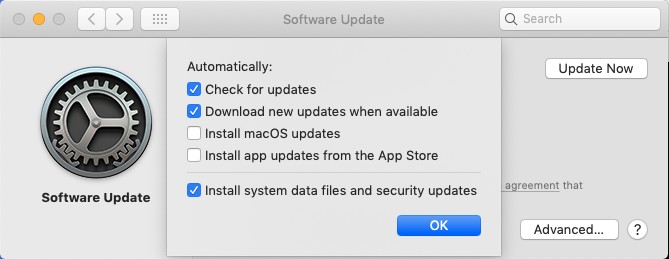
This proactive approach can often serve as a software update for keyboard fixes, effectively resolving to delete key software issues.
Resetting Keyboard Settings
Resetting your Mac’s keyboard settings can often resolve issues with the delete key. To reset Mac keyboard settings and restore the default keyboard on Mac, follow these steps: Open System Preferences, select ‘Keyboard,’ and click on the ‘Modifier Keys’ button.
In the dialog box that appears, click the ‘Restore Defaults’ button, then click ‘OK.’ This action will reset the modifier keys to their original settings, which may resolve the delete key problem.
When to Consider Professional Assistance
Contacting Apple Support or a certified technician can ensure your keyboard is repaired correctly and safely.
Attempting to repair Mac keyboard issues on your own may lead to further complications. Therefore, if basic troubleshooting steps haven’t resolved the problem, professional assistance is the best course of action.
Preventing Delete Button Malfunctions
Regular software updates ensure your Mac’s operating system and drivers are current, reducing the risk of malfunctions. Using Apple-certified accessories guarantees optimal performance and minimizes compatibility problems. Also, keeping your keyboard clean and free from contaminants helps prevent key malfunctions.
Conclusion
In order to fix any Mac delete button issue that you encounter, it is crucial that you adhere to key troubleshooting steps. First and foremost, try to find any debris below the keys and try to clean it as delicately as you can. Perhaps, you may want to consider resetting the keyboard settings, or if none of these help, updating your Mac software.
Some of the standard Mac keyboard maintenance tips include clearing your work area and not placing food or beverages on it. If none of these are effective in resolving the trouble, then do not hesitate to consult an expert so that your Mac device runs efficiently.