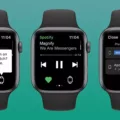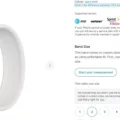Are you having trouble viewing contacts on your Apple Watch? If so, you’re not alone. Many Apple Watch users have experienced the same issue. Fortunately, there are some simple steps you can take to quickly resolve this issue and get your contacts up and running.
If you’ve recently updated your Apple Watch, the first thing to do is restart it. This can help trigger your Apple Watch to sync with your phone again, which should bring over all of the data correctly.
Next, open the Contacts app on your Apple Watch by tapping the person icon on the home screen. This will display a list of contacts stored on your Apple Watch. You can review this list and remove any unwanted contacts if needed.
It’s also important to check iCloud contact syncing settings on your iPhone. To do this, open the Settings app and tap on your Apple ID profile at the top. Tap on iCloud and make sure that Contacts toggle is green – this means that your contacts are being synced to iCloud properly. If it’s grayed out, tap it to enable Contacts syncing to iCloud.
Once you’ve completed these steps, restart your Apple Watch again and check if all of your contacts are now showing up correctly in the Contacts app on your watch!

Troubleshooting Contacts Not Showing Up on Apple Watch
It’s possible that contacts aren’t showing up on your Apple Watch because the watch is not synced with your phone. To sync your watch with your phone, try restarting both devices and make sure that Bluetooth is enabled on both devices. You may also need to manually re-sync any contacts in the Watch app on your iPhone if they don’t automatically appear. Additionally, check to make sure that you have given the correct permissions to the Contacts app in the Watch app as well.
Does the Apple Watch Have a Contacts App?
Yes, there is a contacts app on Apple Watch. To open it, go to your home screen and tap the person icon. Once you’re in the contacts app, you can add new contacts, view existing contacts, and remove contacts if needed.
Syncing Contact Names to an Apple Watch
To sync contact names to your Apple Watch, you’ll need to make sure that iCloud Contact Syncing is enabled on your iPhone. Here’s how:
First, open the Settings app on your iPhone. Then tap on your Apple ID profile at the top of the page. Next, tap on iCloud and check that the Contacts toggle is green, which indictes that your contacts are being synced with iCloud. If the Contacts toggle is gray, tap it to enable Contact syncing with iCloud.
Once you have enabled Contact syncing with iCloud, open the Watch app on your iPhone and select My Watch > General > Synced Contacts and toggle it to On. Now all of your contacts should be synced to your Apple Watch and you should see their names when they call or text you!
Retrieving Contacts from a Watch
Yes, you can access your phone contacts on your watch if they’re marked as favorites on your phone. When pairing your phone and your watch, you can select the option to synchronize your contacts. This will allw you to see all of your contacts from your phone on your watch.
Importing Contacts into Apple Watch
To import contacts into your Apple Watch, you need to first add them to the Contacts app on your iPhone. Once they are added and saved, they are automatically synced to your Apple Watch. You can then access these contacts via the Phone app on your Apple Watch or any oher app that uses contact information.
Reinstalling the Contacts App on Apple Watch
To reinstall the Contacts app on your Apple Watch, first make sure that your watch is running the latest version of watchOS. To check, open the Apple Watch app on your iPhone and go to My Watch > General > Software Update. If an update is available, install it.
Next, open the App Store app on your iPhone and search for “Contacts”. Make sure you use the exact name of the app so you download the correct one. Once you find it, tap Get to download and install it onto your Apple Watch. When it’s done downloading, open it from your Home screen and you’re all set!
Conclusion
In conclusion, keeping your contacts up to date on your Apple Watch is easy when you make sure that Contact syncing is enabled in iCloud. If you’re having trouble seeing contact names on your Apple Watch, a simple restart may be all it takes to sync with your phone and get everything running again. If restarting doesn’t fix the issue, check that the Contacts toggle is green in iCloud settings on your iPhone. With these steps, you can ensure that your contacts are always updated and accessible on your Apple Watch.