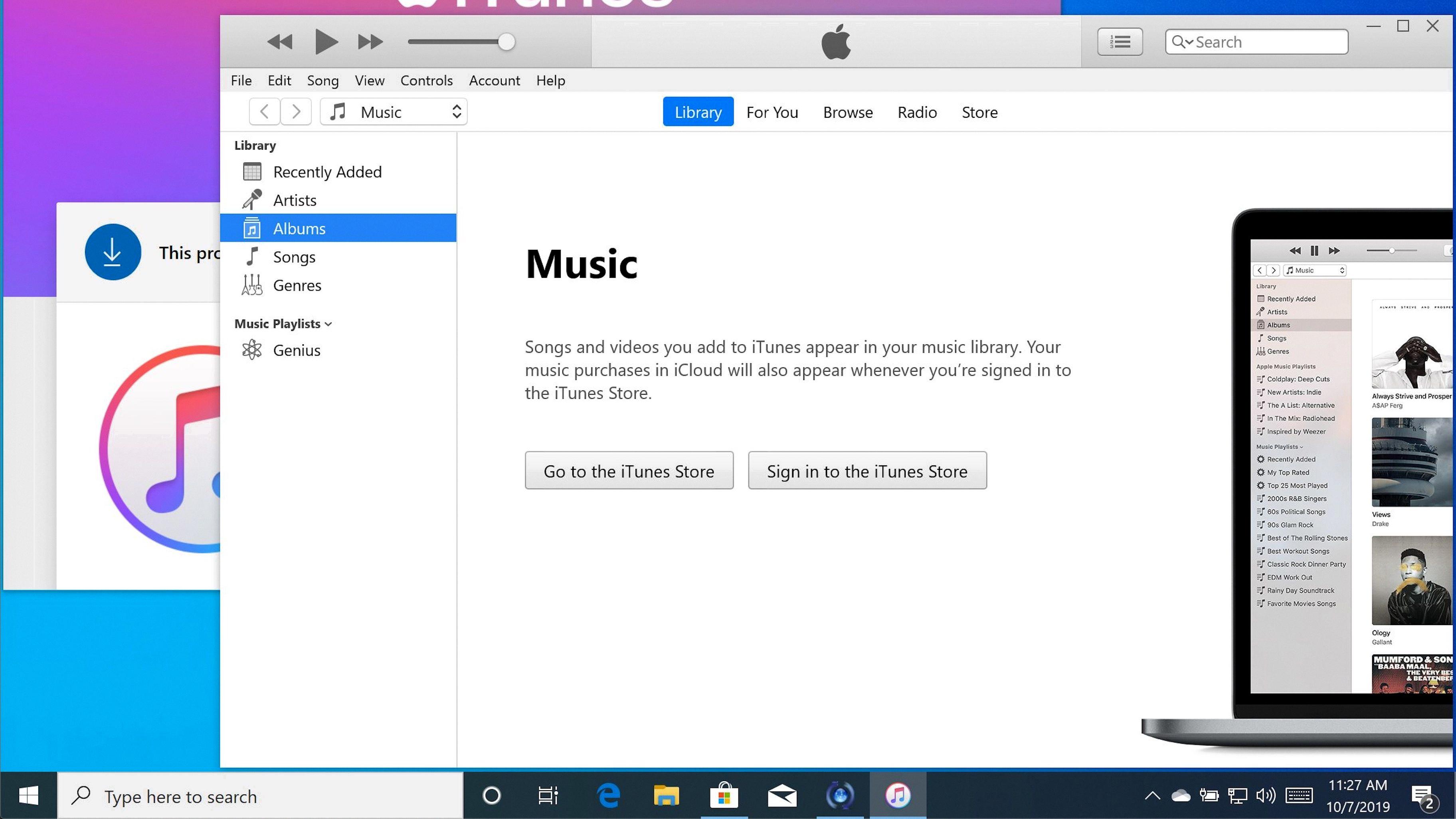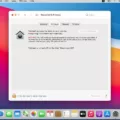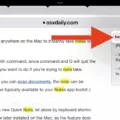Welcome to the world of Mac Control Center! This powerful piece of software is designed to make your life easier and more efficient.
Control Center is a central hub for all your system settings. It gives you quick access to all of the most important features and settings on your Mac. By usng Control Center, you can quickly adjust screen brightness, turn Wi-Fi on or off, adjust volume, turn Bluetooth devices on or off, and much more.
One of the best features of Control Center is that it allows you to customize whch settings are available. This means that you can easily hide any settings that you don’t need or use often. You can also rearrange the order in which your settings are displayed so that the most important ones are always at the top for quick access.
You can access Control Center by clicking on the double toggle icon in the menu bar at the top right corner of your screen. From here, you’ll be able to see all of your available options. You can then click on any one of them to bring up a panel with further details and options for adjusting thse settings.
If you ever need help or have questions about how to use Control Center, Apple provides detailed support documentation on teir website and customer service representatives are ready to help over phone or email.
We hope this introduction has been helpful in getting acquainted with Mac’s Control Center! If you’re looking for an easy way to manage all your system settings in one place, look no frther than this powerful tool.
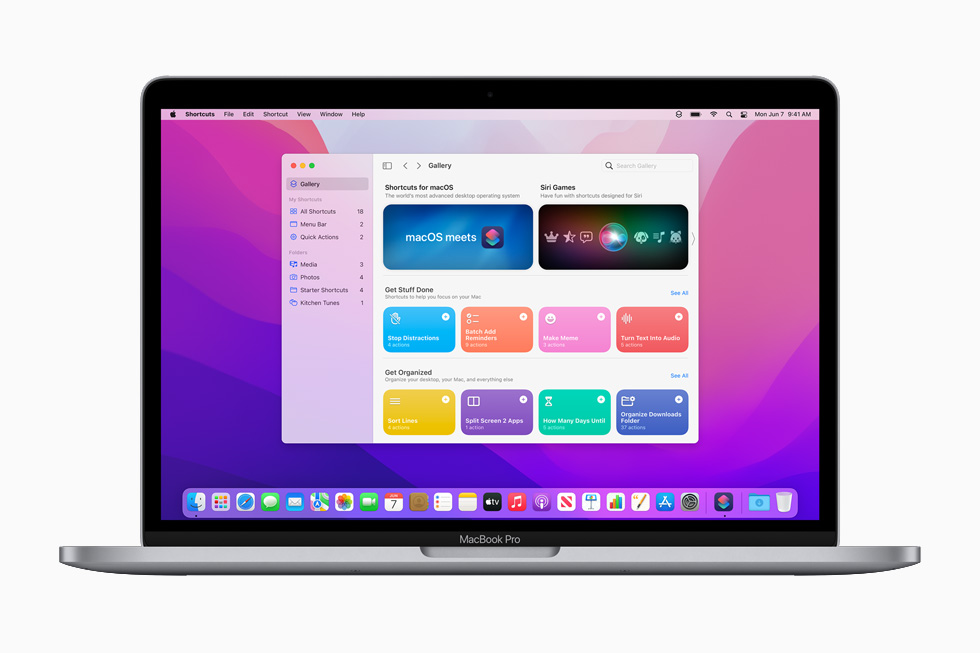
Accessing the Control Centre on a Mac
The Control Centre on a Mac can be found by clicking the Apple menu in the top left corner of your screen. From there, select System Preferences and then click Control Centre in the sidebar. You may need to scroll down to find it. The Control Centre givs you quick access to commonly used settings and controls, such as screen brightness, Wi-Fi connections, sound volume, and more.
What Does the Mac Control Center Look Like?
On MacOS, the Control Center looks like a double toggle icon located in the top-right corner of your screen. When you open it, you will find a variety of options that allow you to quickly control settings such as Wi-Fi, Bluetooth, sound, screen brightness and more. You can also access system preferences, turn on Do Not Disturb mode and toggle AirDrop on or off.
Conclusion
Control Center on MacOS is a powerful tool that allows users to quickly access and manage the settings of their computer. It allows users to customize their display options, adjust audio and video settings, access user accounts, and more. With its easy-to-use interface, Control Center makes managing your Mac simpler than ever. Whether you need to make changes to your system or just want to check in on what’s running in the background, Control Center on MacOS is sure to be an invaluable asset.